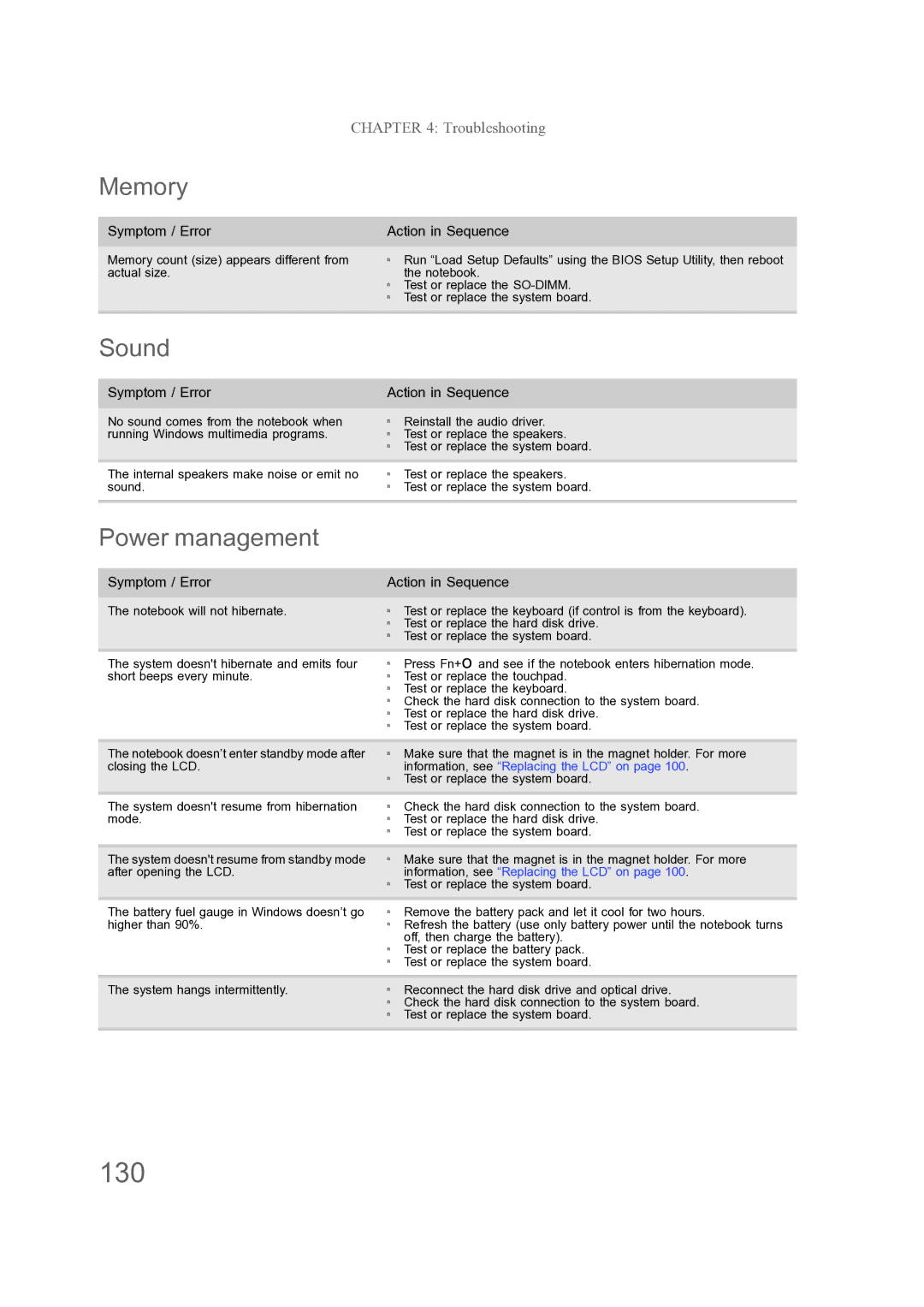ENTJ78, ENTJ77, ENTJ76, ENTJ75 specifications
The Acer ENTJ series, comprising models ENTJ75, ENTJ76, ENTJ77, and ENTJ78, represents a significant leap in technology and performance within the Acer family of products. These models are designed to cater to a range of users, from professionals to gamers, featuring advanced specifications, innovative technologies, and a commitment to enhancing user experience.Starting with the ENTJ75, this model showcases a sleek design coupled with powerful processing capabilities. Equipped with the latest Intel or AMD processors, the ENTJ75 ensures seamless multitasking and accelerated performance. The incorporation of a high-refresh-rate display enhances visual fluidity, making it ideal for both work and entertainment purposes. With options for high-resolution displays, users can expect stunning visuals that bring content to life.
The ENTJ76 builds upon the strengths of its predecessor by incorporating advanced cooling technologies. Acer's thermal management ensures that the device remains cool under pressure, maintaining optimal performance during intense gaming sessions or heavy software usage. This model also expands on connectivity options, featuring multiple USB ports, HDMI outputs, and Wi-Fi 6 for faster internet speeds and better network efficiency.
Model ENTJ77 introduces enhanced graphics capabilities, including dedicated graphics cards that enable users to dive into gaming or graphic design without compromise. The high-quality sound system further elevates the multimedia experience, providing immersive audio that complements the exceptional visuals.
Meanwhile, the ENTJ78 is the flagship model of the series, pushing boundaries with cutting-edge technologies such as 5G connectivity, allowing for lightning-fast internet access. This model also prioritizes security, incorporating biometric authentication methods that safeguard user data effectively. The ENTJ78 aims to be the all-in-one solution for productivity and entertainment.
Across the ENTJ series, Acer has maintained a focus on user-centric designs. Features such as ergonomic keyboards, customizable RGB lighting, and lightweight chassis offer convenience and style. Battery life is another priority, with all models being equipped to support extended use without frequent charging.
In summary, the Acer ENTJ75, ENTJ76, ENTJ77, and ENTJ78 blend performance, technology, and user experience into a cohesive product lineup that caters to a diverse audience. Whether for professional applications, gaming, or multimedia consumption, these models are designed to meet the demands of today's tech-savvy users.