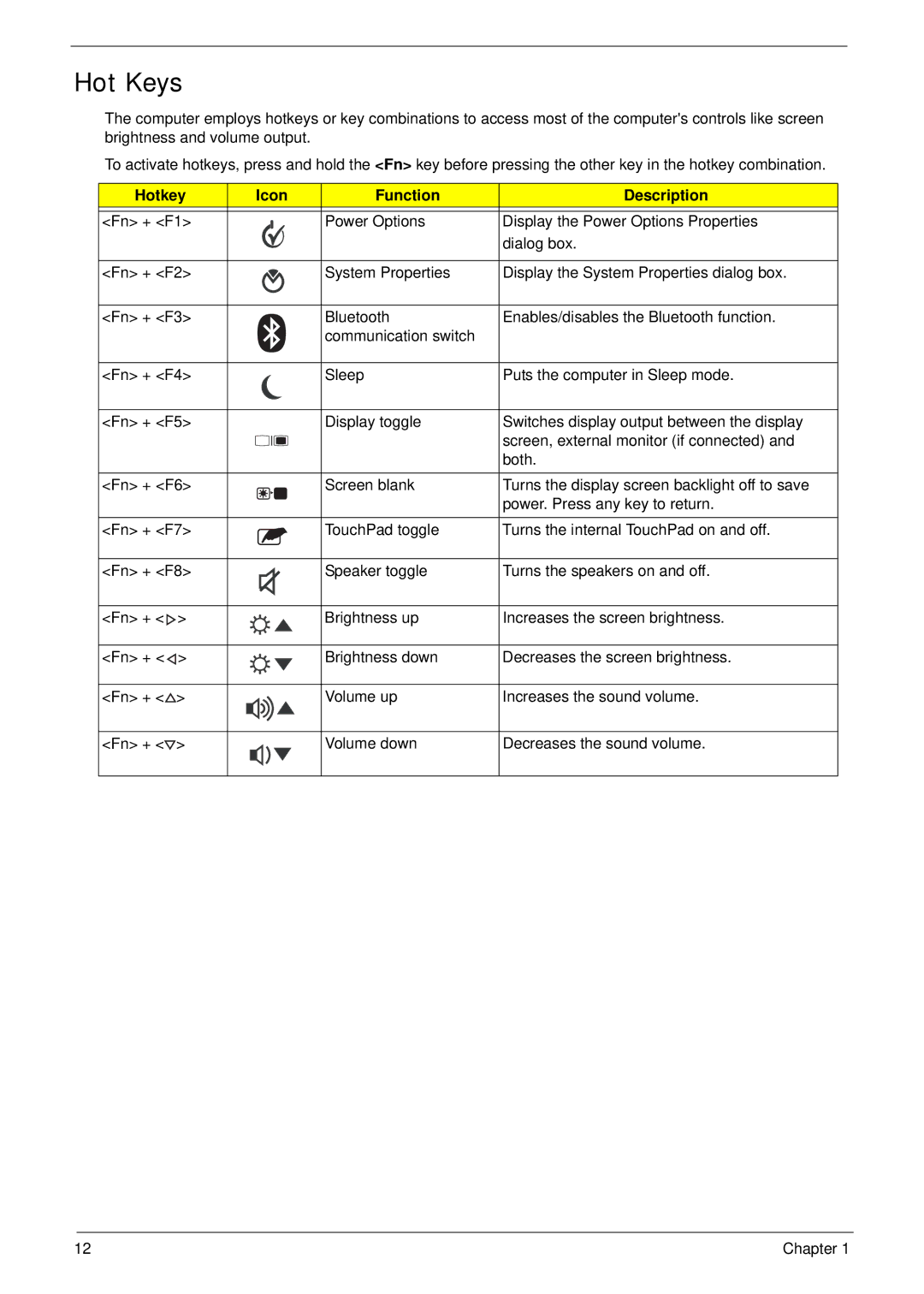Hot Keys
The computer employs hotkeys or key combinations to access most of the computer's controls like screen brightness and volume output.
To activate hotkeys, press and hold the <Fn> key before pressing the other key in the hotkey combination.
Hotkey | Icon | Function | Description | ||
|
|
|
|
| |
<Fn> + <F1> |
|
| Power Options | Display the Power Options Properties | |
|
|
|
|
| dialog box. |
|
|
|
|
| |
<Fn> + <F2> |
|
| System Properties | Display the System Properties dialog box. | |
|
|
|
|
| |
<Fn> + <F3> |
|
| Bluetooth | Enables/disables the Bluetooth function. | |
|
|
|
| communication switch |
|
|
|
|
|
| |
<Fn> + <F4> |
|
| Sleep | Puts the computer in Sleep mode. | |
|
|
|
|
| |
<Fn> + <F5> |
|
| Display toggle | Switches display output between the display | |
|
|
|
|
| screen, external monitor (if connected) and |
|
|
|
|
| |
|
|
|
|
| |
|
|
|
|
| both. |
|
|
|
|
| |
<Fn> + <F6> |
|
| Screen blank | Turns the display screen backlight off to save | |
|
|
|
|
| power. Press any key to return. |
|
|
|
|
| |
<Fn> + <F7> |
|
| TouchPad toggle | Turns the internal TouchPad on and off. | |
|
|
|
|
| |
<Fn> + <F8> |
|
| Speaker toggle | Turns the speakers on and off. | |
|
|
|
|
|
|
<Fn> + < | > |
|
| Brightness up | Increases the screen brightness. |
|
|
|
|
|
|
<Fn> + < | > |
|
| Brightness down | Decreases the screen brightness. |
|
|
|
|
|
|
<Fn> + < | > |
|
| Volume up | Increases the sound volume. |
<Fn> + <![]() >
>
Volume down
Decreases the sound volume.
12 | Chapter 1 |