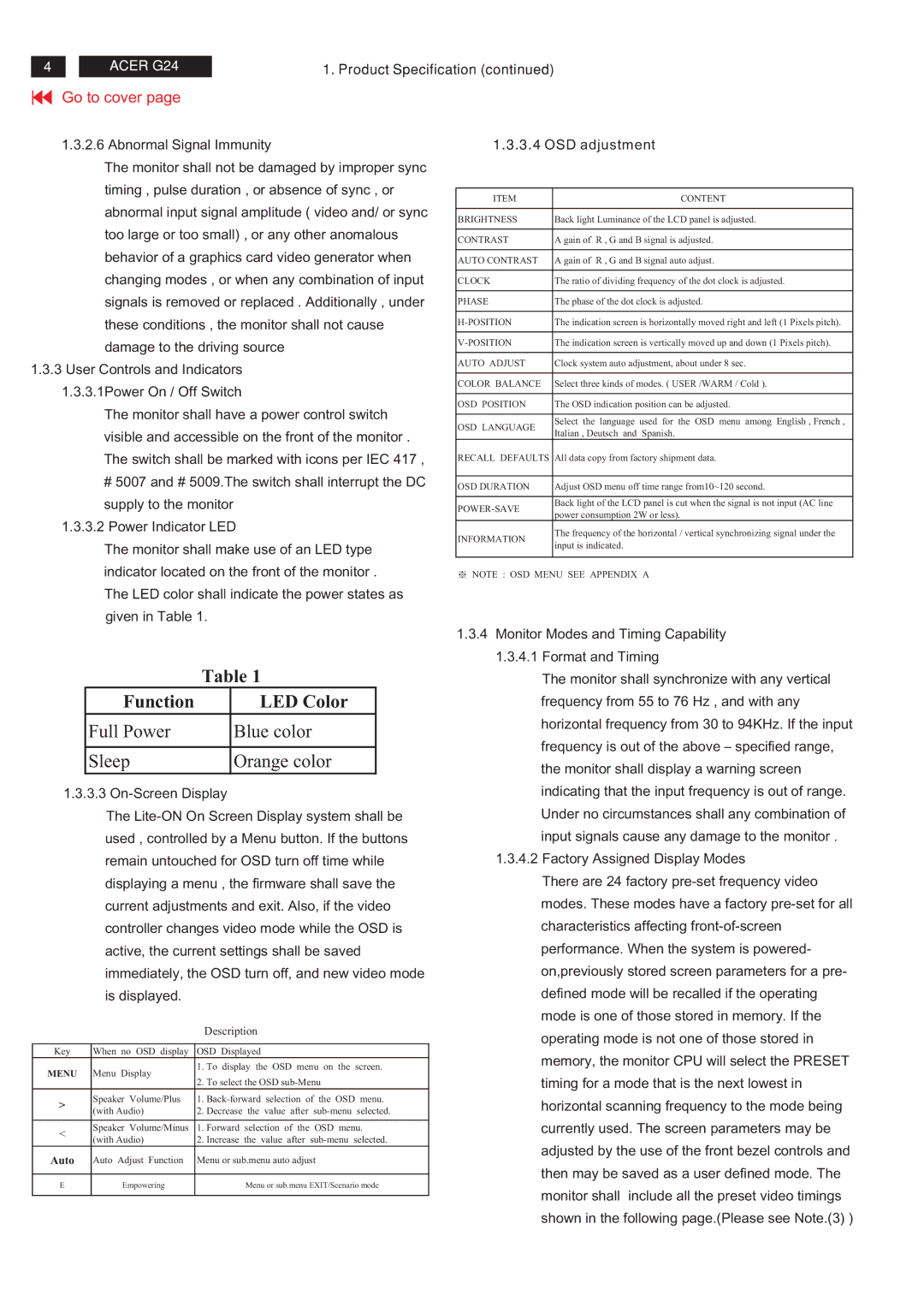4
ACER G24
1. Product Specification (continued)
Go to cover page
1.3.2.6 Abnormal Signal Immunity
The monitor shall not be damaged by improper sync timing , pulse duration , or absence of sync , or abnormal input signal amplitude ( video and/ or sync too large or too small) , or any other anomalous behavior of a graphics card video generator when changing modes , or when any combination of input signals is removed or replaced . Additionally , under these conditions , the monitor shall not cause damage to the driving source
1.3.3User Controls and Indicators 1.3.3.1Power On / Off Switch
The monitor shall have a power control switch visible and accessible on the front of the monitor . The switch shall be marked with icons per IEC 417 ,
#5007 and # 5009.The switch shall interrupt the DC supply to the monitor
1.3.3.2Power Indicator LED
The monitor shall make use of an LED type indicator located on the front of the monitor . The LED color shall indicate the power states as given in Table 1.
| Table 1 | |
Function |
| LED Color |
Full Power |
| Blue color |
|
|
|
Sleep |
| Orange color |
1.3.3.3
The
|
|
| Description | |
|
|
| ||
Key | When no OSD display | OSD Displayed | ||
MENU | Menu Display | 1. | To display the OSD menu on the screen. | |
|
| |||
|
| 2. | To select the OSD | |
> | Speaker Volume/Plus | 1. | ||
(with Audio) | 2. | Decrease the value after | ||
| ||||
|
|
|
| |
< | Speaker Volume/Minus | 1. | Forward selection of the OSD menu. | |
(with Audio) | 2. | Increase the value after | ||
| ||||
Auto | Auto Adjust Function | Menu or sub.menu auto adjust | ||
|
|
|
| |
E | Empowering |
| Menu or sub.menu EXIT/Scenario mode | |
|
|
|
| |
1.3.3.4OSD adjustment
ITEM | CONTENT | |
|
| |
BRIGHTNESS | Back light Luminance of the LCD panel is adjusted. | |
|
| |
CONTRAST | A gain of R , G and B signal is adjusted. | |
|
| |
AUTO CONTRAST | A gain of R , G and B signal auto adjust. | |
|
| |
CLOCK | The ratio of dividing frequency of the dot clock is adjusted. | |
|
| |
PHASE | The phase of the dot clock is adjusted. | |
|
| |
The indication screen is horizontally moved right and left (1 Pixels pitch). | ||
|
| |
The indication screen is vertically moved up and down (1 Pixels pitch). | ||
|
| |
AUTO ADJUST | Clock system auto adjustment, about under 8 sec. | |
|
| |
COLOR BALANCE | Select three kinds of modes. ( USER /WARM / Cold ). | |
|
| |
OSD POSITION | The OSD indication position can be adjusted. | |
|
| |
OSD LANGUAGE | Select the language used for the OSD menu among English , French , | |
Italian , Deutsch and Spanish. | ||
| ||
RECALL DEFAULTS | All data copy from factory shipment data. | |
|
| |
OSD DURATION | Adjust OSD menu off time range from10~120 second. | |
|
| |
| Back light of the LCD panel is cut when the signal is not input (AC line | |
power consumption 2W or less). | ||
| ||
INFORMATION | The frequency of the horizontal / vertical synchronizing signal under the | |
input is indicated. | ||
| ||
|
|
※NOTE : OSD MENU SEE APPENDIX A
1.3.4Monitor Modes and Timing Capability
1.3.4.1Format and Timing
The monitor shall synchronize with any vertical frequency from 55 to 76 Hz , and with any horizontal frequency from 30 to 94KHz. If the input frequency is out of the above – specified range, the monitor shall display a warning screen indicating that the input frequency is out of range. Under no circumstances shall any combination of input signals cause any damage to the monitor .
1.3.4.2Factory Assigned Display Modes
There are 24 factory