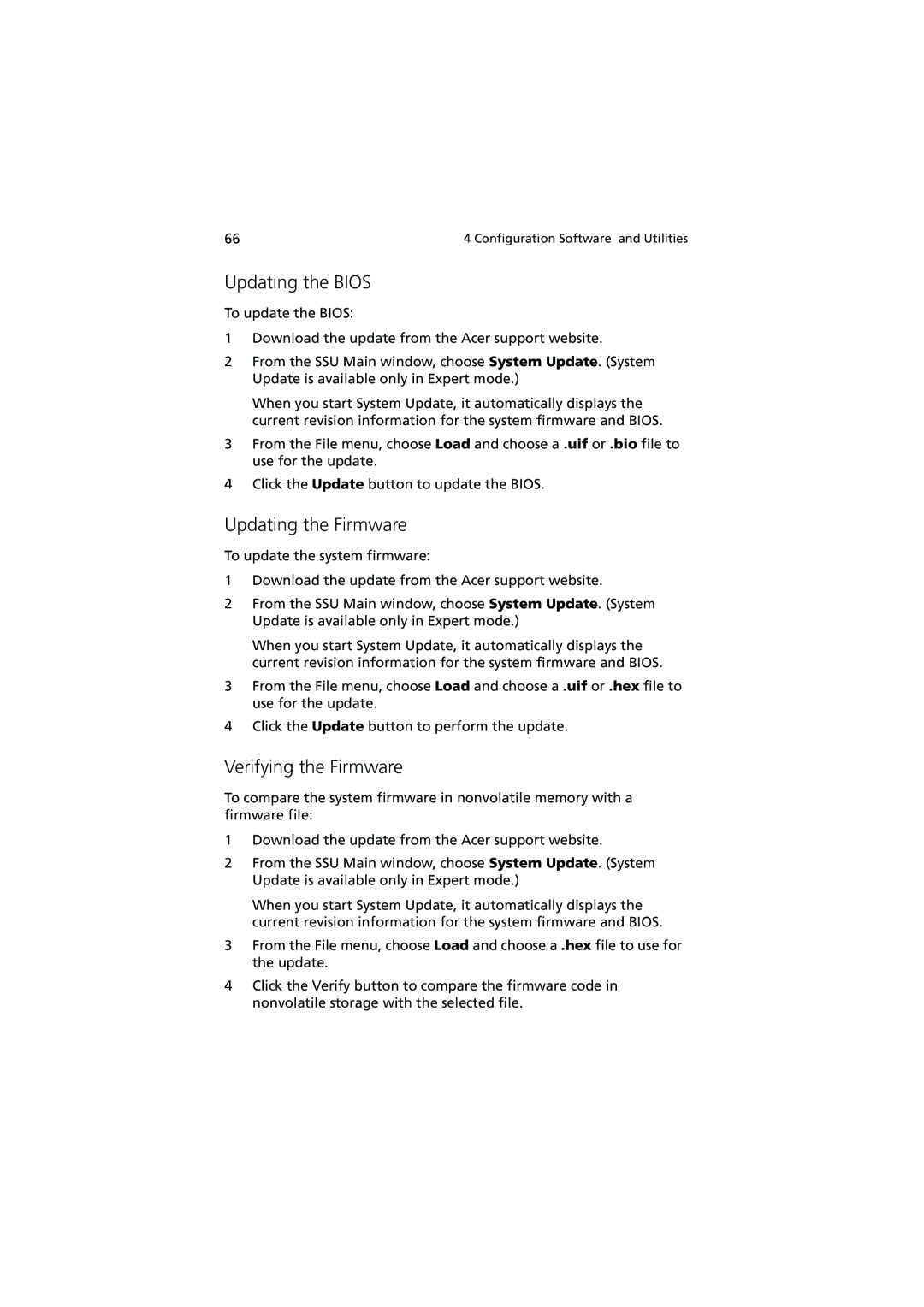66 | 4 Configuration Software and Utilities |
Updating the BIOS
To update the BIOS:
1Download the update from the Acer support website.
2From the SSU Main window, choose System Update. (System Update is available only in Expert mode.)
When you start System Update, it automatically displays the current revision information for the system firmware and BIOS.
3From the File menu, choose Load and choose a .uif or .bio file to use for the update.
4Click the Update button to update the BIOS.
Updating the Firmware
To update the system firmware:
1Download the update from the Acer support website.
2From the SSU Main window, choose System Update. (System Update is available only in Expert mode.)
When you start System Update, it automatically displays the current revision information for the system firmware and BIOS.
3From the File menu, choose Load and choose a .uif or .hex file to use for the update.
4Click the Update button to perform the update.
Verifying the Firmware
To compare the system firmware in nonvolatile memory with a firmware file:
1Download the update from the Acer support website.
2From the SSU Main window, choose System Update. (System Update is available only in Expert mode.)
When you start System Update, it automatically displays the current revision information for the system firmware and BIOS.
3From the File menu, choose Load and choose a .hex file to use for the update.
4Click the Verify button to compare the firmware code in nonvolatile storage with the selected file.