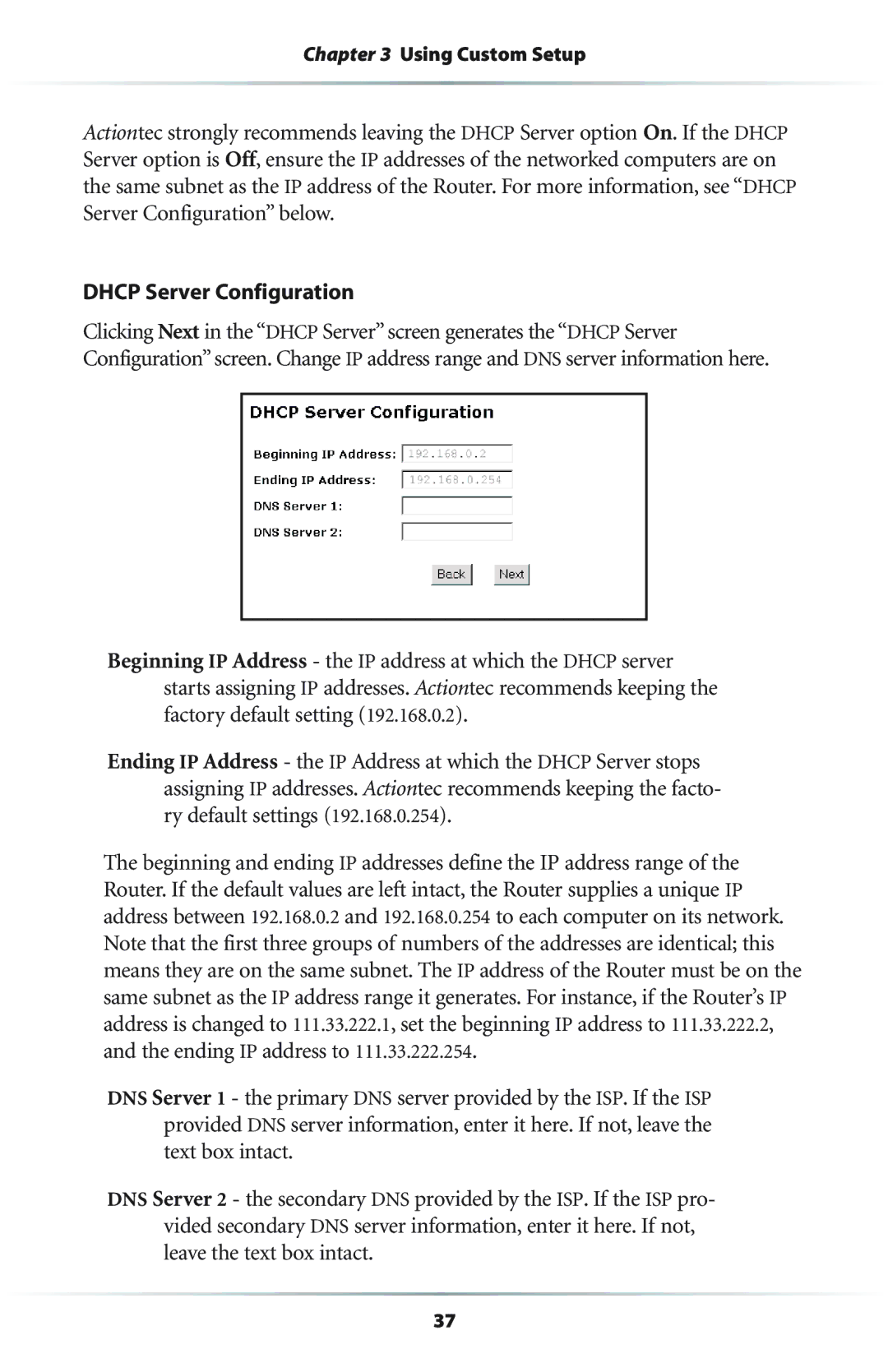Chapter 3 Using Custom Setup
Actiontec strongly recommends leaving the DHCP Server option On. If the DHCP Server option is Off, ensure the IP addresses of the networked computers are on the same subnet as the IP address of the Router. For more information, see “DHCP Server Configuration” below.
DHCP Server Configuration
Clicking Next in the “DHCP Server” screen generates the “DHCP Server Configuration” screen. Change IP address range and DNS server information here.
Beginning IP Address - the IP address at which the DHCP server starts assigning IP addresses. Actiontec recommends keeping the factory default setting (192.168.0.2).
Ending IP Address - the IP Address at which the DHCP Server stops assigning IP addresses. Actiontec recommends keeping the facto- ry default settings (192.168.0.254).
The beginning and ending IP addresses define the IP address range of the Router. If the default values are left intact, the Router supplies a unique IP address between 192.168.0.2 and 192.168.0.254 to each computer on its network. Note that the first three groups of numbers of the addresses are identical; this means they are on the same subnet. The IP address of the Router must be on the same subnet as the IP address range it generates. For instance, if the Router’s IP address is changed to 111.33.222.1, set the beginning IP address to 111.33.222.2, and the ending IP address to 111.33.222.254.
DNS Server 1 - the primary DNS server provided by the ISP. If the ISP provided DNS server information, enter it here. If not, leave the text box intact.
DNS Server 2 - the secondary DNS provided by the ISP. If the ISP pro- vided secondary DNS server information, enter it here. If not, leave the text box intact.
37