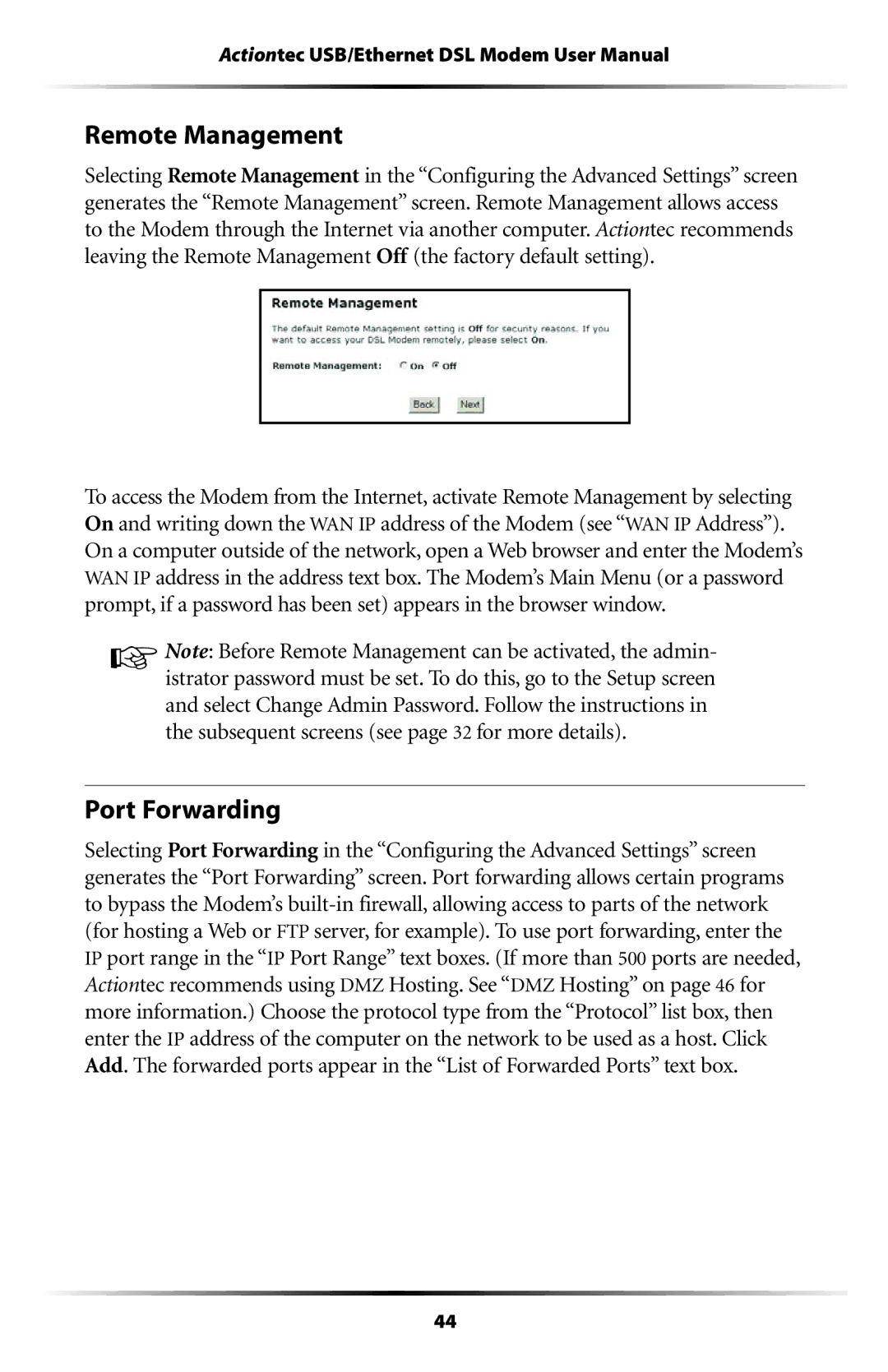Actiontec USB/Ethernet DSL Modem User Manual
Remote Management
Selecting Remote Management in the “Configuring the Advanced Settings” screen generates the “Remote Management” screen. Remote Management allows access to the Modem through the Internet via another computer. Actiontec recommends leaving the Remote Management Off (the factory default setting).
To access the Modem from the Internet, activate Remote Management by selecting On and writing down the WAN IP address of the Modem (see “WAN IP Address”). On a computer outside of the network, open a Web browser and enter the Modem’s WAN IP address in the address text box. The Modem’s Main Menu (or a password prompt, if a password has been set) appears in the browser window.
☞Note: Before Remote Management can be activated, the admin- istrator password must be set. To do this, go to the Setup screen and select Change Admin Password. Follow the instructions in the subsequent screens (see page 32 for more details).
Port Forwarding
Selecting Port Forwarding in the “Configuring the Advanced Settings” screen generates the “Port Forwarding” screen. Port forwarding allows certain programs to bypass the Modem’s
44