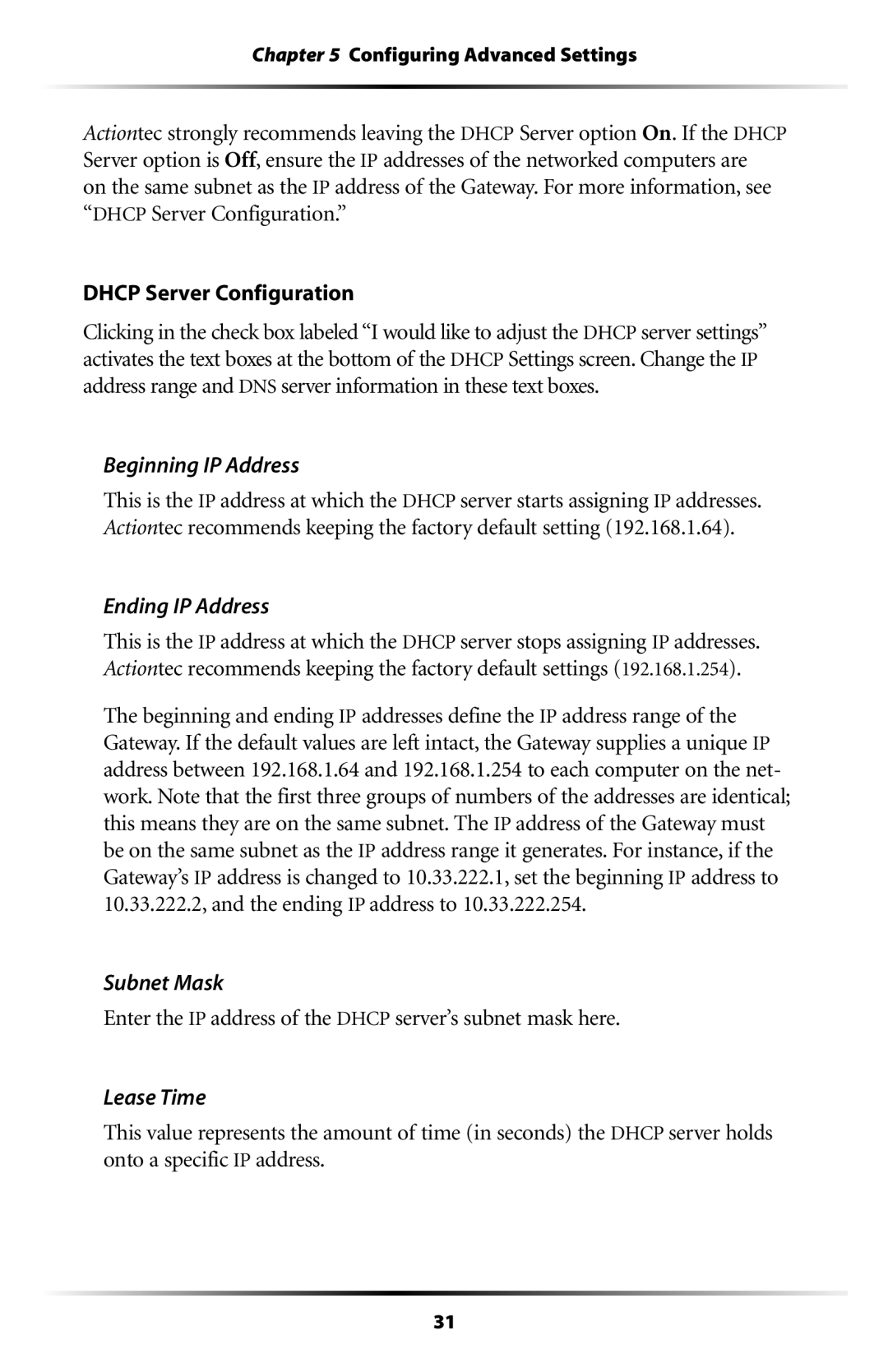Chapter 5 Configuring Advanced Settings
Actiontec strongly recommends leaving the DHCP Server option On. If the DHCP Server option is Off, ensure the IP addresses of the networked computers are on the same subnet as the IP address of the Gateway. For more information, see “DHCP Server Configuration.”
DHCP Server Configuration
Clicking in the check box labeled “I would like to adjust the DHCP server settings” activates the text boxes at the bottom of the DHCP Settings screen. Change the IP address range and DNS server information in these text boxes.
Beginning IP Address
This is the IP address at which the DHCP server starts assigning IP addresses. Actiontec recommends keeping the factory default setting (192.168.1.64).
Ending IP Address
This is the IP address at which the DHCP server stops assigning IP addresses. Actiontec recommends keeping the factory default settings (192.168.1.254).
The beginning and ending IP addresses define the IP address range of the Gateway. If the default values are left intact, the Gateway supplies a unique IP address between 192.168.1.64 and 192.168.1.254 to each computer on the net- work. Note that the first three groups of numbers of the addresses are identical; this means they are on the same subnet. The IP address of the Gateway must be on the same subnet as the IP address range it generates. For instance, if the Gateway’s IP address is changed to 10.33.222.1, set the beginning IP address to 10.33.222.2, and the ending IP address to 10.33.222.254.
Subnet Mask
Enter the IP address of the DHCP server’s subnet mask here.
Lease Time
This value represents the amount of time (in seconds) the DHCP server holds onto a specific IP address.
31