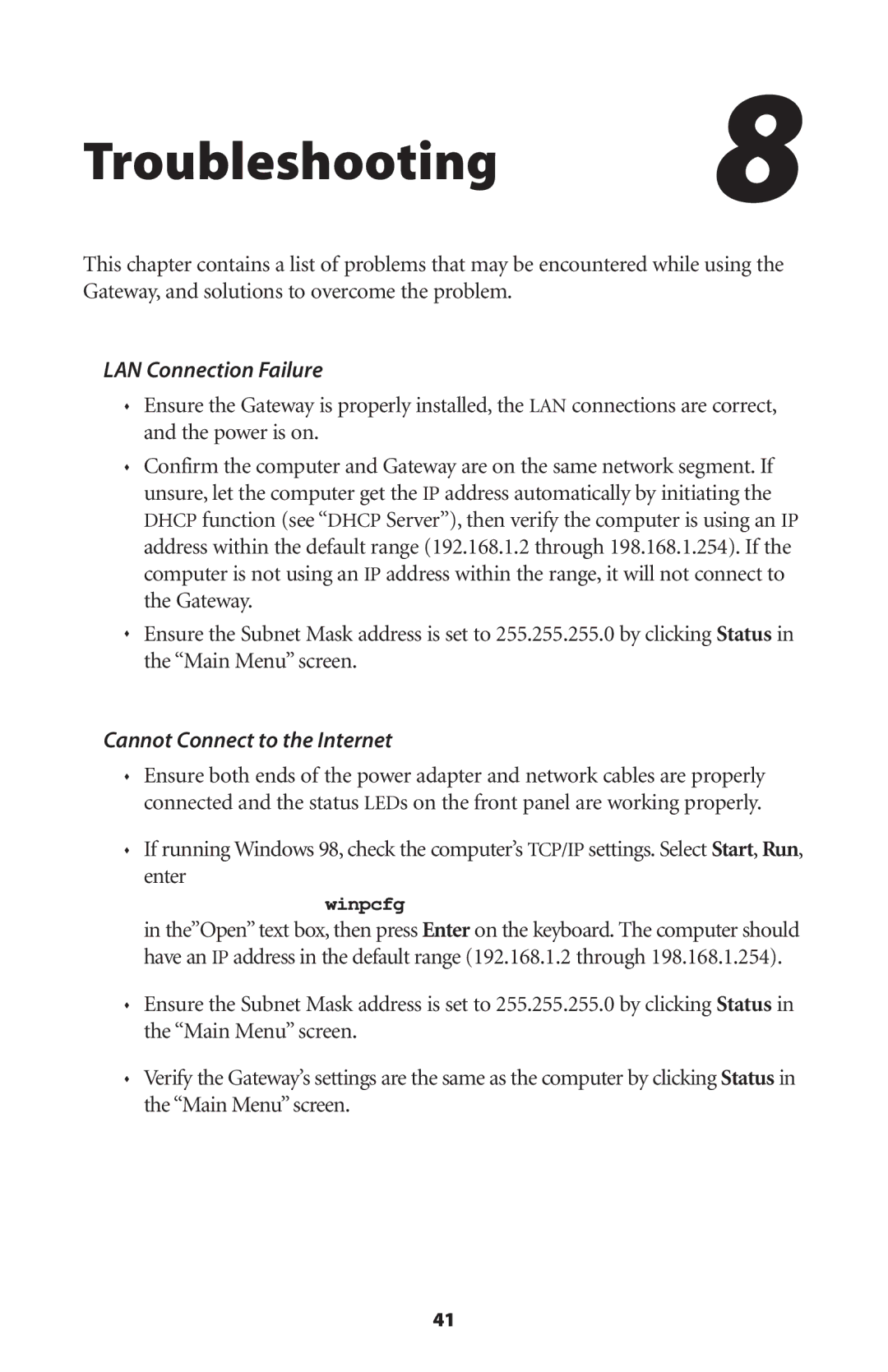Troubleshooting 8
This chapter contains a list of problems that may be encountered while using the Gateway, and solutions to overcome the problem.
LAN Connection Failure
Ensure the Gateway is properly installed, the LAN connections are correct, and the power is on.
Confirm the computer and Gateway are on the same network segment. If unsure, let the computer get the IP address automatically by initiating the DHCP function (see “DHCP Server”), then verify the computer is using an IP address within the default range (192.168.1.2 through 198.168.1.254). If the computer is not using an IP address within the range, it will not connect to the Gateway.
Ensure the Subnet Mask address is set to 255.255.255.0 by clicking Status in the “Main Menu” screen.
Cannot Connect to the Internet
Ensure both ends of the power adapter and network cables are properly connected and the status LEDs on the front panel are working properly.
If running Windows 98, check the computer’s TCP/IP settings. Select Start, Run, enter
winpcfg
in the”Open” text box, then press Enter on the keyboard. The computer should have an IP address in the default range (192.168.1.2 through 198.168.1.254).
Ensure the Subnet Mask address is set to 255.255.255.0 by clicking Status in the “Main Menu” screen.
Verify the Gateway’s settings are the same as the computer by clicking Status in the “Main Menu” screen.
41