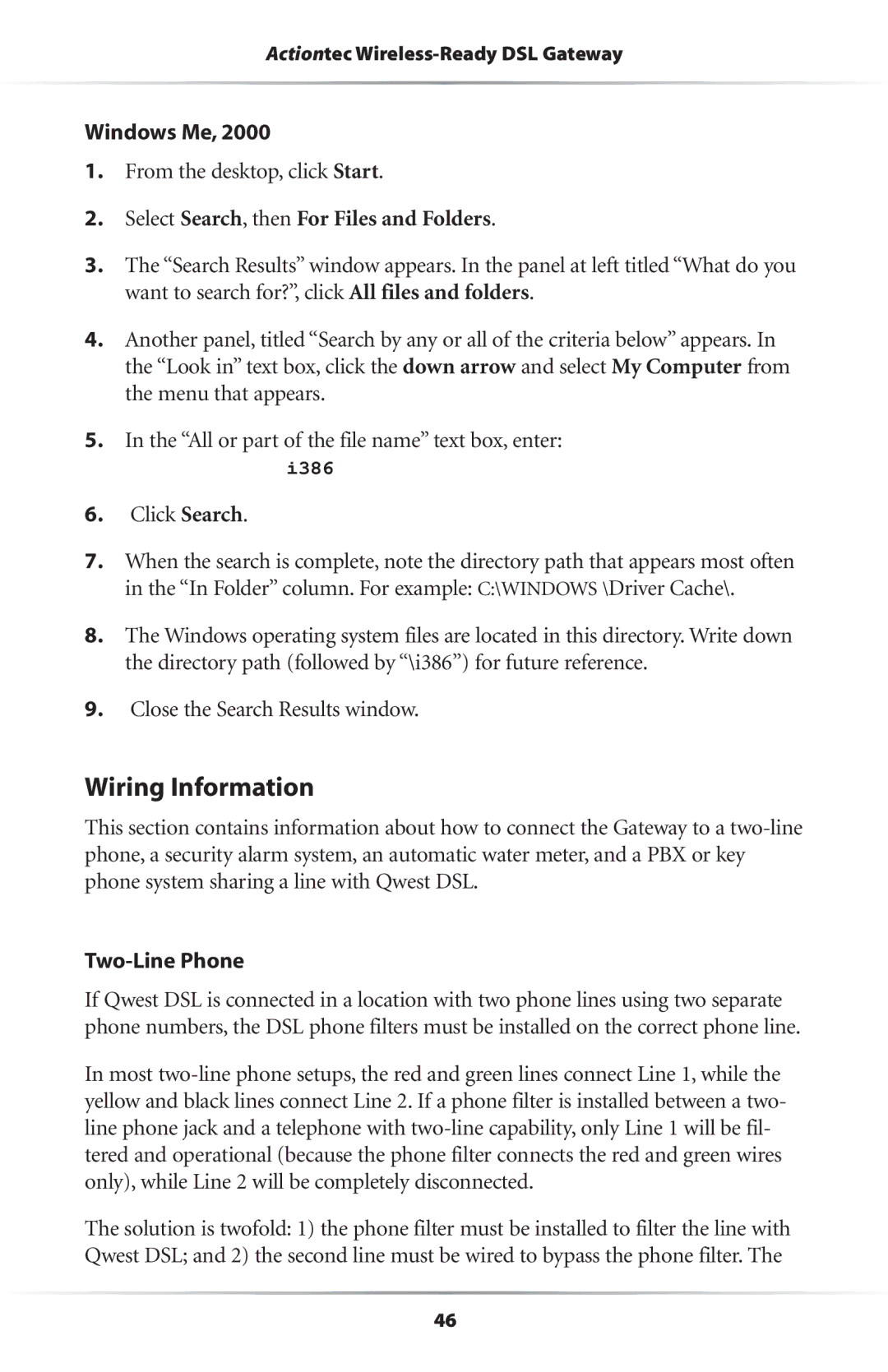Actiontec Wireless-Ready DSL Gateway
Windows Me, 2000
1.From the desktop, click Start.
2.Select Search, then For Files and Folders.
3.The “Search Results” window appears. In the panel at left titled “What do you want to search for?”, click All files and folders.
4.Another panel, titled “Search by any or all of the criteria below” appears. In the “Look in” text box, click the down arrow and select My Computer from the menu that appears.
5.In the “All or part of the file name” text box, enter:
i386
6.Click Search.
7.When the search is complete, note the directory path that appears most often in the “In Folder” column. For example: C:\WINDOWS \Driver Cache\.
8.The Windows operating system files are located in this directory. Write down the directory path (followed by “\i386”) for future reference.
9.Close the Search Results window.
Wiring Information
This section contains information about how to connect the Gateway to a
Two-Line Phone
If Qwest DSL is connected in a location with two phone lines using two separate phone numbers, the DSL phone filters must be installed on the correct phone line.
In most
The solution is twofold: 1) the phone filter must be installed to filter the line with Qwest DSL; and 2) the second line must be wired to bypass the phone filter. The
46