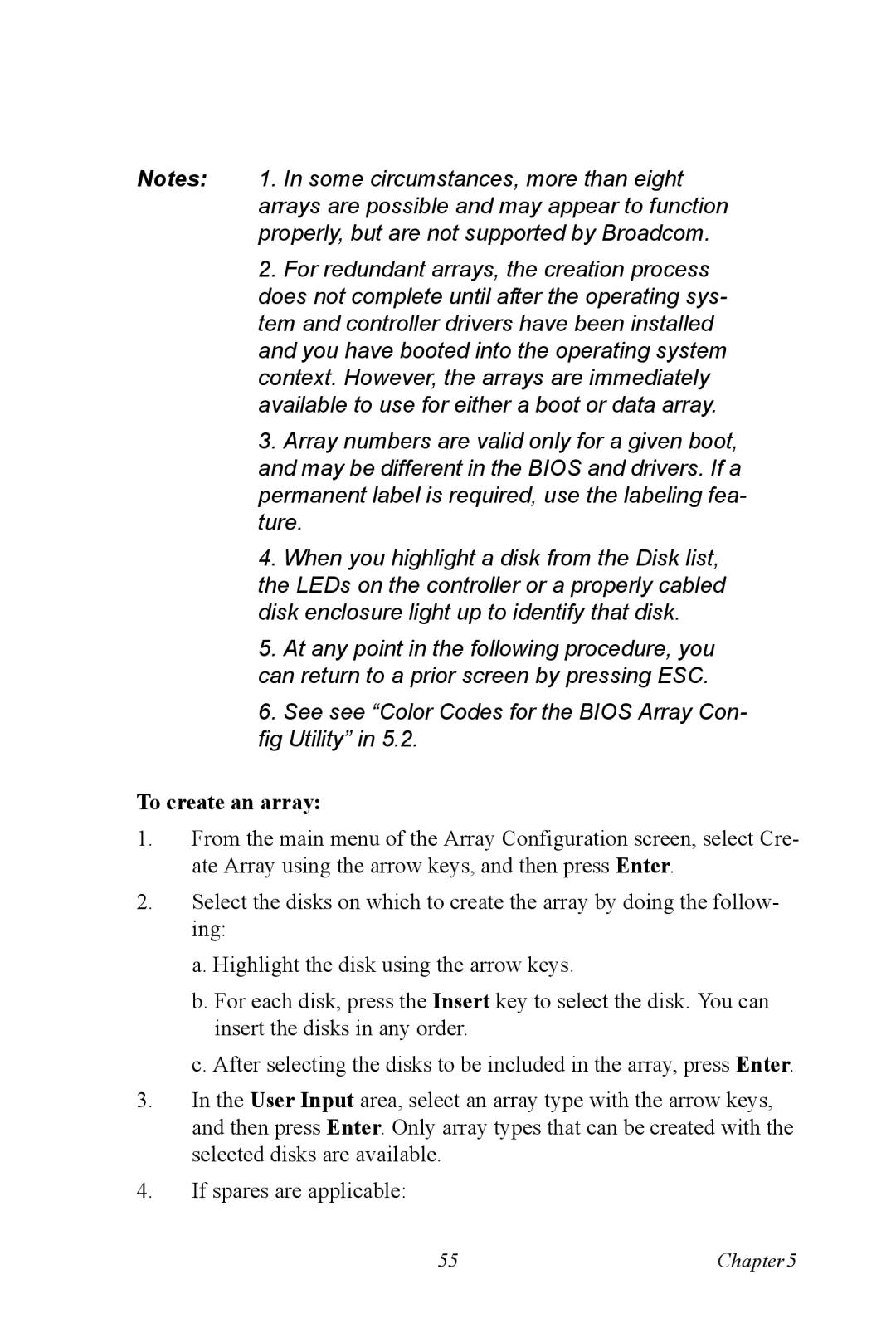Notes: 1. In some circumstances, more than eight arrays are possible and may appear to function properly, but are not supported by Broadcom.
2.For redundant arrays, the creation process does not complete until after the operating sys- tem and controller drivers have been installed and you have booted into the operating system context. However, the arrays are immediately available to use for either a boot or data array.
3.Array numbers are valid only for a given boot, and may be different in the BIOS and drivers. If a permanent label is required, use the labeling fea- ture.
4.When you highlight a disk from the Disk list, the LEDs on the controller or a properly cabled disk enclosure light up to identify that disk.
5.At any point in the following procedure, you can return to a prior screen by pressing ESC.
6.See see “Color Codes for the BIOS Array Con- fig Utility” in 5.2.
To create an array:
1.From the main menu of the Array Configuration screen, select Cre- ate Array using the arrow keys, and then press Enter.
2.Select the disks on which to create the array by doing the follow- ing:
a.Highlight the disk using the arrow keys.
b.For each disk, press the Insert key to select the disk. You can insert the disks in any order.
c.After selecting the disks to be included in the array, press Enter.
3.In the User Input area, select an array type with the arrow keys, and then press Enter. Only array types that can be created with the selected disks are available.
4.If spares are applicable:
55 | Chapter5 |