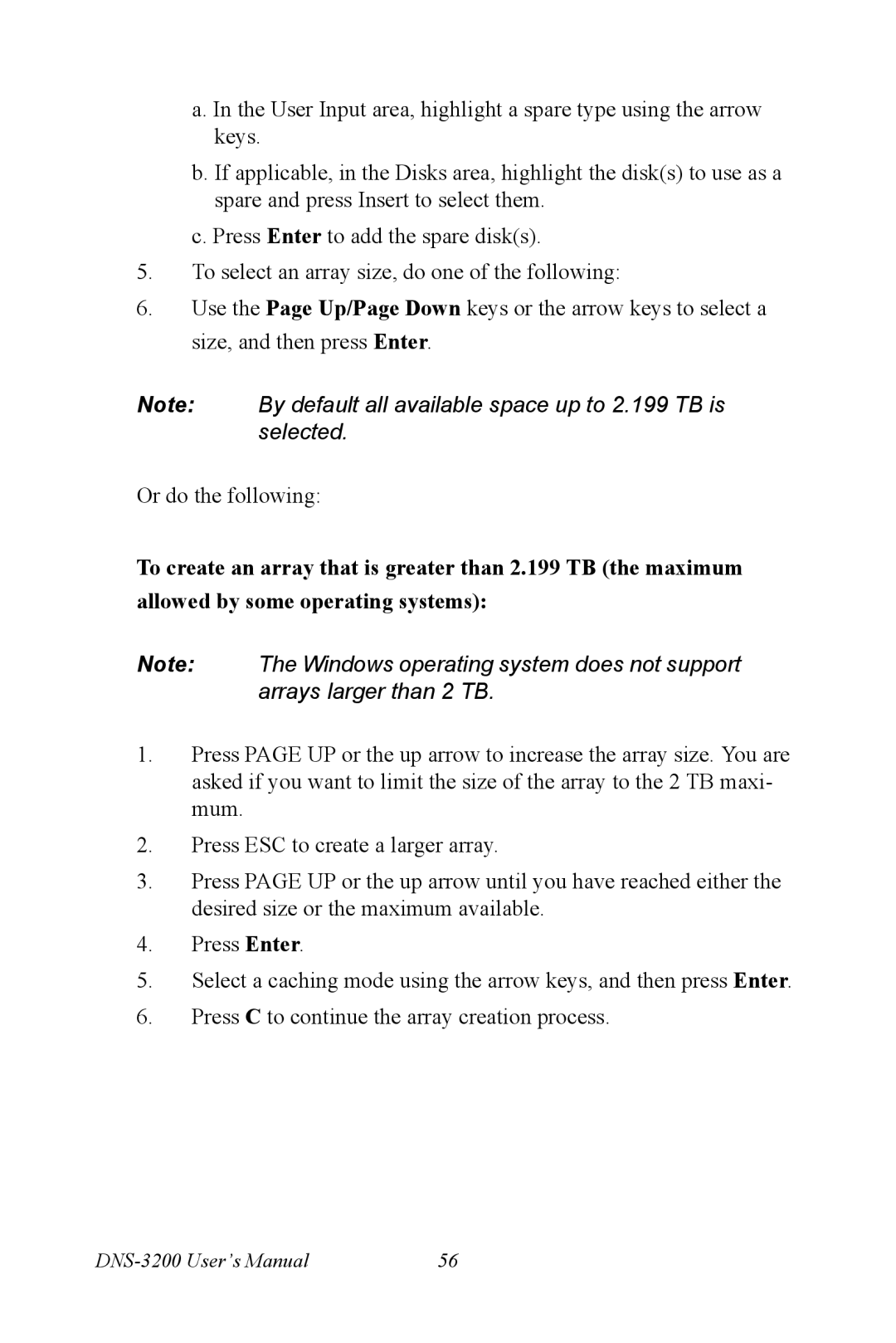a. In the User Input area, highlight a spare type using the arrow keys.
b. If applicable, in the Disks area, highlight the disk(s) to use as a spare and press Insert to select them.
c. Press Enter to add the spare disk(s).
5.To select an array size, do one of the following:
6.Use the Page Up/Page Down keys or the arrow keys to select a size, and then press Enter.
Note: By default all available space up to 2.199 TB is selected.
Or do the following:
To create an array that is greater than 2.199 TB (the maximum allowed by some operating systems):
Note: The Windows operating system does not support arrays larger than 2 TB.
1.Press PAGE UP or the up arrow to increase the array size. You are asked if you want to limit the size of the array to the 2 TB maxi- mum.
2.Press ESC to create a larger array.
3.Press PAGE UP or the up arrow until you have reached either the desired size or the maximum available.
4.Press Enter.
5.Select a caching mode using the arrow keys, and then press Enter.
6.Press C to continue the array creation process.
| 56 |