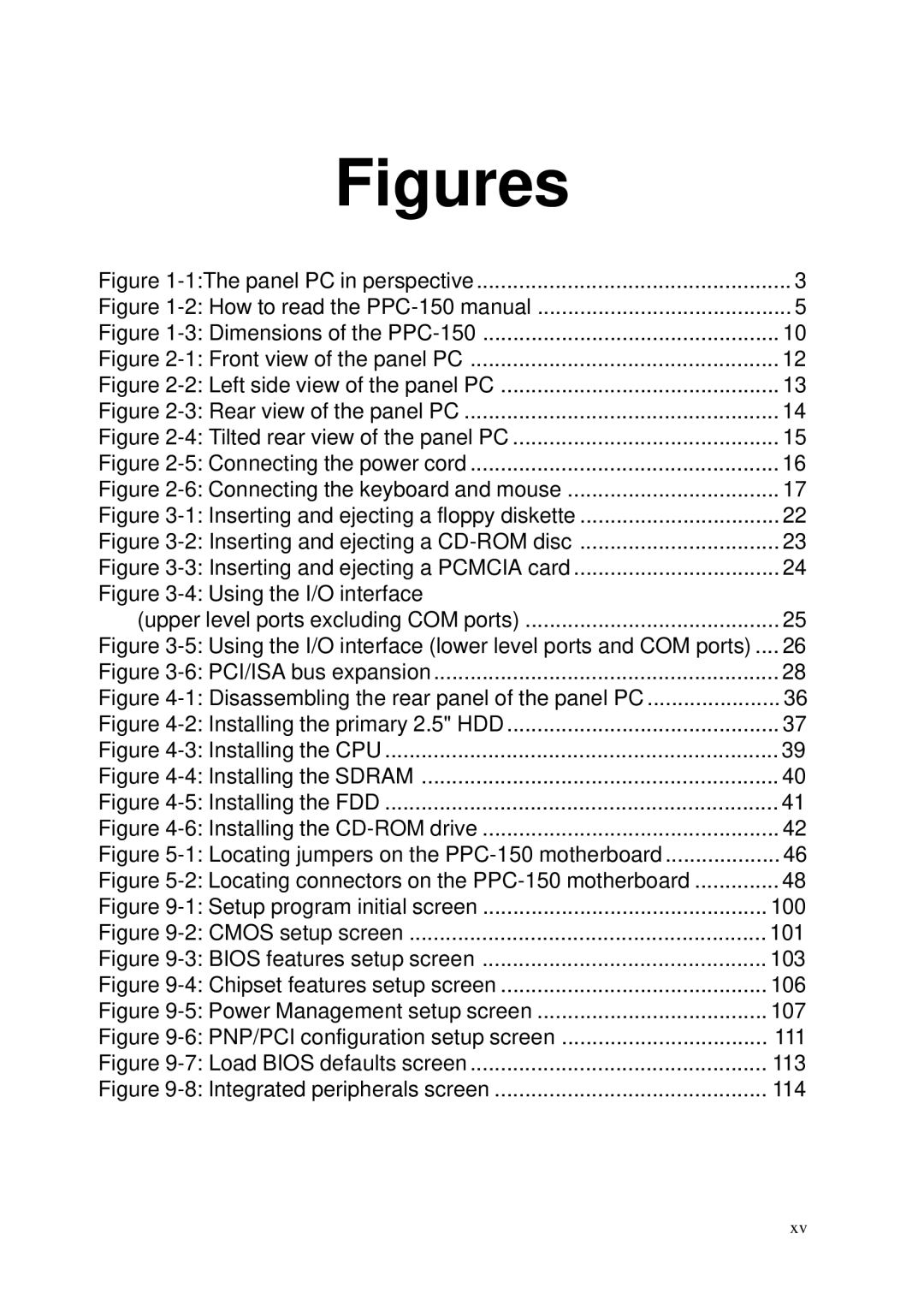Figures | |
Figure 1-1:The panel PC in perspective | 3 |
Figure 1-2: How to read the PPC-150 manual | 5 |
Figure 1-3: Dimensions of the PPC-150 | 10 |
Figure 2-1: Front view of the panel PC | 12 |
Figure 2-2: Left side view of the panel PC | 13 |
Figure 2-3: Rear view of the panel PC | 14 |
Figure 2-4: Tilted rear view of the panel PC | 15 |
Figure 2-5: Connecting the power cord | 16 |
Figure 2-6: Connecting the keyboard and mouse | 17 |
Figure 3-1: Inserting and ejecting a floppy diskette | 22 |
Figure 3-2: Inserting and ejecting a CD-ROM disc | 23 |
Figure 3-3: Inserting and ejecting a PCMCIA card | 24 |
Figure 3-4: Using the I/O interface | |
(upper level ports excluding COM ports) | 25 |
Figure 3-5: Using the I/O interface (lower level ports and COM ports) .... | 26 |
Figure 3-6: PCI/ISA bus expansion | 28 |
Figure 4-1: Disassembling the rear panel of the panel PC | 36 |
Figure 4-2: Installing the primary 2.5" HDD | 37 |
Figure 4-3: Installing the CPU | 39 |
Figure 4-4: Installing the SDRAM | 40 |
Figure 4-5: Installing the FDD | 41 |
Figure 4-6: Installing the CD-ROM drive | 42 |
Figure 5-1: Locating jumpers on the PPC-150 motherboard | 46 |
Figure 5-2: Locating connectors on the PPC-150 motherboard | 48 |
Figure 9-1: Setup program initial screen | 100 |
Figure 9-2: CMOS setup screen | 101 |
Figure 9-3: BIOS features setup screen | 103 |
Figure 9-4: Chipset features setup screen | 106 |
Figure 9-5: Power Management setup screen | 107 |
Figure 9-6: PNP/PCI configuration setup screen | 111 |
Figure 9-7: Load BIOS defaults screen | 113 |
Figure 9-8: Integrated peripherals screen | 114 |