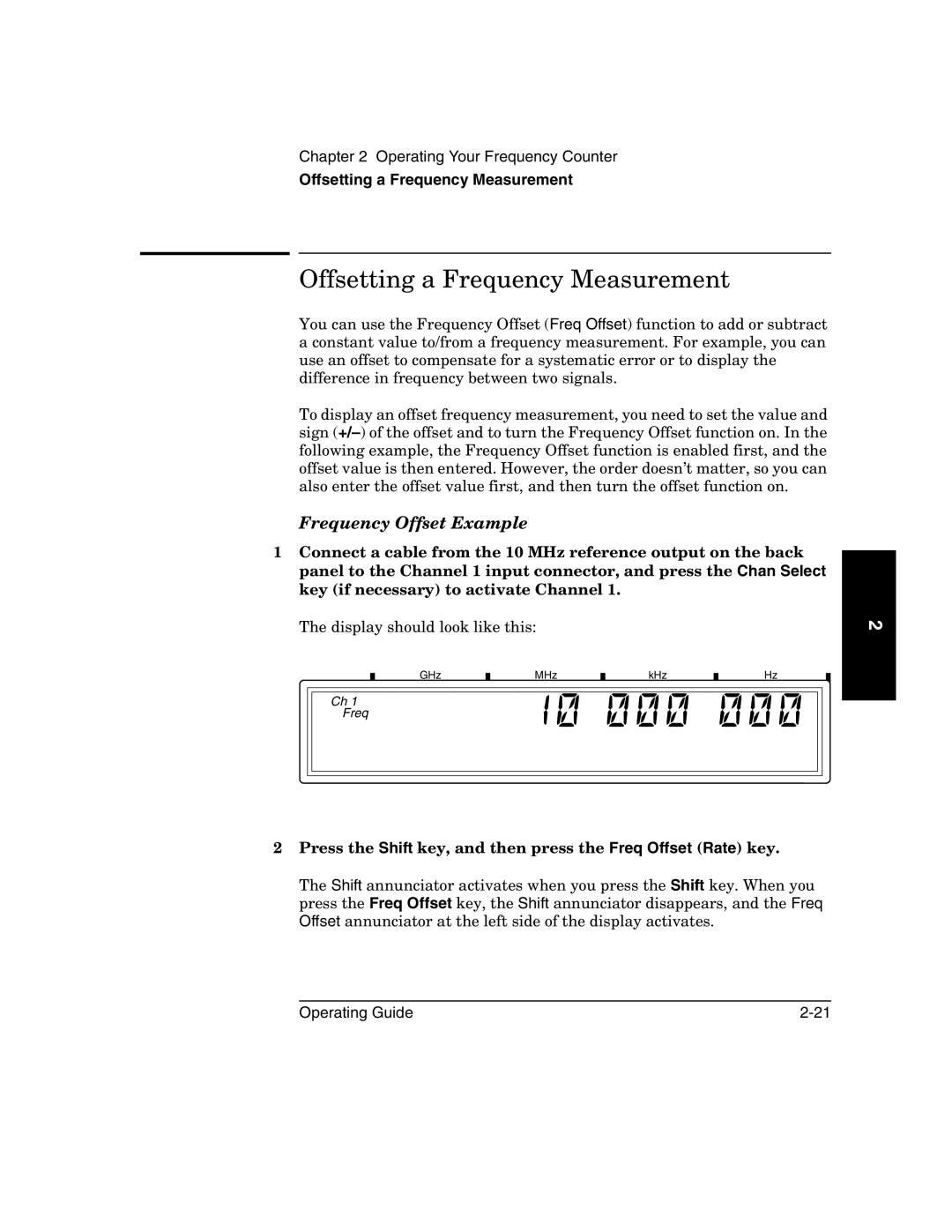53151A, 53150A, 53152A specifications
Agilent Technologies, renowned for its cutting-edge electronic measurement equipment, produced a range of high-performance frequency counters, among which the 53150A, 53151A, and 53152A models stand out. These versatile instruments are designed to cater to various measurement applications in telecommunications, aerospace, and research and development.The Agilent 53150A is a high-performance frequency counter that operates on a wide frequency range, capable of measuring frequencies up to 2.7 GHz. This model features a 10 Hz to 2.7 GHz measurement capability with a time interval resolution of 100 ps, making it ideal for accurately capturing fast signals. Additionally, it offers a built-in statistical analysis feature that enables users to perform precise measurements, minimizing uncertainty in data collection.
Equally impressive, the Agilent 53151A enhances capabilities further by introducing advanced measurement functions. This model supports frequency and time interval measurements up to 3.5 GHz and includes an additional mode for measuring CW frequency and period. The enhanced resolution of 50 ps allows users to capture even finer variations in measured signals. The 53151A also features a user-friendly graphical display, simplifying data visualization and interpretation.
The Agilent 53152A pushes performance to new heights with frequency measurements extending up to 7 GHz. This model incorporates a high-speed external timebase for increased accuracy and uses advanced signal processing technology to ensure reliable measurements, even in noisy environments. One of the standout features of the 53152A is its capability to interface with a variety of devices, enabling remote measurements and integration into automated testing environments.
All three models employ state-of-the-art technology and boast characteristics that enhance their usability. They feature multi-channel capability, allowing simultaneous measurements, which is critical for complex applications. Their robust design and compact form factor make them suitable for both laboratory and field use, ensuring versatility in different working environments.
In summary, Agilent Technologies’ 53150A, 53151A, and 53152A frequency counters combine exceptional measurement accuracy, a wide frequency range, and advanced functionalities tailored for professionals across various scientific and engineering disciplines. Whether measuring signal frequency, time intervals, or conducting statistical analyses, these models are engineered to meet the demanding requirements of today’s high-tech world.