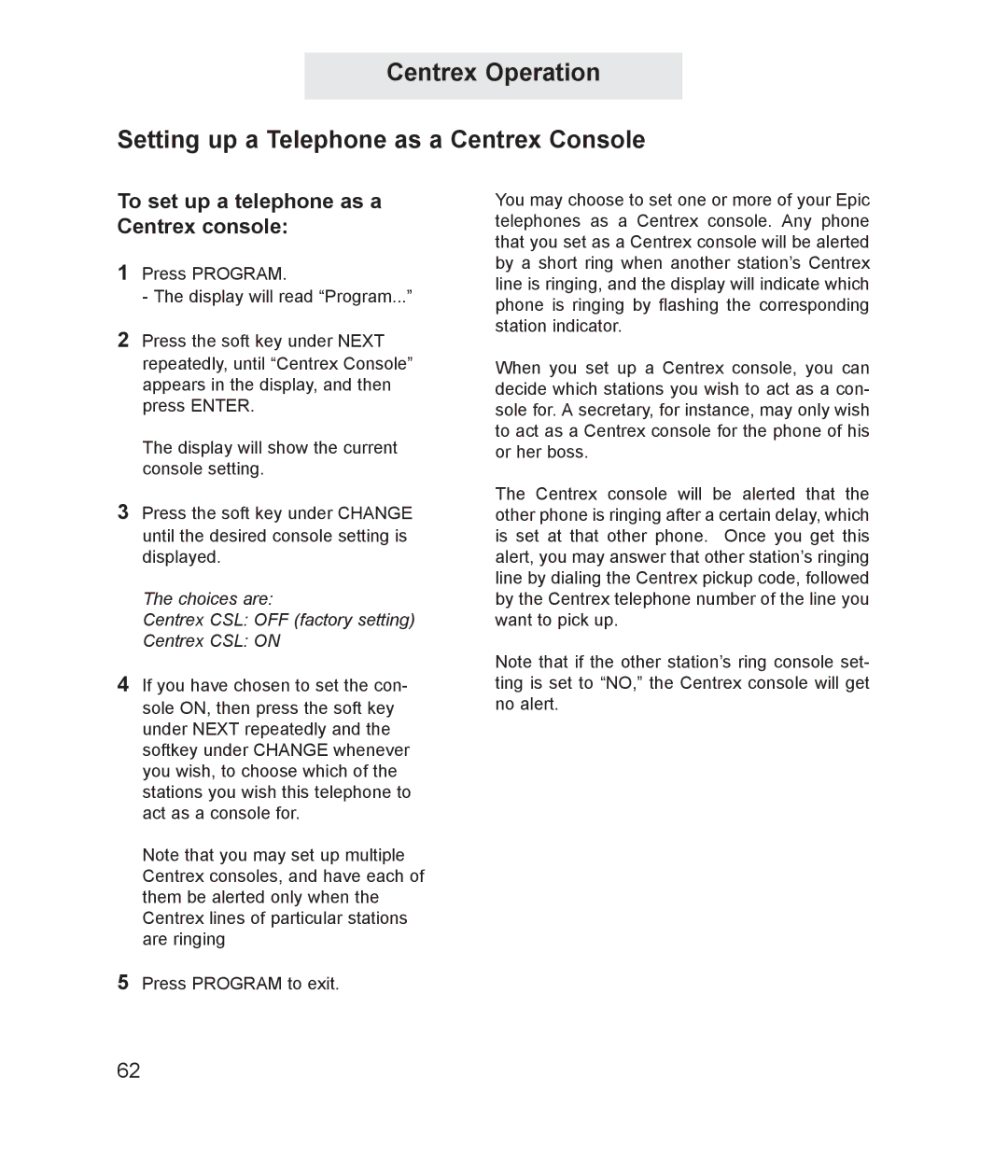Centrex Operation
Setting up a Telephone as a Centrex Console
To set up a telephone as a Centrex console:
1Press PROGRAM.
- The display will read “Program...”
2Press the soft key under NEXT repeatedly, until “Centrex Console” appears in the display, and then press ENTER.
The display will show the current console setting.
3Press the soft key under CHANGE until the desired console setting is displayed.
The choices are:
Centrex CSL: OFF (factory setting)
Centrex CSL: ON
4If you have chosen to set the con- sole ON, then press the soft key under NEXT repeatedly and the softkey under CHANGE whenever you wish, to choose which of the stations you wish this telephone to act as a console for.
Note that you may set up multiple Centrex consoles, and have each of them be alerted only when the Centrex lines of particular stations are ringing
5Press PROGRAM to exit.
You may choose to set one or more of your Epic telephones as a Centrex console. Any phone that you set as a Centrex console will be alerted by a short ring when another station’s Centrex line is ringing, and the display will indicate which phone is ringing by flashing the corresponding station indicator.
When you set up a Centrex console, you can decide which stations you wish to act as a con- sole for. A secretary, for instance, may only wish to act as a Centrex console for the phone of his or her boss.
The Centrex console will be alerted that the other phone is ringing after a certain delay, which is set at that other phone. Once you get this alert, you may answer that other station’s ringing line by dialing the Centrex pickup code, followed by the Centrex telephone number of the line you want to pick up.
Note that if the other station’s ring console set- ting is set to “NO,” the Centrex console will get no alert.
62