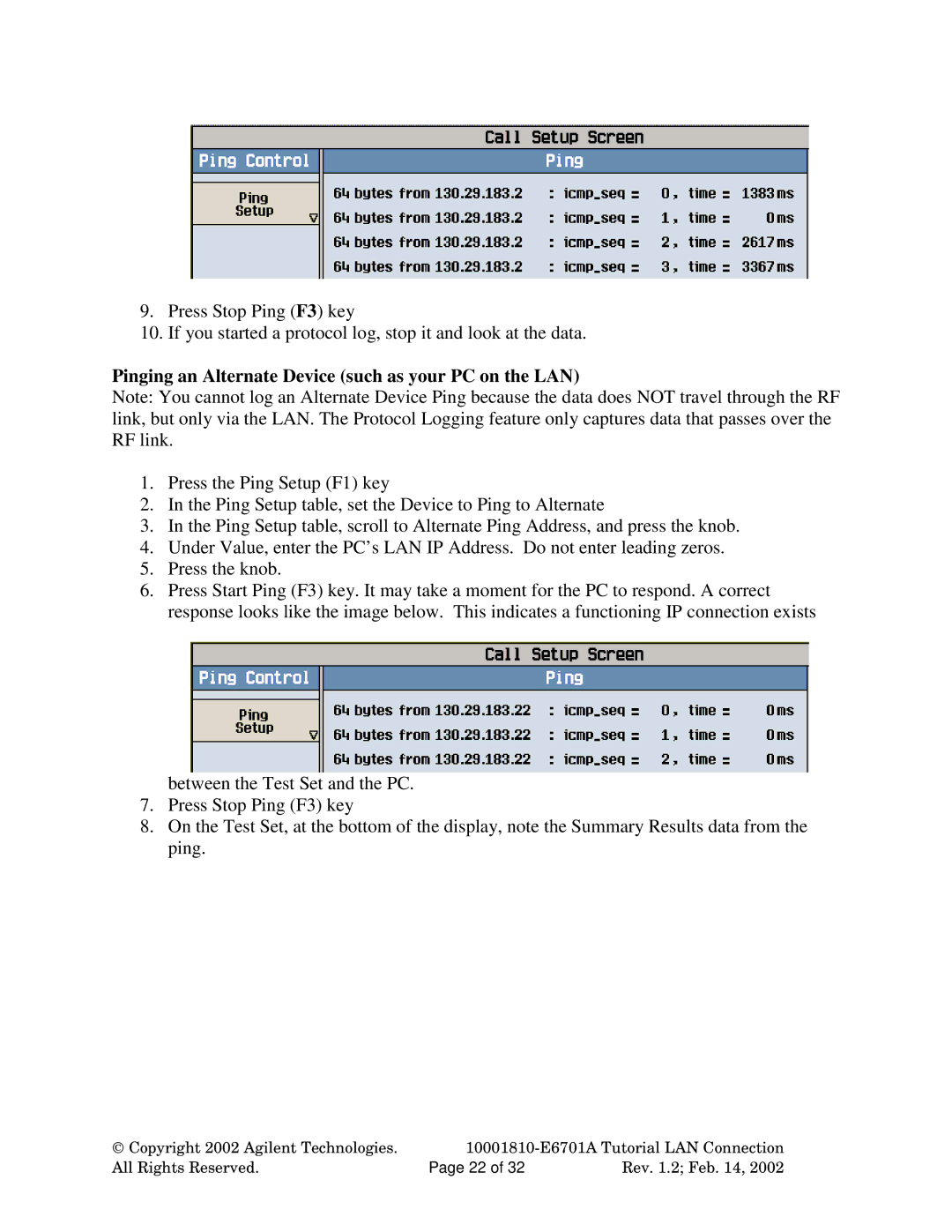9.Press Stop Ping (F3) key
10.If you started a protocol log, stop it and look at the data.
Pinging an Alternate Device (such as your PC on the LAN)
Note: You cannot log an Alternate Device Ping because the data does NOT travel through the RF link, but only via the LAN. The Protocol Logging feature only captures data that passes over the RF link.
1.Press the Ping Setup (F1) key
2.In the Ping Setup table, set the Device to Ping to Alternate
3.In the Ping Setup table, scroll to Alternate Ping Address, and press the knob.
4.Under Value, enter the PC’s LAN IP Address. Do not enter leading zeros.
5.Press the knob.
6.Press Start Ping (F3) key. It may take a moment for the PC to respond. A correct response looks like the image below. This indicates a functioning IP connection exists
between the Test Set and the PC.
7.Press Stop Ping (F3) key
8.On the Test Set, at the bottom of the display, note the Summary Results data from the ping.
Copyright 2002 Agilent Technologies. | ||
All Rights Reserved. | Page 22 of 32 | Rev. 1.2; Feb. 14, 2002 |