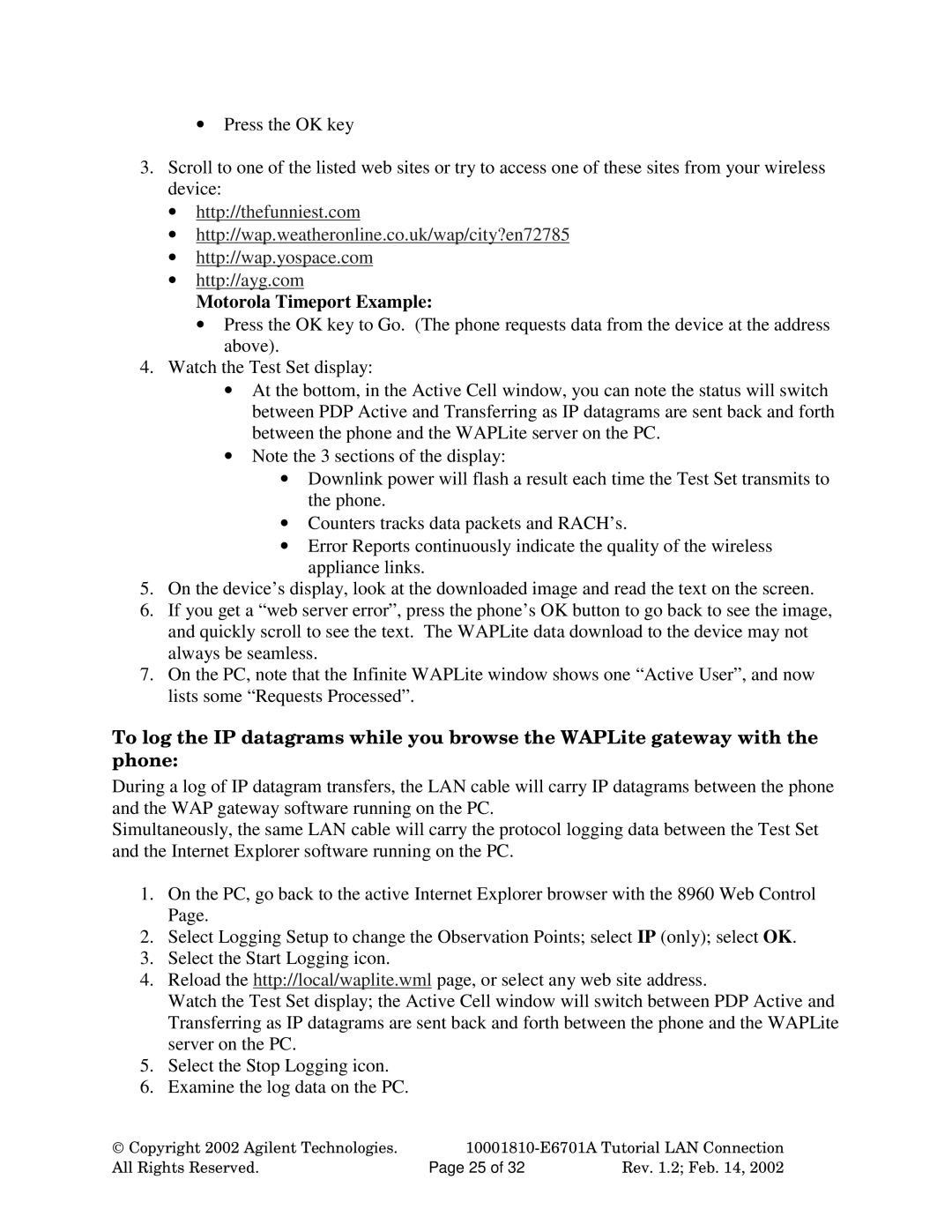•Press the OK key
3.Scroll to one of the listed web sites or try to access one of these sites from your wireless device:
•http://thefunniest.com
•http://wap.weatheronline.co.uk/wap/city?en72785
•http://wap.yospace.com
•http://ayg.com
Motorola Timeport Example:
•Press the OK key to Go. (The phone requests data from the device at the address above).
4.Watch the Test Set display:
•At the bottom, in the Active Cell window, you can note the status will switch between PDP Active and Transferring as IP datagrams are sent back and forth between the phone and the WAPLite server on the PC.
•Note the 3 sections of the display:
•Downlink power will flash a result each time the Test Set transmits to the phone.
•Counters tracks data packets and RACH’s.
•Error Reports continuously indicate the quality of the wireless appliance links.
5.On the device’s display, look at the downloaded image and read the text on the screen.
6.If you get a “web server error”, press the phone’s OK button to go back to see the image, and quickly scroll to see the text. The WAPLite data download to the device may not always be seamless.
7.On the PC, note that the Infinite WAPLite window shows one “Active User”, and now lists some “Requests Processed”.
To log the IP datagrams while you browse the WAPLite gateway with the phone:
During a log of IP datagram transfers, the LAN cable will carry IP datagrams between the phone and the WAP gateway software running on the PC.
Simultaneously, the same LAN cable will carry the protocol logging data between the Test Set and the Internet Explorer software running on the PC.
1.On the PC, go back to the active Internet Explorer browser with the 8960 Web Control Page.
2.Select Logging Setup to change the Observation Points; select IP (only); select OK.
3.Select the Start Logging icon.
4.Reload the http://local/waplite.wml page, or select any web site address.
Watch the Test Set display; the Active Cell window will switch between PDP Active and Transferring as IP datagrams are sent back and forth between the phone and the WAPLite server on the PC.
5.Select the Stop Logging icon.
6.Examine the log data on the PC.
Copyright 2002 Agilent Technologies. | ||
All Rights Reserved. | Page 25 of 32 | Rev. 1.2; Feb. 14, 2002 |