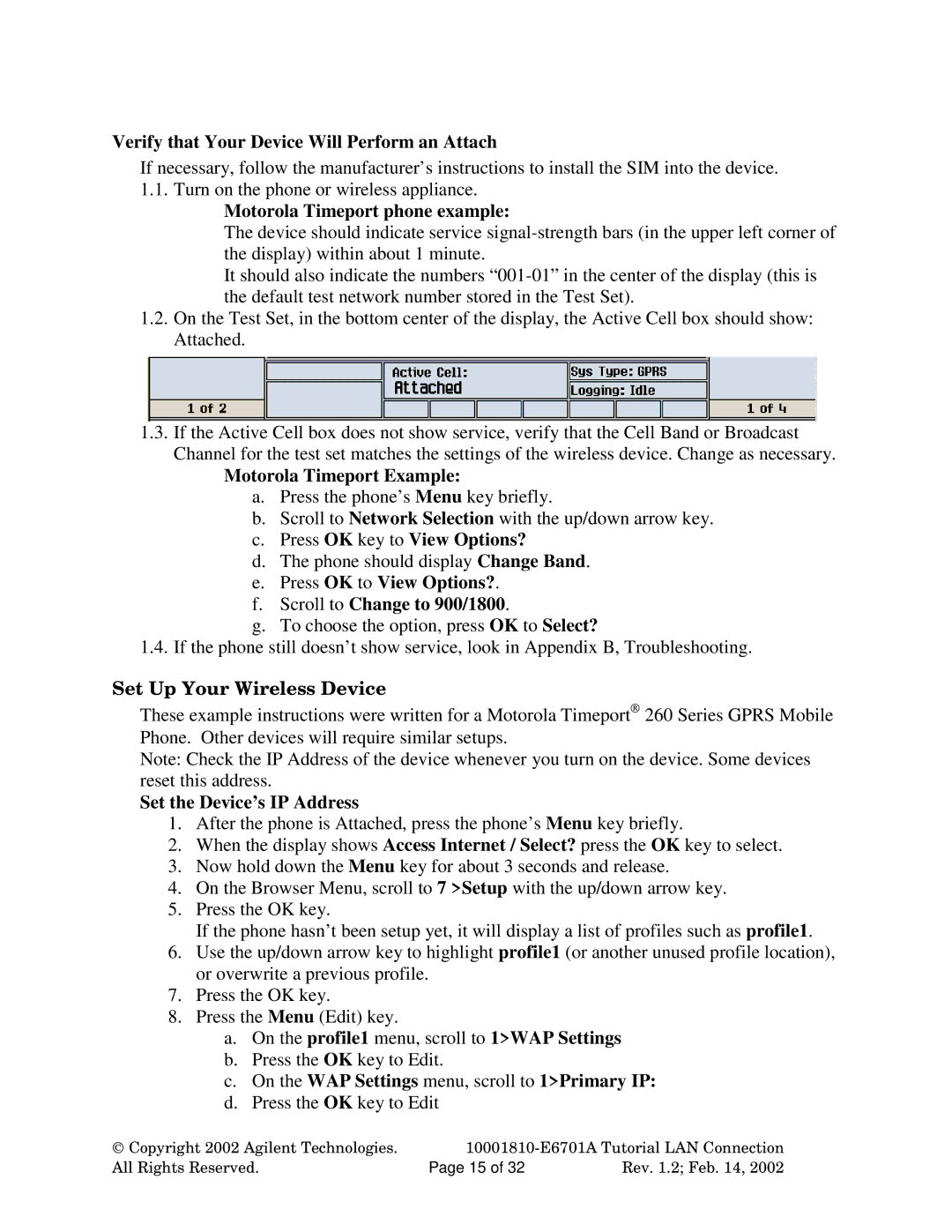Verify that Your Device Will Perform an Attach
If necessary, follow the manufacturer’s instructions to install the SIM into the device.
1.1.Turn on the phone or wireless appliance.
Motorola Timeport phone example:
The device should indicate service
It should also indicate the numbers
1.2.On the Test Set, in the bottom center of the display, the Active Cell box should show: Attached.
1.3.If the Active Cell box does not show service, verify that the Cell Band or Broadcast Channel for the test set matches the settings of the wireless device. Change as necessary.
Motorola Timeport Example:
a.Press the phone’s Menu key briefly.
b.Scroll to Network Selection with the up/down arrow key.
c.Press OK key to View Options?
d.The phone should display Change Band.
e.Press OK to View Options?.
f.Scroll to Change to 900/1800.
g.To choose the option, press OK to Select?
1.4.If the phone still doesn’t show service, look in Appendix B, Troubleshooting.
Set Up Your Wireless Device
These example instructions were written for a Motorola Timeport 260 Series GPRS Mobile Phone. Other devices will require similar setups.
Note: Check the IP Address of the device whenever you turn on the device. Some devices reset this address.
Set the Device’s IP Address
1.After the phone is Attached, press the phone’s Menu key briefly.
2.When the display shows Access Internet / Select? press the OK key to select.
3.Now hold down the Menu key for about 3 seconds and release.
4.On the Browser Menu, scroll to 7 >Setup with the up/down arrow key.
5.Press the OK key.
If the phone hasn’t been setup yet, it will display a list of profiles such as profile1.
6.Use the up/down arrow key to highlight profile1 (or another unused profile location), or overwrite a previous profile.
7.Press the OK key.
8.Press the Menu (Edit) key.
a.On the profile1 menu, scroll to 1>WAP Settings
b.Press the OK key to Edit.
c.On the WAP Settings menu, scroll to 1>Primary IP:
d.Press the OK key to Edit
Copyright 2002 Agilent Technologies. | ||
All Rights Reserved. | Page 15 of 32 | Rev. 1.2; Feb. 14, 2002 |