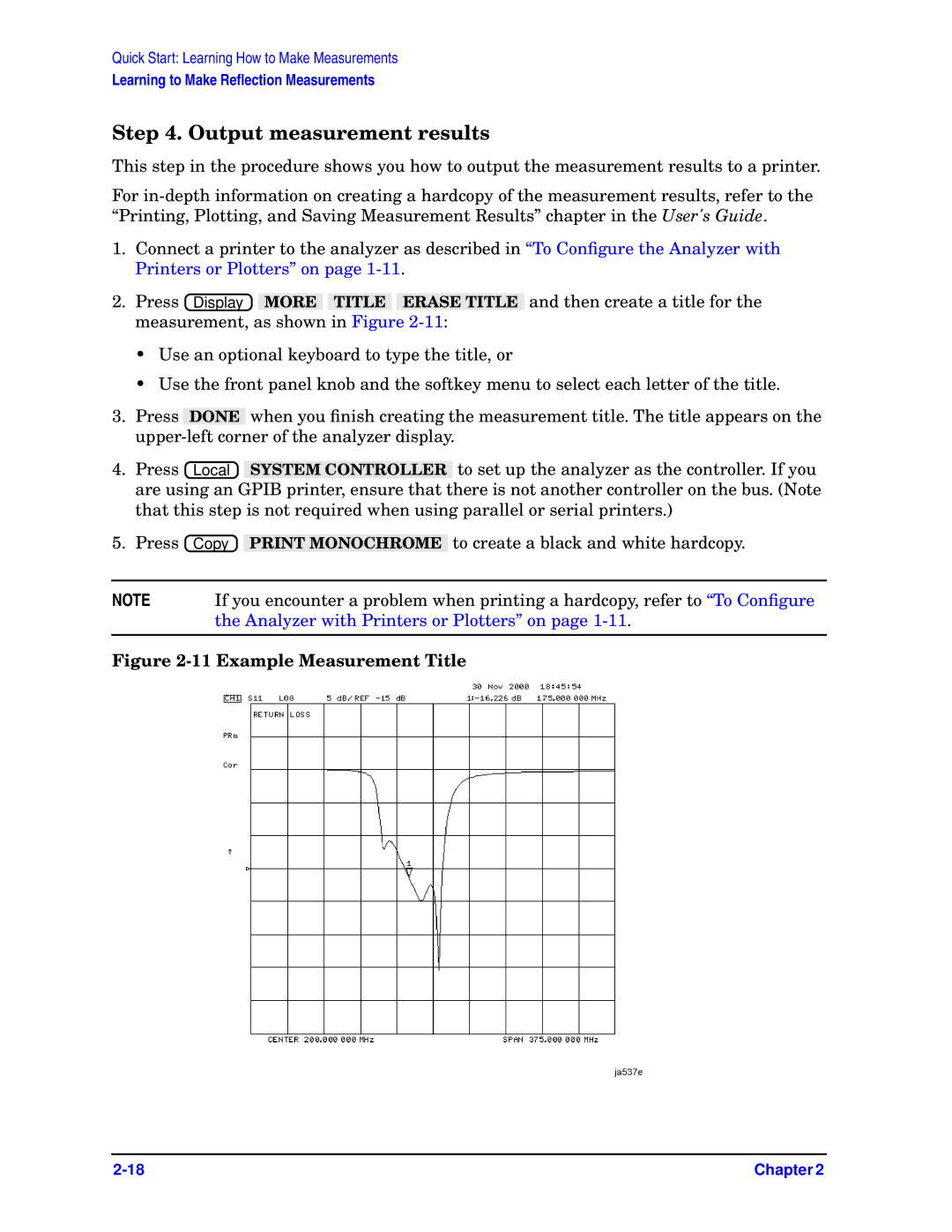Quick Start: Learning How to Make Measurements
Learning to Make Reflection Measurements
Step 4. Output measurement results
This step in the procedure shows you how to output the measurement results to a printer.
For
1.Connect a printer to the analyzer as described in “To Configure the Analyzer with Printers or Plotters” on page
2. Press ![]() Display
Display![]() MORE TITLE ERASE TITLE and then create a title for the measurement, as shown in Figure
MORE TITLE ERASE TITLE and then create a title for the measurement, as shown in Figure
•Use an optional keyboard to type the title, or
•Use the front panel knob and the softkey menu to select each letter of the title.
3.Press DONE when you finish creating the measurement title. The title appears on the
4.Press ![]() Local
Local![]() SYSTEM CONTROLLER to set up the analyzer as the controller. If you are using an GPIB printer, ensure that there is not another controller on the bus. (Note that this step is not required when using parallel or serial printers.)
SYSTEM CONTROLLER to set up the analyzer as the controller. If you are using an GPIB printer, ensure that there is not another controller on the bus. (Note that this step is not required when using parallel or serial printers.)
5.Press ![]() Copy
Copy![]() PRINT MONOCHROME to create a black and white hardcopy.
PRINT MONOCHROME to create a black and white hardcopy.
NOTE | If you encounter a problem when printing a hardcopy, refer to “To Configure |
| the Analyzer with Printers or Plotters” on page |
|
|
Figure 2-11 Example Measurement Title
Chapter 2 |