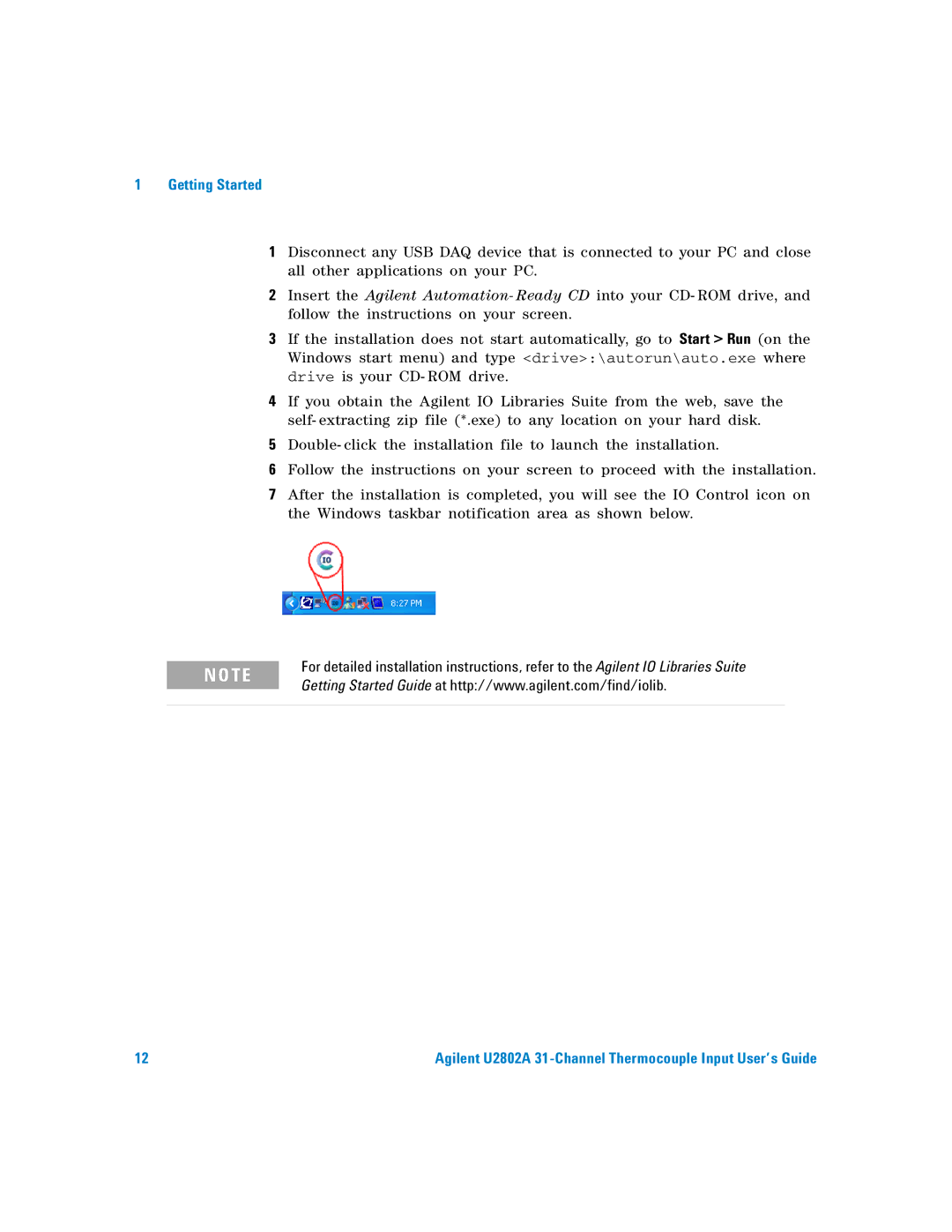1 Getting Started
1Disconnect any USB DAQ device that is connected to your PC and close all other applications on your PC.
2Insert the Agilent Automation- Ready CD into your CD- ROM drive, and follow the instructions on your screen.
3If the installation does not start automatically, go to Start > Run (on the Windows start menu) and type <drive>:\autorun\auto.exe where drive is your CD- ROM drive.
4If you obtain the Agilent IO Libraries Suite from the web, save the self- extracting zip file (*.exe) to any location on your hard disk.
5Double- click the installation file to launch the installation.
6Follow the instructions on your screen to proceed with the installation.
7After the installation is completed, you will see the IO Control icon on the Windows taskbar notification area as shown below.
N O TE | For detailed installation instructions, refer to the Agilent IO Libraries Suite | |
Getting Started Guide at http://www.agilent.com/find/iolib. | ||
| ||
|
|
12 | Agilent U2802A |