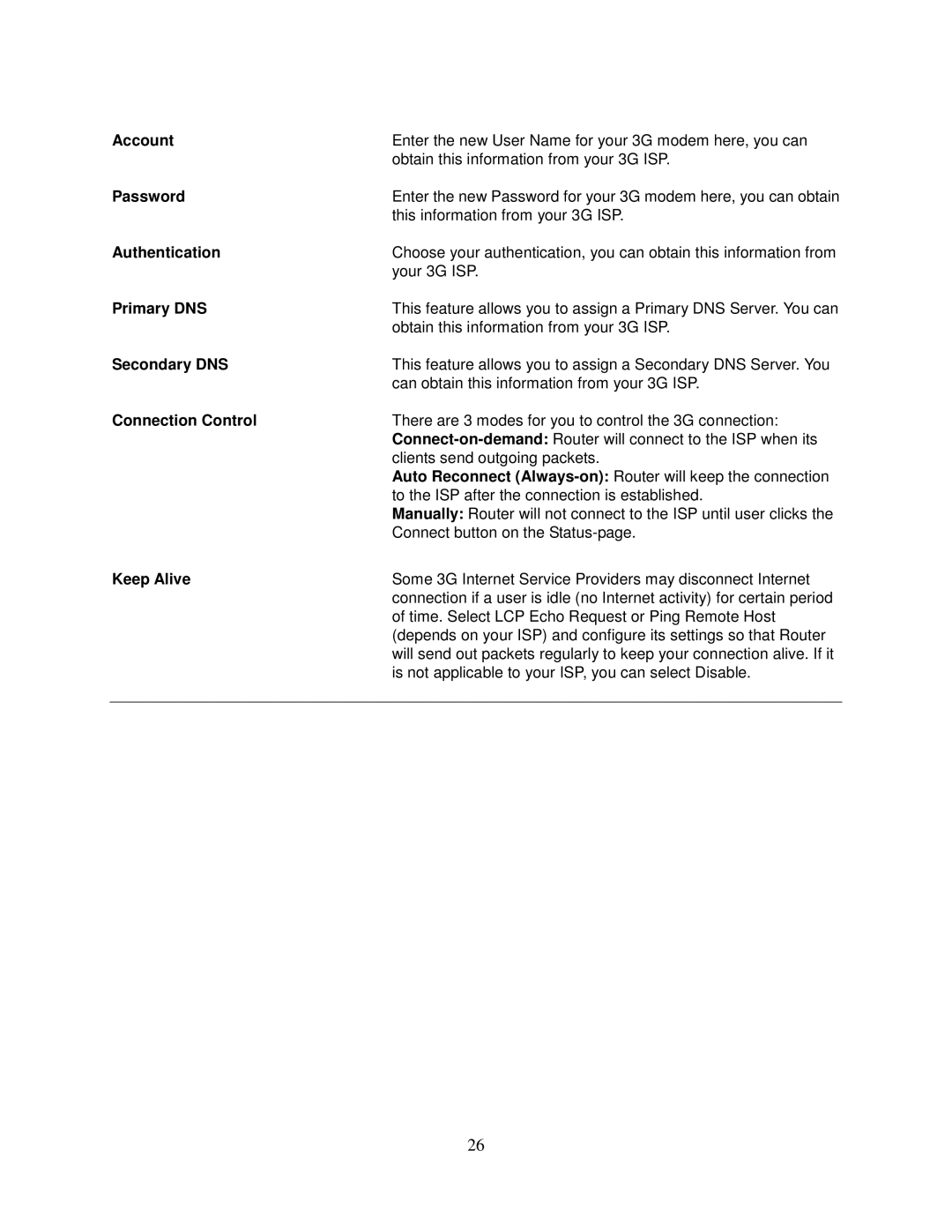Account | Enter the new User Name for your 3G modem here, you can |
| obtain this information from your 3G ISP. |
Password | Enter the new Password for your 3G modem here, you can obtain |
| this information from your 3G ISP. |
Authentication | Choose your authentication, you can obtain this information from |
| your 3G ISP. |
Primary DNS | This feature allows you to assign a Primary DNS Server. You can |
| obtain this information from your 3G ISP. |
Secondary DNS | This feature allows you to assign a Secondary DNS Server. You |
| can obtain this information from your 3G ISP. |
Connection Control | There are 3 modes for you to control the 3G connection: |
| |
| clients send outgoing packets. |
| Auto Reconnect |
| to the ISP after the connection is established. |
| Manually: Router will not connect to the ISP until user clicks the |
| Connect button on the |
Keep Alive | Some 3G Internet Service Providers may disconnect Internet |
| connection if a user is idle (no Internet activity) for certain period |
| of time. Select LCP Echo Request or Ping Remote Host |
| (depends on your ISP) and configure its settings so that Router |
| will send out packets regularly to keep your connection alive. If it |
| is not applicable to your ISP, you can select Disable. |
|
|
26