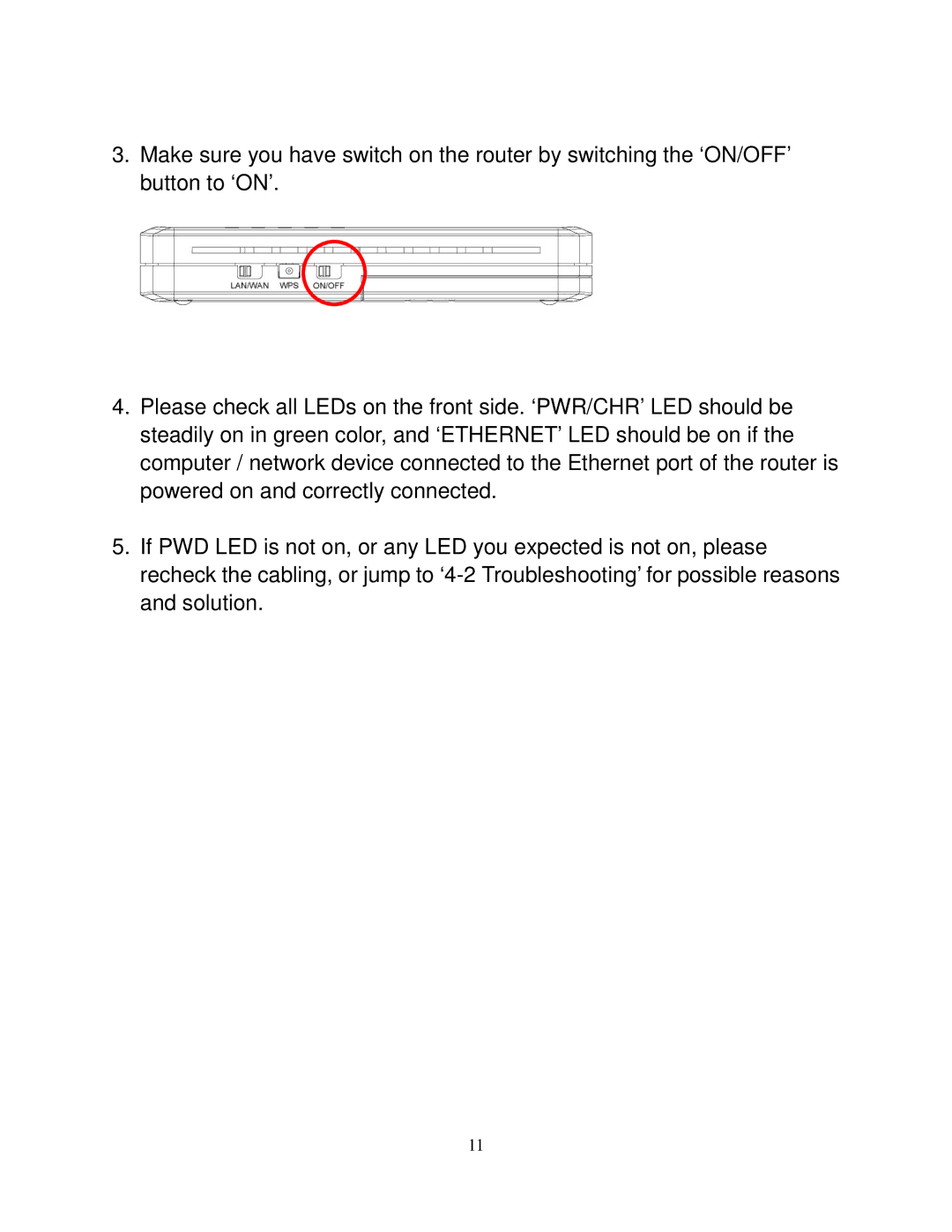3.Make sure you have switch on the router by switching the ‘ON/OFF’ button to ‘ON’.
4.Please check all LEDs on the front side. ‘PWR/CHR’ LED should be steadily on in green color, and ‘ETHERNET’ LED should be on if the computer / network device connected to the Ethernet port of the router is powered on and correctly connected.
5.If PWD LED is not on, or any LED you expected is not on, please recheck the cabling, or jump to
11