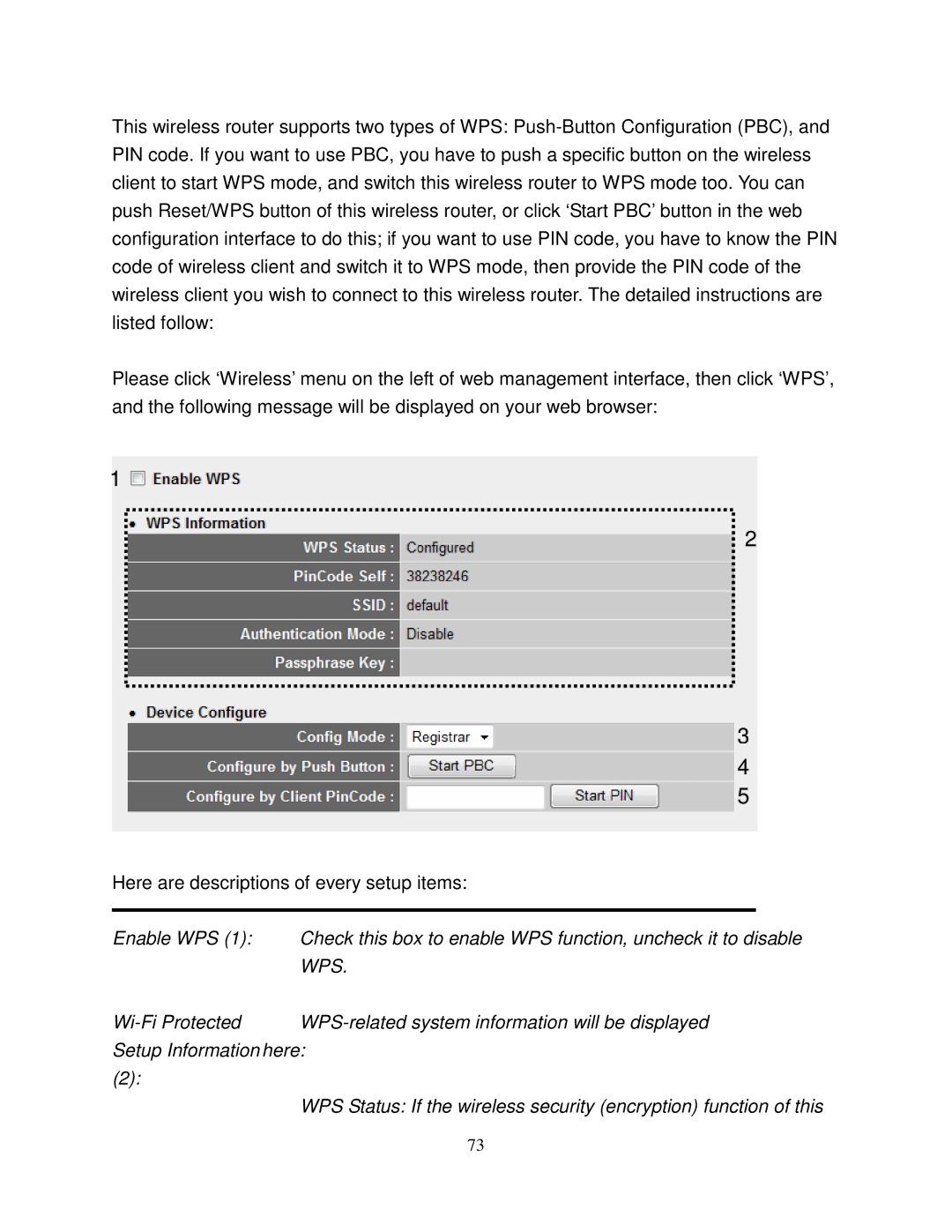This wireless router supports two types of WPS: Push-Button Configuration (PBC), and PIN code. If you want to use PBC, you have to push a specific button on the wireless client to start WPS mode, and switch this wireless router to WPS mode too. You can push Reset/WPS button of this wireless router, or click ‘Start PBC’ button in the web configuration interface to do this; if you want to use PIN code, you have to know the PIN code of wireless client and switch it to WPS mode, then provide the PIN code of the wireless client you wish to connect to this wireless router. The detailed instructions are listed follow:
Please click ‘Wireless’ menu on the left of web management interface, then click ‘WPS’, and the following message will be displayed on your web browser:
1
2
3
4
5
Here are descriptions of every setup items:
Enable WPS (1): Check this box to enable WPS function, uncheck it to disable WPS.
Wi-Fi Protected WPS-related system information will be displayed
Setup Information here: (2):
WPS Status: If the wireless security (encryption) function of this