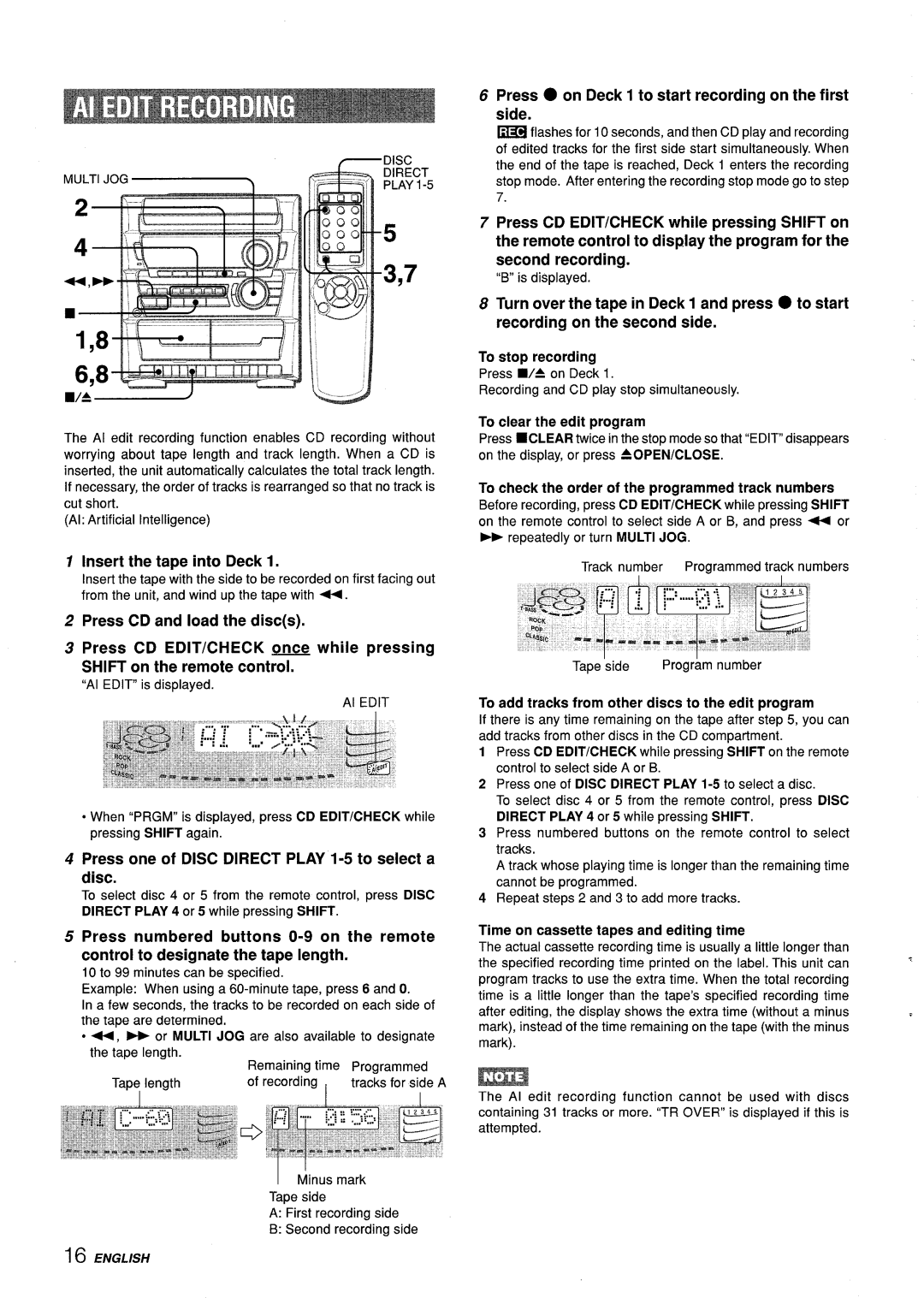Z-L31 specifications
The Aiwa Z-L31 is a remarkable piece of technology that encapsulates the essence of smart audio devices with its advanced features and high-quality sound output. Designed with a sleek and minimalist aesthetic, this model has captured the attention of audiophiles and casual listeners alike, thanks to its modern design and impressive performance metrics.One of the standout features of the Aiwa Z-L31 is its high-fidelity audio capabilities. It employs a powerful digital signal processor (DSP) that ensures distortion-free sound reproduction, allowing listeners to experience their favorite tracks as the artists intended. The unit supports various audio formats, making it versatile for music lovers who enjoy everything from classic rock to modern pop.
The Aiwa Z-L31 also integrates advanced connectivity options. With built-in Bluetooth technology, users can effortlessly stream music from their smartphones, tablets, or computers. Additionally, the device features a USB port, enabling direct playback from thumb drives, as well as an auxiliary input for connecting external devices. This flexibility ensures that users can enjoy their music library in numerous ways.
Battery life is another significant attribute of the Aiwa Z-L31. Enhanced with efficient energy management technologies, it offers long playback times on a single charge. This ensures that you can enjoy uninterrupted music sessions during gatherings, workouts, or while commuting, without the constant need for recharging.
Furthermore, the Aiwa Z-L31 boasts an intuitive user interface, making it easy for anyone to operate. The controls are intuitively laid out, allowing users to adjust volume, change tracks, and switch modes seamlessly. The clear display provides essential information, such as track details and connectivity status, enhancing the overall user experience.
Sound quality is further enhanced by the incorporation of advanced sound processing technologies, including equalization options that let users customize their audio experience according to personal preferences. Whether you prefer deep bass or crisp treble, the Aiwa Z-L31 can be tailored to suit individual tastes.
In summary, the Aiwa Z-L31 distinguishes itself as a premium audio device, combining sleek design, high-fidelity sound, and user-friendly features. Its advanced technologies, including Bluetooth connectivity, versatile audio support, and impressive battery life, make it a compelling choice for anyone in search of a reliable and stylish audio solution.