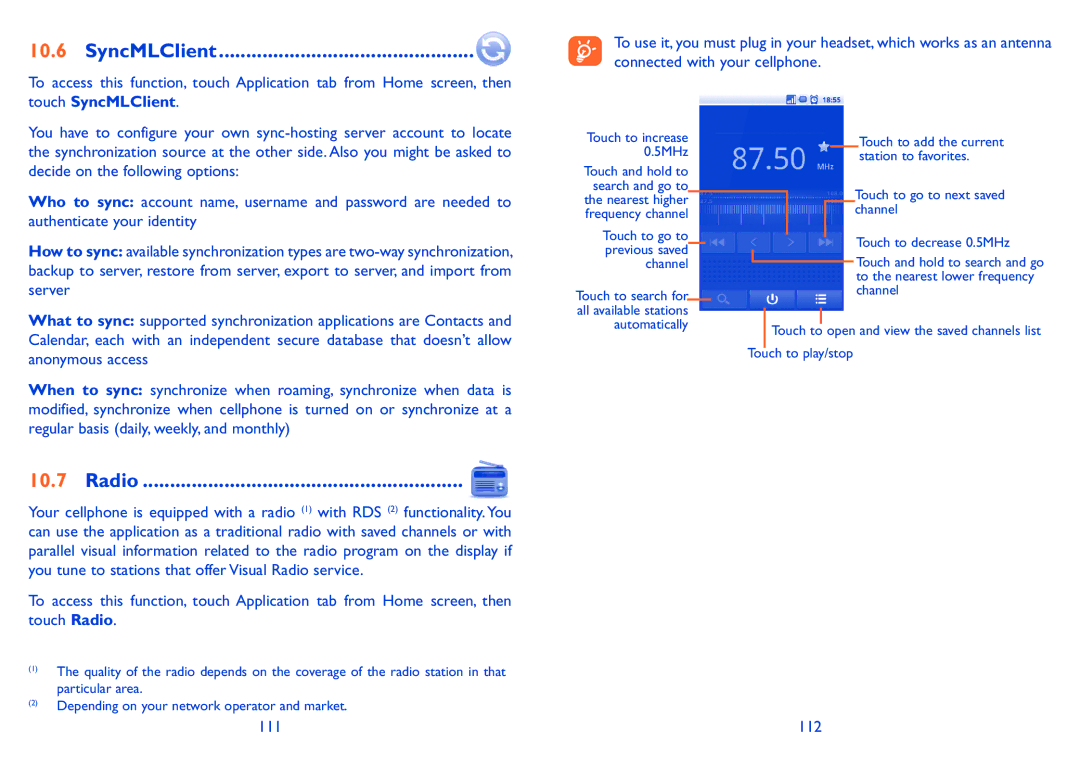10.6 SyncMLClient...............................................
To access this function, touch Application tab from Home screen, then touch SyncMLClient.
To use it, you must plug in your headset, which works as an antenna connected with your cellphone.
You have to configure your own
Who to sync: account name, username and password are needed to authenticate your identity
How to sync: available synchronization types are
What to sync: supported synchronization applications are Contacts and Calendar, each with an independent secure database that doesn’t allow anonymous access
When to sync: synchronize when roaming, synchronize when data is modified, synchronize when cellphone is turned on or synchronize at a regular basis (daily, weekly, and monthly)
10.7 Radio ........................................................... 
Your cellphone is equipped with a radio (1) with RDS (2) functionality. You can use the application as a traditional radio with saved channels or with parallel visual information related to the radio program on the display if you tune to stations that offer Visual Radio service.
To access this function, touch Application tab from Home screen, then touch Radio.
(1)The quality of the radio depends on the coverage of the radio station in that particular area.
(2)Depending on your network operator and market.
Touch to increase 0.5MHz
Touch and hold to search and go to the nearest higher frequency channel
Touch to go to previous saved channel
Touch to search for all available stations automatically
Touch to add the current station to favorites.
Touch to go to next saved channel
Touch to decrease 0.5MHz
![]() Touch and hold to search and go to the nearest lower frequency channel
Touch and hold to search and go to the nearest lower frequency channel
Touch to open and view the saved channels list
Touch to play/stop
111 | 112 |