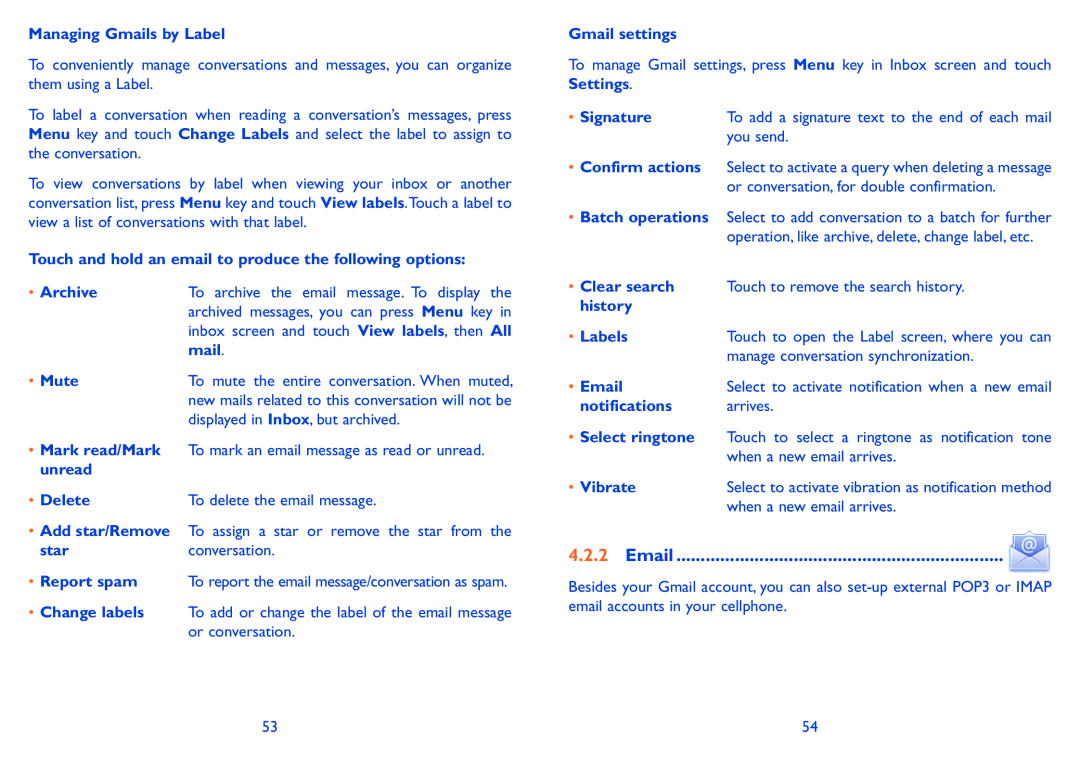Managing Gmails by Label
To conveniently manage conversations and messages, you can organize them using a Label.
To label a conversation when reading a conversation’s messages, press Menu key and touch Change Labels and select the label to assign to the conversation.
To view conversations by label when viewing your inbox or another conversation list, press Menu key and touch View labels.Touch a label to view a list of conversations with that label.
Touch and hold an email to produce the following options:
• Archive | To archive the email message. To display the |
| archived messages, you can press Menu key in |
| inbox screen and touch View labels, then All |
| mail. |
• Mute | To mute the entire conversation. When muted, |
| new mails related to this conversation will not be |
| displayed in Inbox, but archived. |
•Mark read/Mark To mark an email message as read or unread. unread
• Delete | To delete the email message. |
•Add star/Remove To assign a star or remove the star from the
starconversation.
•Report spam To report the email message/conversation as spam.
•Change labels To add or change the label of the email message or conversation.
Gmail settings
To manage Gmail settings, press Menu key in Inbox screen and touch Settings.
• Signature | To add a signature text to the end of each mail |
| you send. |
•Confirm actions Select to activate a query when deleting a message or conversation, for double confirmation.
•Batch operations Select to add conversation to a batch for further operation, like archive, delete, change label, etc.
•Clear search Touch to remove the search history. history
• Labels | Touch to open the Label screen, where you can |
| manage conversation synchronization. |
Select to activate notification when a new email | |
notifications | arrives. |
•Select ringtone Touch to select a ringtone as notification tone when a new email arrives.
• Vibrate | Select to activate vibration as notification method |
| when a new email arrives. |
4.2.2 Email | ................................................................... |
Besides your Gmail account, you can also
53 | 54 |