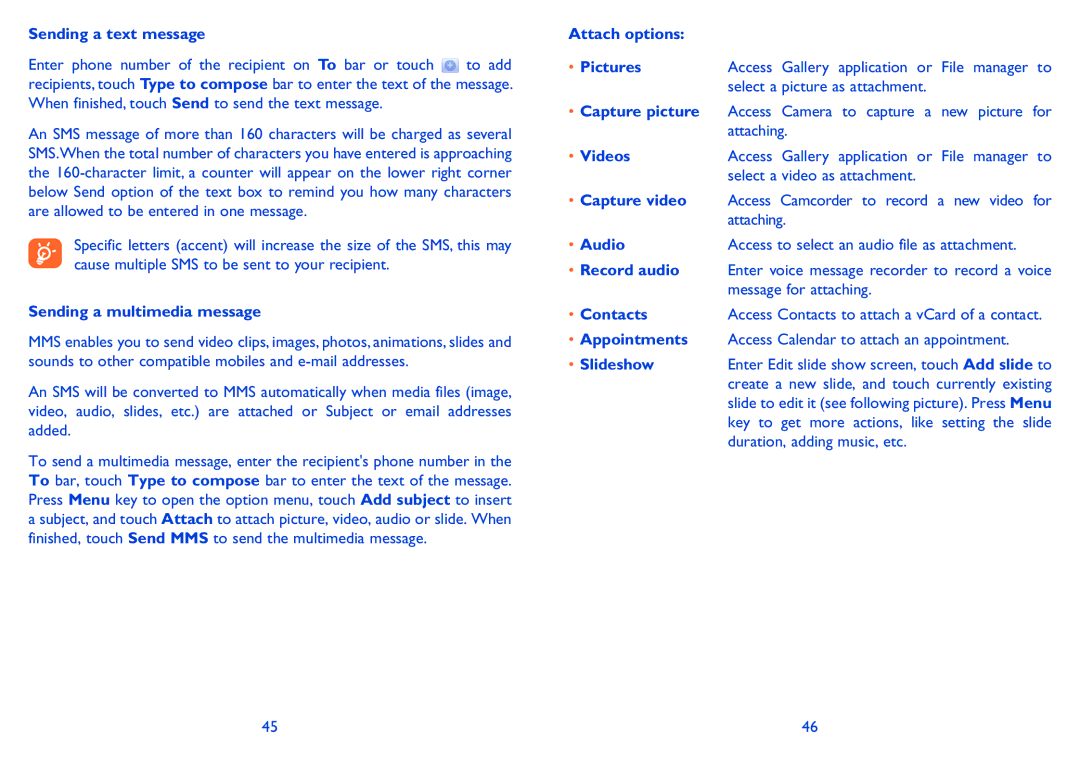Sending a text message
Enter phone number of the recipient on To bar or touch ![]() to add recipients, touch Type to compose bar to enter the text of the message. When finished, touch Send to send the text message.
to add recipients, touch Type to compose bar to enter the text of the message. When finished, touch Send to send the text message.
An SMS message of more than 160 characters will be charged as several SMS.When the total number of characters you have entered is approaching the
Specific letters (accent) will increase the size of the SMS, this may cause multiple SMS to be sent to your recipient.
Sending a multimedia message
MMS enables you to send video clips, images, photos, animations, slides and sounds to other compatible mobiles and
An SMS will be converted to MMS automatically when media files (image, video, audio, slides, etc.) are attached or Subject or email addresses added.
To send a multimedia message, enter the recipient's phone number in the To bar, touch Type to compose bar to enter the text of the message. Press Menu key to open the option menu, touch Add subject to insert a subject, and touch Attach to attach picture, video, audio or slide. When finished, touch Send MMS to send the multimedia message.
Attach options: |
|
• Pictures | Access Gallery application or File manager to |
| select a picture as attachment. |
•Capture picture Access Camera to capture a new picture for attaching.
• Videos | Access Gallery application or File manager to |
| select a video as attachment. |
•Capture video Access Camcorder to record a new video for attaching.
• Audio | Access to select an audio file as attachment. |
•Record audio Enter voice message recorder to record a voice message for attaching.
• Contacts | Access Contacts to attach a vCard of a contact. |
•Appointments Access Calendar to attach an appointment.
• Slideshow | Enter Edit slide show screen, touch Add slide to |
| create a new slide, and touch currently existing |
| slide to edit it (see following picture). Press Menu |
| key to get more actions, like setting the slide |
| duration, adding music, etc. |
45 | 46 |