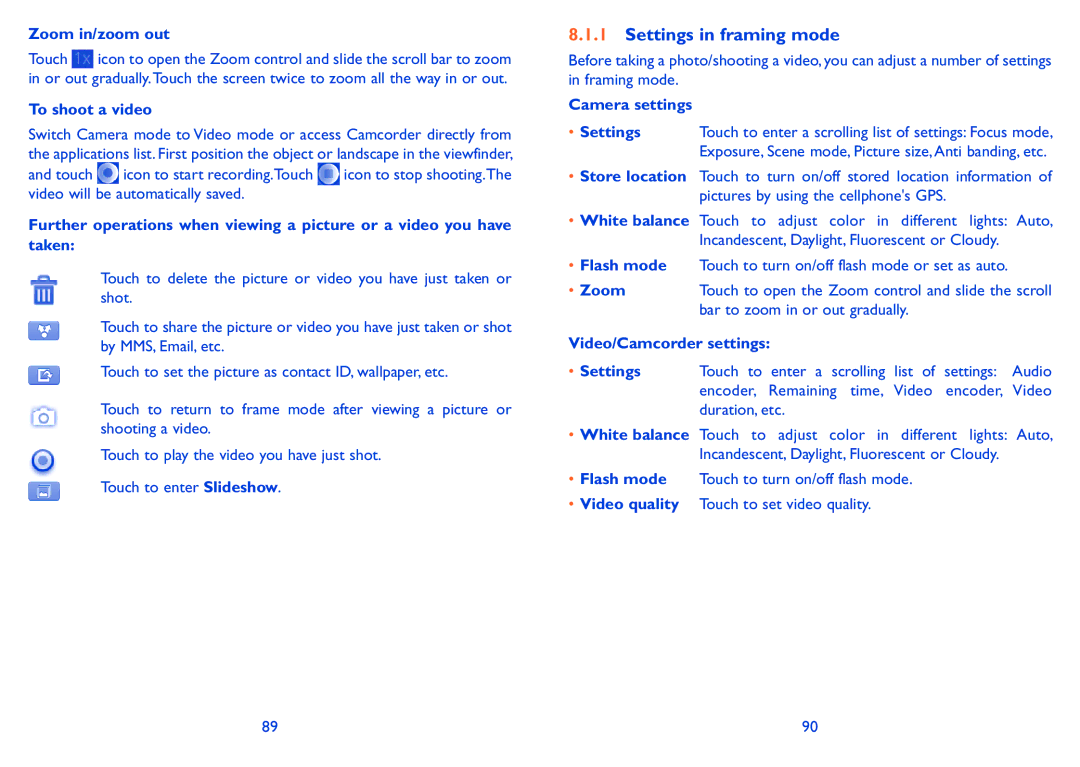Zoom in/zoom out
Touch ![]() icon to open the Zoom control and slide the scroll bar to zoom in or out gradually.Touch the screen twice to zoom all the way in or out.
icon to open the Zoom control and slide the scroll bar to zoom in or out gradually.Touch the screen twice to zoom all the way in or out.
To shoot a video
Switch Camera mode to Video mode or access Camcorder directly from the applications list. First position the object or landscape in the viewfinder,
and touch ![]() icon to start recording.Touch
icon to start recording.Touch ![]() icon to stop shooting.The video will be automatically saved.
icon to stop shooting.The video will be automatically saved.
Further operations when viewing a picture or a video you have taken:
Touch to delete the picture or video you have just taken or shot.
Touch to share the picture or video you have just taken or shot by MMS, Email, etc.
Touch to set the picture as contact ID, wallpaper, etc.
Touch to return to frame mode after viewing a picture or shooting a video.
Touch to play the video you have just shot.
Touch to enter Slideshow.
8.1.1Settings in framing mode
Before taking a photo/shooting a video, you can adjust a number of settings in framing mode.
Camera settings
• Settings Touch to enter a scrolling list of settings: Focus mode, Exposure, Scene mode, Picture size, Anti banding, etc.
•Store location Touch to turn on/off stored location information of pictures by using the cellphone's GPS.
•White balance Touch to adjust color in different lights: Auto, Incandescent, Daylight, Fluorescent or Cloudy.
•Flash mode Touch to turn on/off flash mode or set as auto.
• Zoom | Touch to open the Zoom control and slide the scroll |
| bar to zoom in or out gradually. |
Video/Camcorder settings:
•Settings Touch to enter a scrolling list of settings: Audio encoder, Remaining time, Video encoder, Video duration, etc.
•White balance Touch to adjust color in different lights: Auto, Incandescent, Daylight, Fluorescent or Cloudy.
•Flash mode Touch to turn on/off flash mode.
•Video quality Touch to set video quality.
89 | 90 |