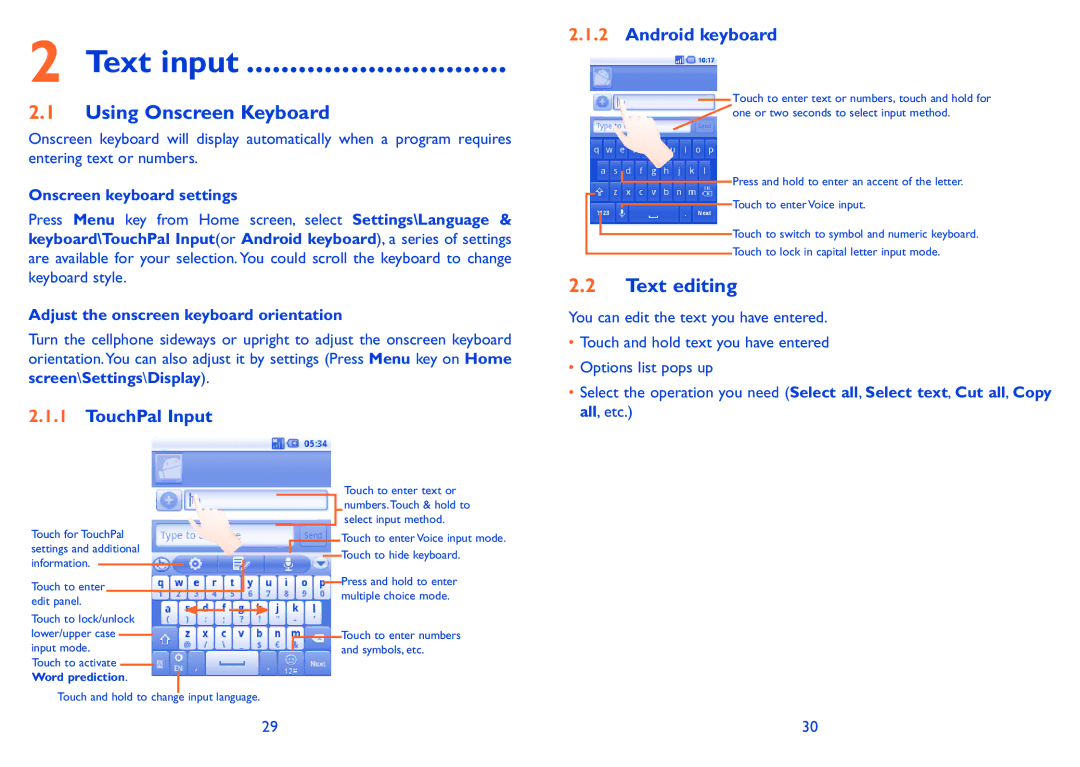2 Text input ..............................
2.1Using Onscreen Keyboard
Onscreen keyboard will display automatically when a program requires entering text or numbers.
Onscreen keyboard settings
Press Menu key from Home screen, select Settings\Language & keyboard\TouchPal Input(or Android keyboard), a series of settings are available for your selection. You could scroll the keyboard to change keyboard style.
Adjust the onscreen keyboard orientation
Turn the cellphone sideways or upright to adjust the onscreen keyboard orientation.You can also adjust it by settings (Press Menu key on Home screen\Settings\Display).
2.1.2Android keyboard
Touch to enter text or numbers, touch and hold for one or two seconds to select input method.
Press and hold to enter an accent of the letter.
Touch to enter Voice input.
Touch to switch to symbol and numeric keyboard.
Touch to lock in capital letter input mode.
2.2Text editing
You can edit the text you have entered.
• Touch and hold text you have entered |
• Options list pops up |
• Select the operation you need (Select all, Select text, Cut all, Copy |
2.1.1TouchPal Input
Touch for TouchPal settings and additional information.
Touch to enter edit panel.
Touch to lock/unlock lower/upper case input mode.
Touch to activate
Word prediction.
Touch and hold to change input language.
Touch to enter text or numbers.Touch & hold to select input method.
Touch to enter Voice input mode. Touch to hide keyboard.
Press and hold to enter multiple choice mode.
Touch to enter numbers and symbols, etc.
all, etc.) |
29 | 30 |