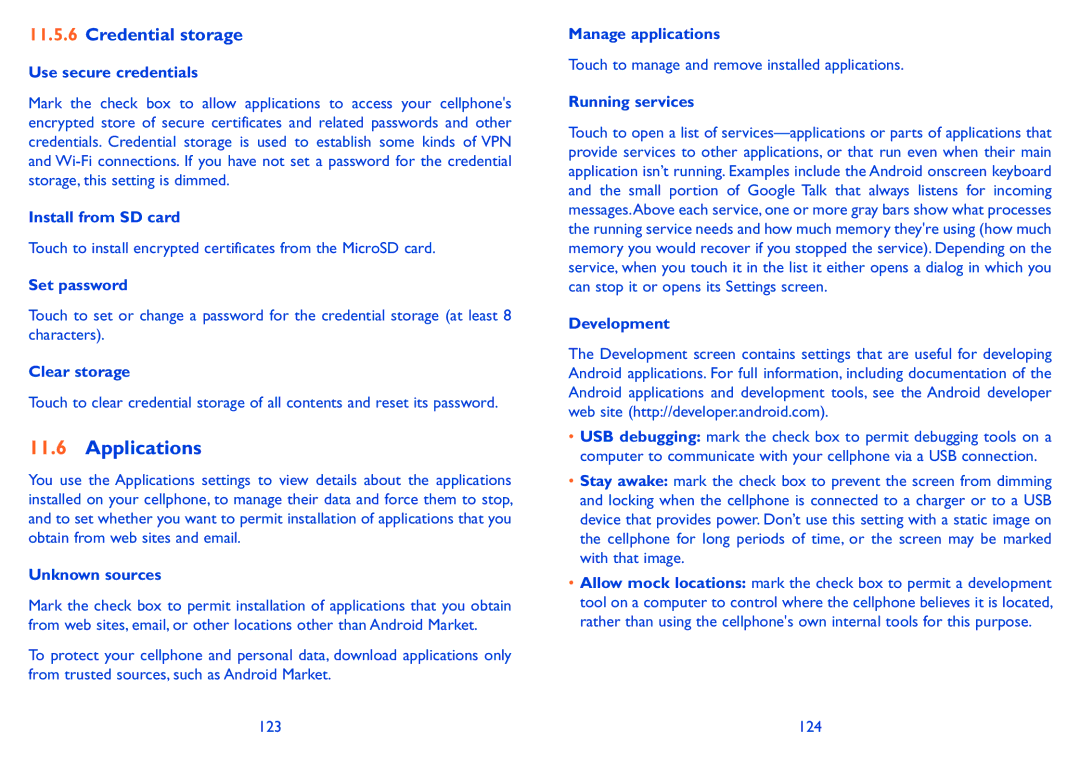11.5.6Credential storage
Use secure credentials
Mark the check box to allow applications to access your cellphone's encrypted store of secure certificates and related passwords and other credentials. Credential storage is used to establish some kinds of VPN and
Install from SD card
Touch to install encrypted certificates from the MicroSD card.
Set password
Touch to set or change a password for the credential storage (at least 8 characters).
Clear storage
Touch to clear credential storage of all contents and reset its password.
11.6Applications
You use the Applications settings to view details about the applications installed on your cellphone, to manage their data and force them to stop, and to set whether you want to permit installation of applications that you obtain from web sites and email.
Unknown sources
Mark the check box to permit installation of applications that you obtain from web sites, email, or other locations other than Android Market.
To protect your cellphone and personal data, download applications only from trusted sources, such as Android Market.
Manage applications
Touch to manage and remove installed applications.
Running services
Touch to open a list of
Development
The Development screen contains settings that are useful for developing Android applications. For full information, including documentation of the Android applications and development tools, see the Android developer web site (http://developer.android.com).
•USB debugging: mark the check box to permit debugging tools on a computer to communicate with your cellphone via a USB connection.
•Stay awake: mark the check box to prevent the screen from dimming and locking when the cellphone is connected to a charger or to a USB device that provides power. Don’t use this setting with a static image on the cellphone for long periods of time, or the screen may be marked with that image.
•Allow mock locations: mark the check box to permit a development tool on a computer to control where the cellphone believes it is located, rather than using the cellphone's own internal tools for this purpose.
123 | 124 |