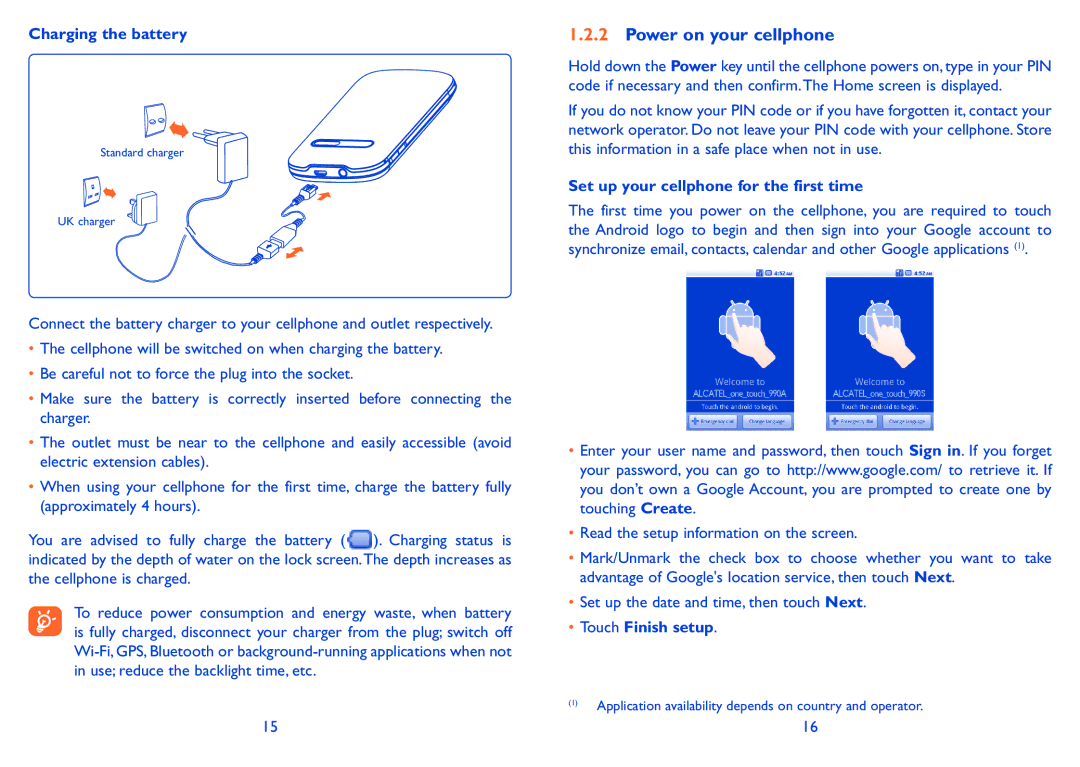Charging the battery
Standard charger
UK charger
Connect the battery charger to your cellphone and outlet respectively.
•The cellphone will be switched on when charging the battery.
•Be careful not to force the plug into the socket.
•Make sure the battery is correctly inserted before connecting the charger.
•The outlet must be near to the cellphone and easily accessible (avoid electric extension cables).
•When using your cellphone for the first time, charge the battery fully (approximately 4 hours).
You are advised to fully charge the battery (![]() ). Charging status is indicated by the depth of water on the lock screen.The depth increases as the cellphone is charged.
). Charging status is indicated by the depth of water on the lock screen.The depth increases as the cellphone is charged.
To reduce power consumption and energy waste, when battery is fully charged, disconnect your charger from the plug; switch off
1.2.2Power on your cellphone
Hold down the Power key until the cellphone powers on, type in your PIN code if necessary and then confirm.The Home screen is displayed.
If you do not know your PIN code or if you have forgotten it, contact your network operator. Do not leave your PIN code with your cellphone. Store this information in a safe place when not in use.
Set up your cellphone for the first time
The first time you power on the cellphone, you are required to touch the Android logo to begin and then sign into your Google account to synchronize email, contacts, calendar and other Google applications (1).
•Enter your user name and password, then touch Sign in. If you forget your password, you can go to http://www.google.com/ to retrieve it. If you don’t own a Google Account, you are prompted to create one by touching Create.
•Read the setup information on the screen.
•Mark/Unmark the check box to choose whether you want to take advantage of Google's location service, then touch Next.
•Set up the date and time, then touch Next.
•Touch Finish setup.
(1)Application availability depends on country and operator.
15 | 16 |