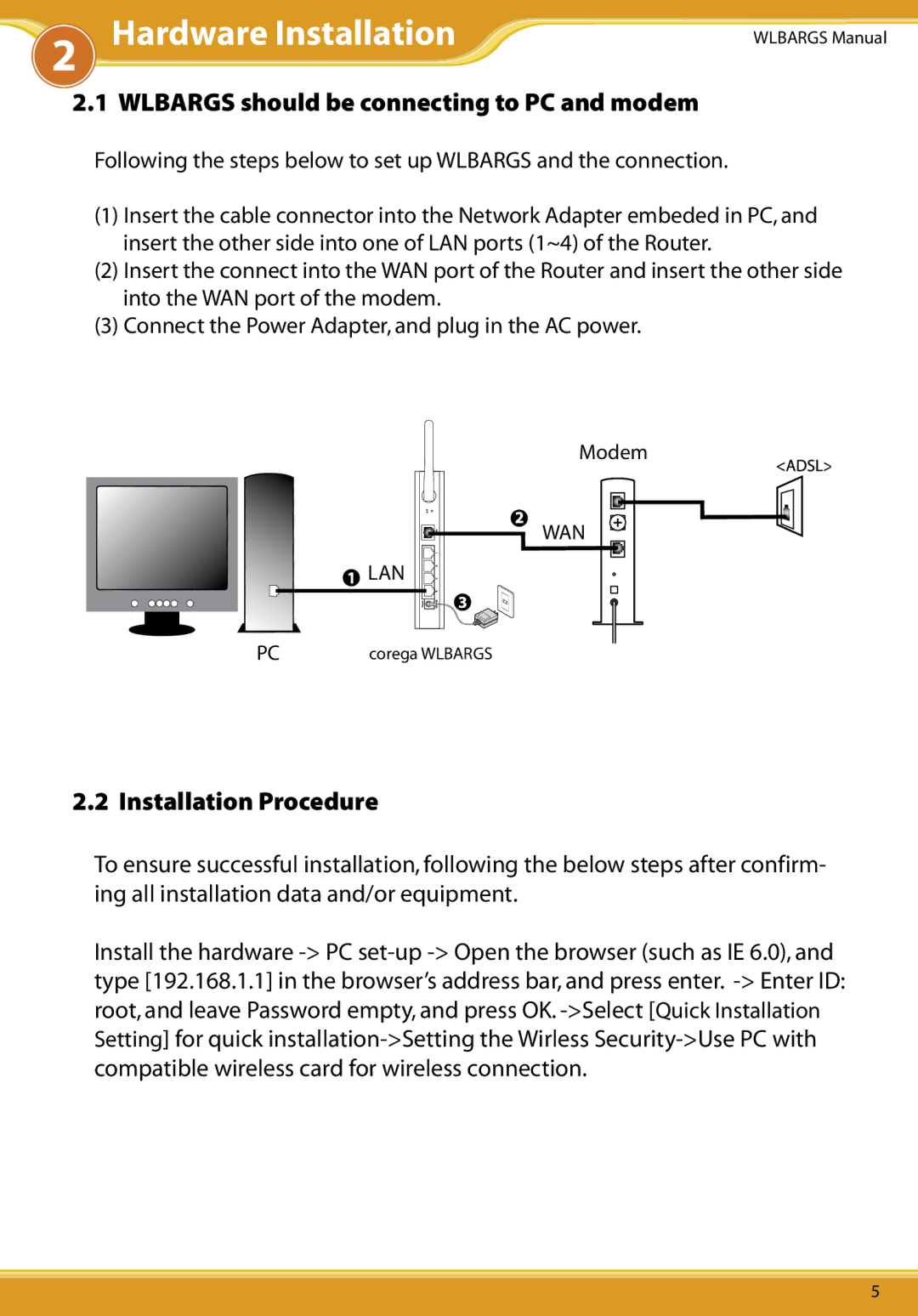2Hardware Installation
WLBARGS Manual
2.1 WLBARGS should be connecting to PC and modem
Following the steps below to set up WLBARGS and the connection.
(1)Insert the cable connector into the Network Adapter embeded in PC, and insert the other side into one of LAN ports (1~4) of the Router.
(2)Insert the connect into the WAN port of the Router and insert the other side into the WAN port of the modem.
(3)Connect the Power Adapter, and plug in the AC power.
![]() LAN
LAN
Modem
![]() WAN
WAN
PC | corega WLBARGS |
2.2 Installation Procedure
To ensure successful installation, following the below steps after confirm- ing all installation data and/or equipment.
Install the hardware
5