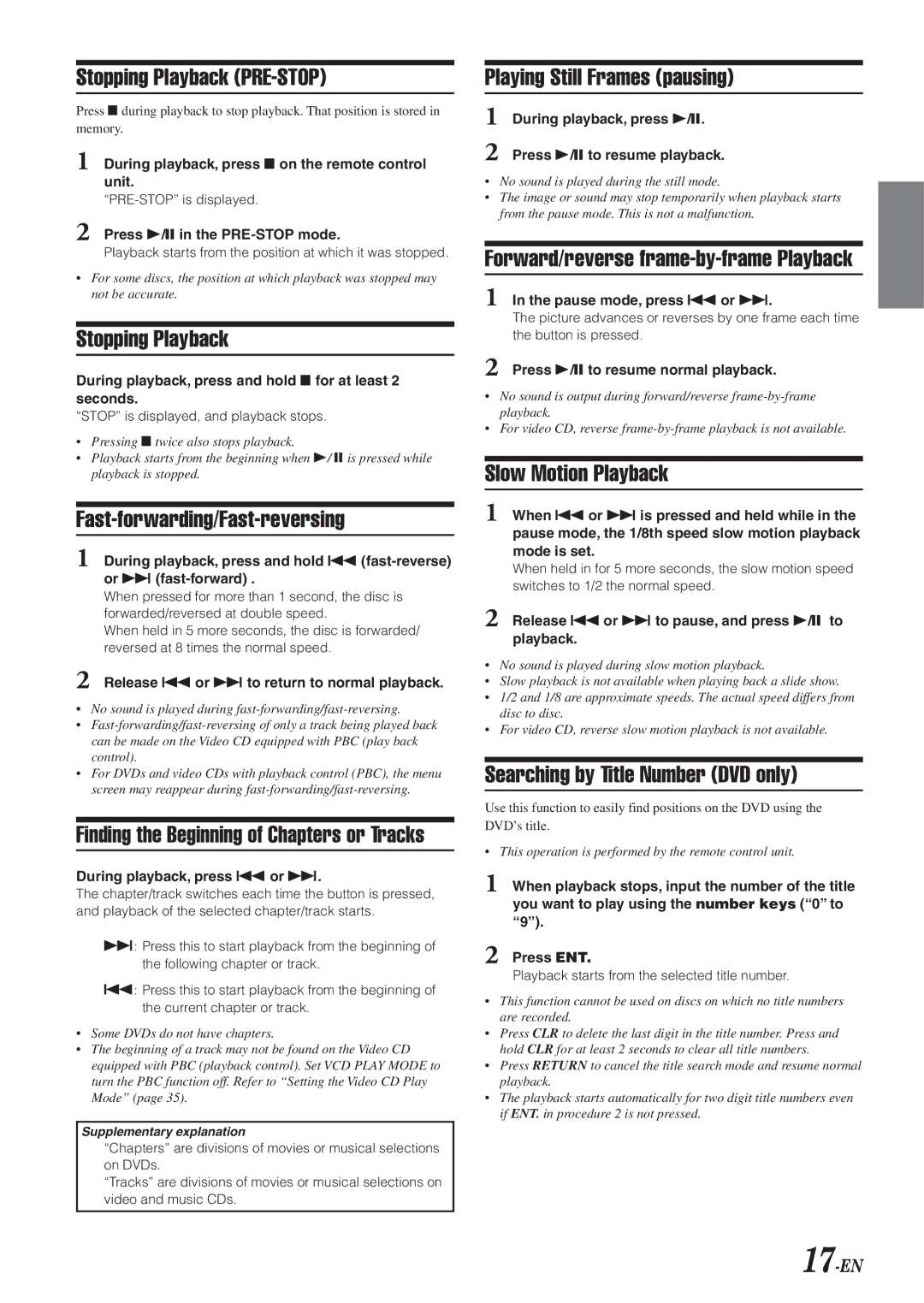Stopping Playback (PRE-STOP)
Press L during playback to stop playback. That position is stored in memory.
1During playback, press L on the remote control unit.
2Press -/J in the PRE-STOP mode.
Playback starts from the position at which it was stopped.
•For some discs, the position at which playback was stopped may not be accurate.
Stopping Playback
During playback, press and hold L for at least 2 seconds.
“STOP” is displayed, and playback stops.
•Pressing L twice also stops playback.
•Playback starts from the beginning when
Fast-forwarding/Fast-reversing
1During playback, press and hold g
When pressed for more than 1 second, the disc is forwarded/reversed at double speed.
When held in 5 more seconds, the disc is forwarded/ reversed at 8 times the normal speed.
2Release g or f to return to normal playback.
•No sound is played during
•
•For DVDs and video CDs with playback control (PBC), the menu screen may reappear during
Finding the Beginning of Chapters or Tracks
During playback, press g or f.
The chapter/track switches each time the button is pressed, and playback of the selected chapter/track starts.
f: Press this to start playback from the beginning of the following chapter or track.
g: Press this to start playback from the beginning of the current chapter or track.
•Some DVDs do not have chapters.
•The beginning of a track may not be found on the Video CD equipped with PBC (playback control). Set VCD PLAY MODE to turn the PBC function off. Refer to “Setting the Video CD Play Mode” (page 35).
Supplementary explanation
“Chapters” are divisions of movies or musical selections on DVDs.
“Tracks” are divisions of movies or musical selections on video and music CDs.
Playing Still Frames (pausing)
1During playback, press -/J.
2Press -/J to resume playback.
•No sound is played during the still mode.
•The image or sound may stop temporarily when playback starts from the pause mode. This is not a malfunction.
Forward/reverse frame-by-frame Playback
1In the pause mode, press g or f.
The picture advances or reverses by one frame each time the button is pressed.
2Press -/J to resume normal playback.
•No sound is output during forward/reverse
•For video CD, reverse
Slow Motion Playback
1When g or f is pressed and held while in the pause mode, the 1/8th speed slow motion playback mode is set.
When held in for 5 more seconds, the slow motion speed switches to 1/2 the normal speed.
2Release g or f to pause, and press -/J to playback.
•No sound is played during slow motion playback.
•Slow playback is not available when playing back a slide show.
•1/2 and 1/8 are approximate speeds. The actual speed differs from disc to disc.
•For video CD, reverse slow motion playback is not available.
Searching by Title Number (DVD only)
Use this function to easily find positions on the DVD using the DVD’s title.
• This operation is performed by the remote control unit.
1When playback stops, input the number of the title you want to play using the number keys (“0” to “9”).
2Press ENT.
Playback starts from the selected title number.
•This function cannot be used on discs on which no title numbers are recorded.
•Press CLR to delete the last digit in the title number. Press and hold CLR for at least 2 seconds to clear all title numbers.
•Press RETURN to cancel the title search mode and resume normal playback.
•The playback starts automatically for two digit title numbers even if ENT. in procedure 2 is not pressed.