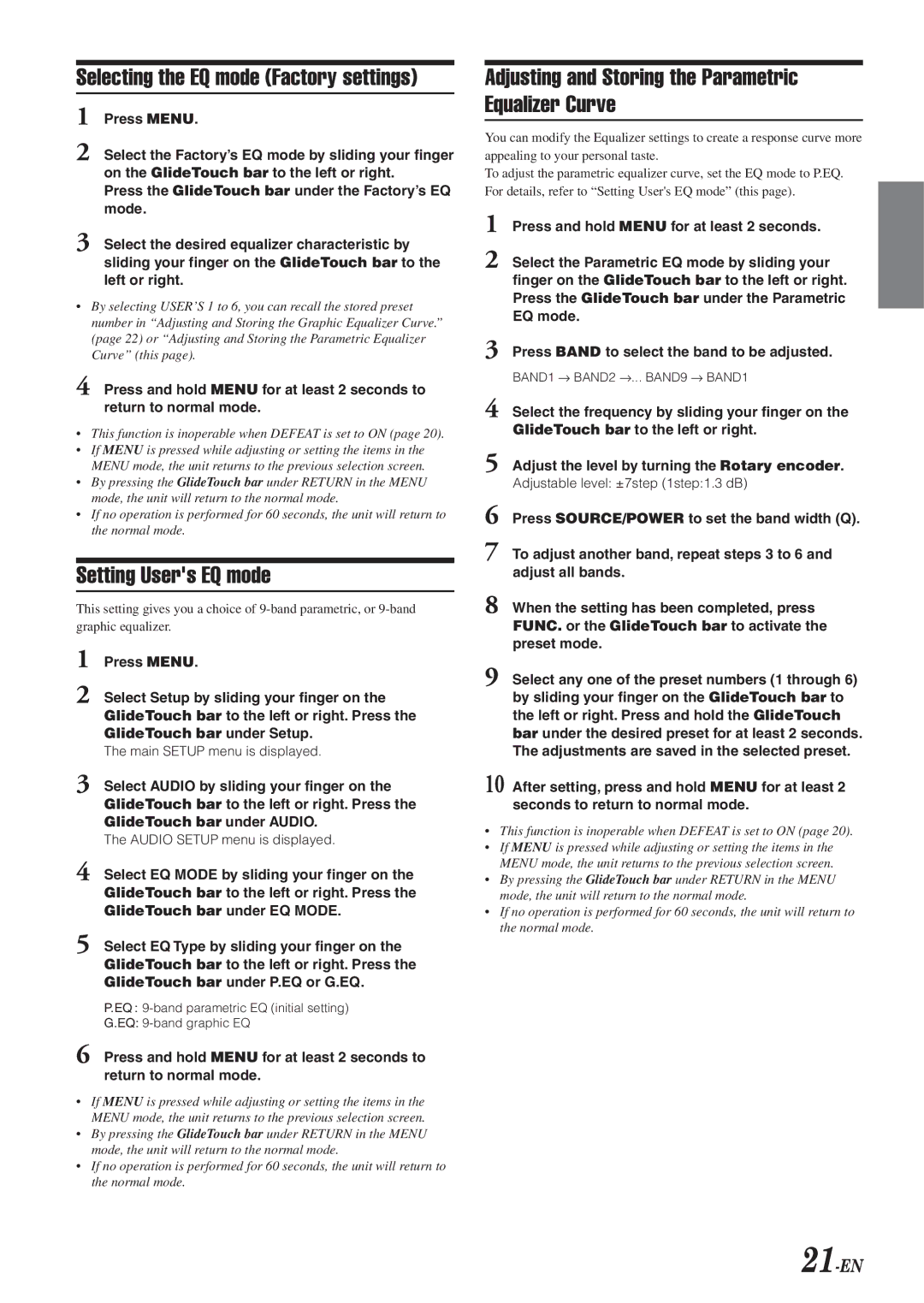Selecting the EQ mode (Factory settings)
1Press MENU.
2Select the Factory’s EQ mode by sliding your finger on the GlideTouch bar to the left or right.
Press the GlideTouch bar under the Factory’s EQ mode.
3Select the desired equalizer characteristic by sliding your finger on the GlideTouch bar to the left or right.
•By selecting USER’S 1 to 6, you can recall the stored preset number in “Adjusting and Storing the Graphic Equalizer Curve.” (page 22) or “Adjusting and Storing the Parametric Equalizer Curve” (this page).
4Press and hold MENU for at least 2 seconds to return to normal mode.
•This function is inoperable when DEFEAT is set to ON (page 20).
•If MENU is pressed while adjusting or setting the items in the MENU mode, the unit returns to the previous selection screen.
•By pressing the GlideTouch bar under RETURN in the MENU mode, the unit will return to the normal mode.
•If no operation is performed for 60 seconds, the unit will return to the normal mode.
Setting User's EQ mode
This setting gives you a choice of
1Press MENU.
2Select Setup by sliding your finger on the GlideTouch bar to the left or right. Press the GlideTouch bar under Setup.
The main SETUP menu is displayed.
3Select AUDIO by sliding your finger on the GlideTouch bar to the left or right. Press the GlideTouch bar under AUDIO.
The AUDIO SETUP menu is displayed.
4Select EQ MODE by sliding your finger on the GlideTouch bar to the left or right. Press the GlideTouch bar under EQ MODE.
5Select EQ Type by sliding your finger on the GlideTouch bar to the left or right. Press the GlideTouch bar under P.EQ or G.EQ.
P.EQ :
G.EQ:
6Press and hold MENU for at least 2 seconds to return to normal mode.
•If MENU is pressed while adjusting or setting the items in the MENU mode, the unit returns to the previous selection screen.
•By pressing the GlideTouch bar under RETURN in the MENU mode, the unit will return to the normal mode.
•If no operation is performed for 60 seconds, the unit will return to the normal mode.
Adjusting and Storing the Parametric Equalizer Curve
You can modify the Equalizer settings to create a response curve more appealing to your personal taste.
To adjust the parametric equalizer curve, set the EQ mode to P.EQ. For details, refer to “Setting User's EQ mode” (this page).
1Press and hold MENU for at least 2 seconds.
2Select the Parametric EQ mode by sliding your finger on the GlideTouch bar to the left or right. Press the GlideTouch bar under the Parametric EQ mode.
3Press BAND to select the band to be adjusted.
BAND1 → BAND2 →... BAND9 → BAND1
4Select the frequency by sliding your finger on the GlideTouch bar to the left or right.
5Adjust the level by turning the Rotary encoder. Adjustable level: ±7step (1step:1.3 dB)
6Press SOURCE/POWER to set the band width (Q).
7To adjust another band, repeat steps 3 to 6 and adjust all bands.
8When the setting has been completed, press FUNC. or the GlideTouch bar to activate the preset mode.
9Select any one of the preset numbers (1 through 6) by sliding your finger on the GlideTouch bar to the left or right. Press and hold the GlideTouch bar under the desired preset for at least 2 seconds. The adjustments are saved in the selected preset.
10 After setting, press and hold MENU for at least 2 seconds to return to normal mode.
•This function is inoperable when DEFEAT is set to ON (page 20).
•If MENU is pressed while adjusting or setting the items in the MENU mode, the unit returns to the previous selection screen.
•By pressing the GlideTouch bar under RETURN in the MENU mode, the unit will return to the normal mode.
•If no operation is performed for 60 seconds, the unit will return to the normal mode.