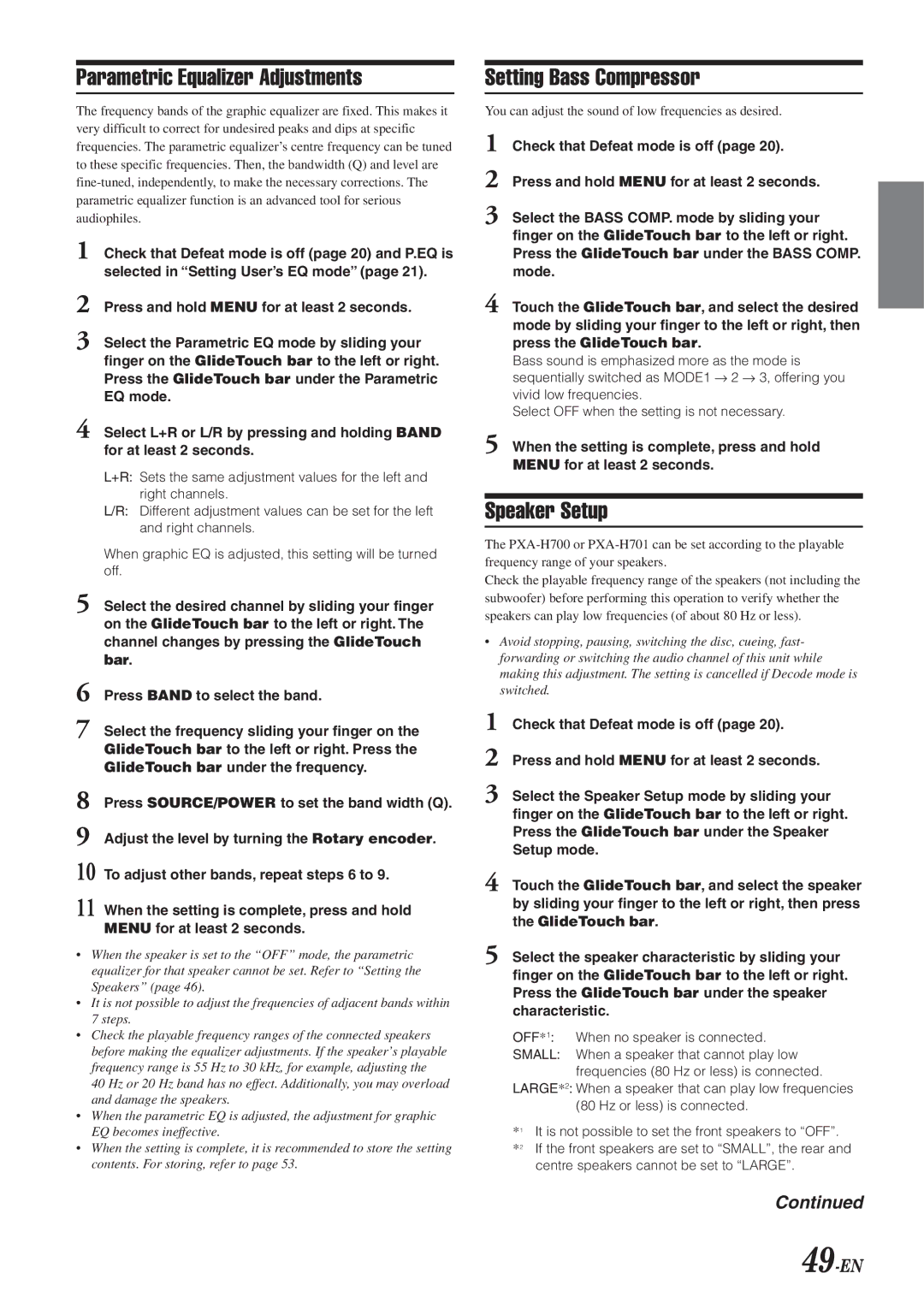Parametric Equalizer Adjustments
The frequency bands of the graphic equalizer are fixed. This makes it very difficult to correct for undesired peaks and dips at specific frequencies. The parametric equalizer’s centre frequency can be tuned to these specific frequencies. Then, the bandwidth (Q) and level are
1Check that Defeat mode is off (page 20) and P.EQ is selected in “Setting User’s EQ mode” (page 21).
2Press and hold MENU for at least 2 seconds.
3Select the Parametric EQ mode by sliding your finger on the GlideTouch bar to the left or right. Press the GlideTouch bar under the Parametric EQ mode.
4Select L+R or L/R by pressing and holding BAND for at least 2 seconds.
L+R: Sets the same adjustment values for the left and right channels.
L/R: Different adjustment values can be set for the left and right channels.
When graphic EQ is adjusted, this setting will be turned off.
5Select the desired channel by sliding your finger on the GlideTouch bar to the left or right. The channel changes by pressing the GlideTouch bar.
6Press BAND to select the band.
7Select the frequency sliding your finger on the GlideTouch bar to the left or right. Press the GlideTouch bar under the frequency.
8Press SOURCE/POWER to set the band width (Q).
9Adjust the level by turning the Rotary encoder.
10 To adjust other bands, repeat steps 6 to 9.
11 When the setting is complete, press and hold MENU for at least 2 seconds.
•When the speaker is set to the “OFF” mode, the parametric equalizer for that speaker cannot be set. Refer to “Setting the Speakers” (page 46).
•It is not possible to adjust the frequencies of adjacent bands within 7 steps.
•Check the playable frequency ranges of the connected speakers before making the equalizer adjustments. If the speaker’s playable frequency range is 55 Hz to 30 kHz, for example, adjusting the
40 Hz or 20 Hz band has no effect. Additionally, you may overload and damage the speakers.
•When the parametric EQ is adjusted, the adjustment for graphic EQ becomes ineffective.
•When the setting is complete, it is recommended to store the setting contents. For storing, refer to page 53.
Setting Bass Compressor
You can adjust the sound of low frequencies as desired.
1Check that Defeat mode is off (page 20).
2Press and hold MENU for at least 2 seconds.
3Select the BASS COMP. mode by sliding your finger on the GlideTouch bar to the left or right. Press the GlideTouch bar under the BASS COMP. mode.
4Touch the GlideTouch bar, and select the desired mode by sliding your finger to the left or right, then press the GlideTouch bar.
Bass sound is emphasized more as the mode is sequentially switched as MODE1 → 2 → 3, offering you
vivid low frequencies.
Select OFF when the setting is not necessary.
5When the setting is complete, press and hold MENU for at least 2 seconds.
Speaker Setup
The
Check the playable frequency range of the speakers (not including the subwoofer) before performing this operation to verify whether the speakers can play low frequencies (of about 80 Hz or less).
•Avoid stopping, pausing, switching the disc, cueing, fast- forwarding or switching the audio channel of this unit while making this adjustment. The setting is cancelled if Decode mode is switched.
1Check that Defeat mode is off (page 20).
2Press and hold MENU for at least 2 seconds.
3Select the Speaker Setup mode by sliding your finger on the GlideTouch bar to the left or right. Press the GlideTouch bar under the Speaker Setup mode.
4Touch the GlideTouch bar, and select the speaker by sliding your finger to the left or right, then press the GlideTouch bar.
5Select the speaker characteristic by sliding your finger on the GlideTouch bar to the left or right. Press the GlideTouch bar under the speaker characteristic.
OFF*1: When no speaker is connected.
SMALL: When a speaker that cannot play low frequencies (80 Hz or less) is connected.
LARGE*2: When a speaker that can play low frequencies (80 Hz or less) is connected.
*1 | It is not possible to set the front speakers to “OFF”. |
*2 | If the front speakers are set to “SMALL”, the rear and |
| centre speakers cannot be set to “LARGE”. |
Continued