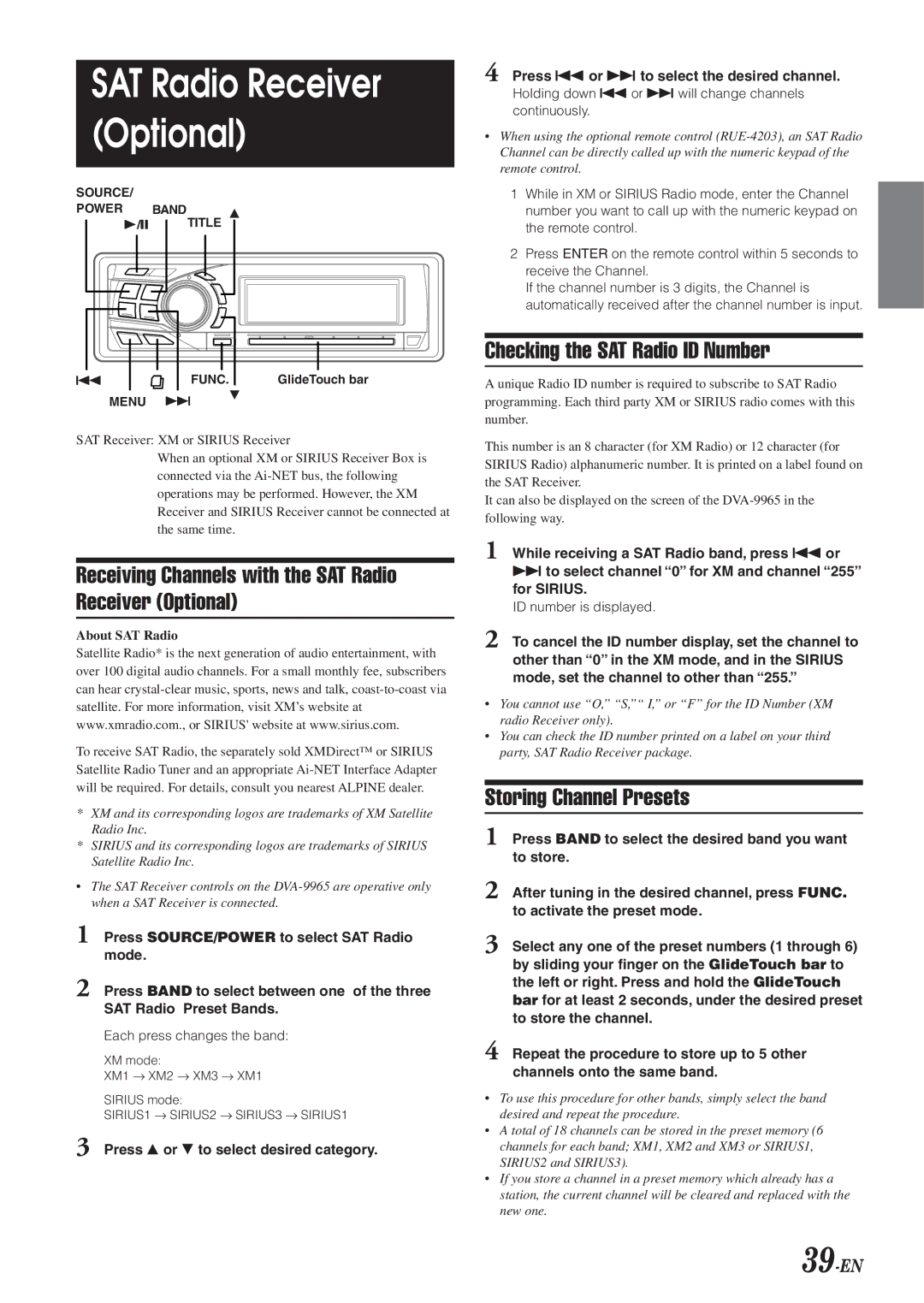SAT Radio Receiver
(Optional)
SOURCE/
POWER
|
|
|
|
|
|
|
|
|
|
|
|
|
|
|
|
|
|
|
|
|
g | FUNC. | GlideTouch bar | ||||
MENU f 9
SAT Receiver: XM or SIRIUS Receiver
When an optional XM or SIRIUS Receiver Box is connected via the
Receiving Channels with the SAT Radio Receiver (Optional)
About SAT Radio
Satellite Radio* is the next generation of audio entertainment, with over 100 digital audio channels. For a small monthly fee, subscribers can hear
To receive SAT Radio, the separately sold XMDirect™ or SIRIUS Satellite Radio Tuner and an appropriate
*XM and its corresponding logos are trademarks of XM Satellite Radio Inc.
*SIRIUS and its corresponding logos are trademarks of SIRIUS Satellite Radio Inc.
•The SAT Receiver controls on the
1Press SOURCE/POWER to select SAT Radio mode.
2Press BAND to select between one of the three SAT Radio Preset Bands.
Each press changes the band:
XM mode:
XM1 → XM2 → XM3 → XM1
SIRIUS mode:
SIRIUS1 → SIRIUS2 → SIRIUS3 → SIRIUS1
3Press 8 or 9 to select desired category.
4Press g or f to select the desired channel. Holding down g or f will change channels continuously.
•When using the optional remote control
1 While in XM or SIRIUS Radio mode, enter the Channel number you want to call up with the numeric keypad on the remote control.
2Press ENTER on the remote control within 5 seconds to receive the Channel.
If the channel number is 3 digits, the Channel is automatically received after the channel number is input.
Checking the SAT Radio ID Number
A unique Radio ID number is required to subscribe to SAT Radio programming. Each third party XM or SIRIUS radio comes with this number.
This number is an 8 character (for XM Radio) or 12 character (for SIRIUS Radio) alphanumeric number. It is printed on a label found on the SAT Receiver.
It can also be displayed on the screen of the
1While receiving a SAT Radio band, press g or f to select channel “0” for XM and channel “255” for SIRIUS.
ID number is displayed.
2To cancel the ID number display, set the channel to other than “0” in the XM mode, and in the SIRIUS mode, set the channel to other than “255.”
•You cannot use “O,” “S,”“ I,” or “F” for the ID Number (XM radio Receiver only).
•You can check the ID number printed on a label on your third party, SAT Radio Receiver package.
Storing Channel Presets
1Press BAND to select the desired band you want to store.
2After tuning in the desired channel, press FUNC. to activate the preset mode.
3Select any one of the preset numbers (1 through 6) by sliding your finger on the GlideTouch bar to the left or right. Press and hold the GlideTouch bar for at least 2 seconds, under the desired preset to store the channel.
4Repeat the procedure to store up to 5 other channels onto the same band.
•To use this procedure for other bands, simply select the band desired and repeat the procedure.
•A total of 18 channels can be stored in the preset memory (6 channels for each band; XM1, XM2 and XM3 or SIRIUS1, SIRIUS2 and SIRIUS3).
•If you store a channel in a preset memory which already has a station, the current channel will be cleared and replaced with the new one.