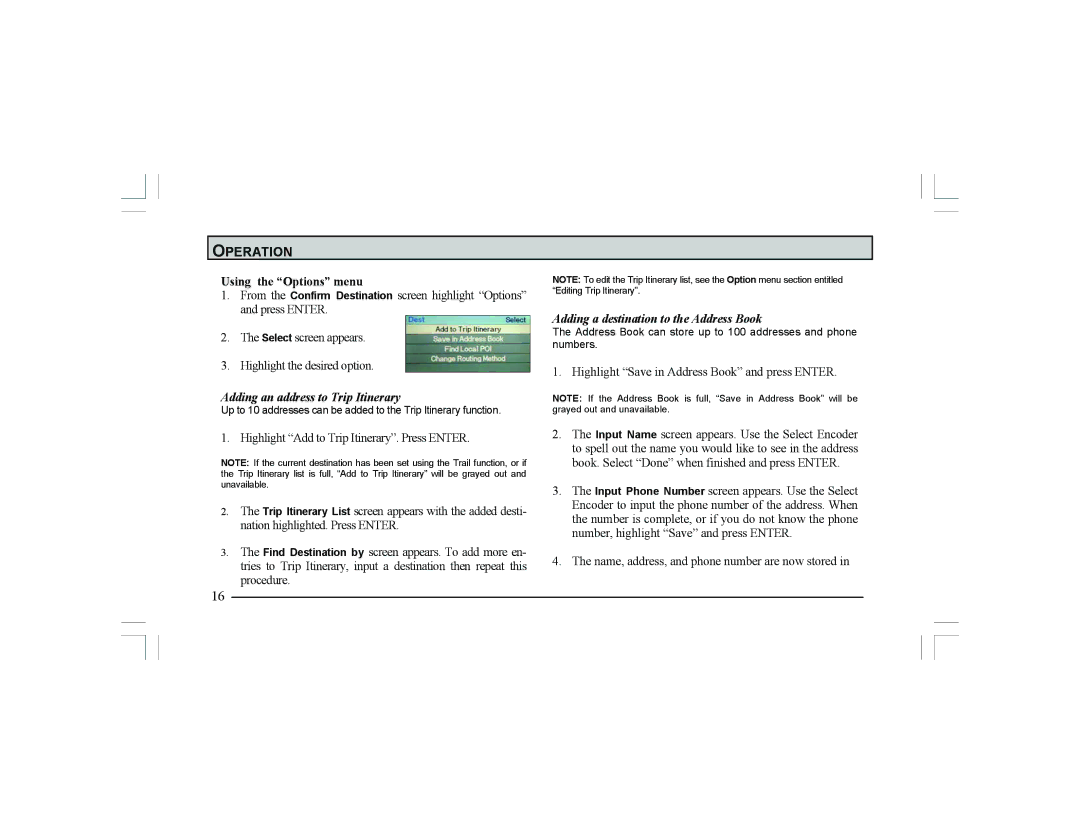OPERATION
Using the “Options” menu
1.From the Confirm Destination screen highlight “Options” and press ENTER.
2.The Select screen appears.
3.Highlight the desired option.
Adding an address to Trip Itinerary
Up to 10 addresses can be added to the Trip Itinerary function.
1. Highlight “Add to Trip Itinerary”. Press ENTER.
NOTE: If the current destination has been set using the Trail function, or if the Trip Itinerary list is full, “Add to Trip Itinerary” will be grayed out and unavailable.
2.The Trip Itinerary List screen appears with the added desti- nation highlighted. Press ENTER.
3.The Find Destination by screen appears. To add more en- tries to Trip Itinerary, input a destination then repeat this procedure.
16
NOTE: To edit the Trip Itinerary list, see the Option menu section entitled “Editing Trip Itinerary”.
Adding a destination to the Address Book
The Address Book can store up to 100 addresses and phone numbers.
1. Highlight “Save in Address Book” and press ENTER.
NOTE: If the Address Book is full, “Save in Address Book” will be grayed out and unavailable.
2.The Input Name screen appears. Use the Select Encoder to spell out the name you would like to see in the address book. Select “Done” when finished and press ENTER.
3.The Input Phone Number screen appears. Use the Select Encoder to input the phone number of the address. When the number is complete, or if you do not know the phone number, highlight “Save” and press ENTER.
4.The name, address, and phone number are now stored in