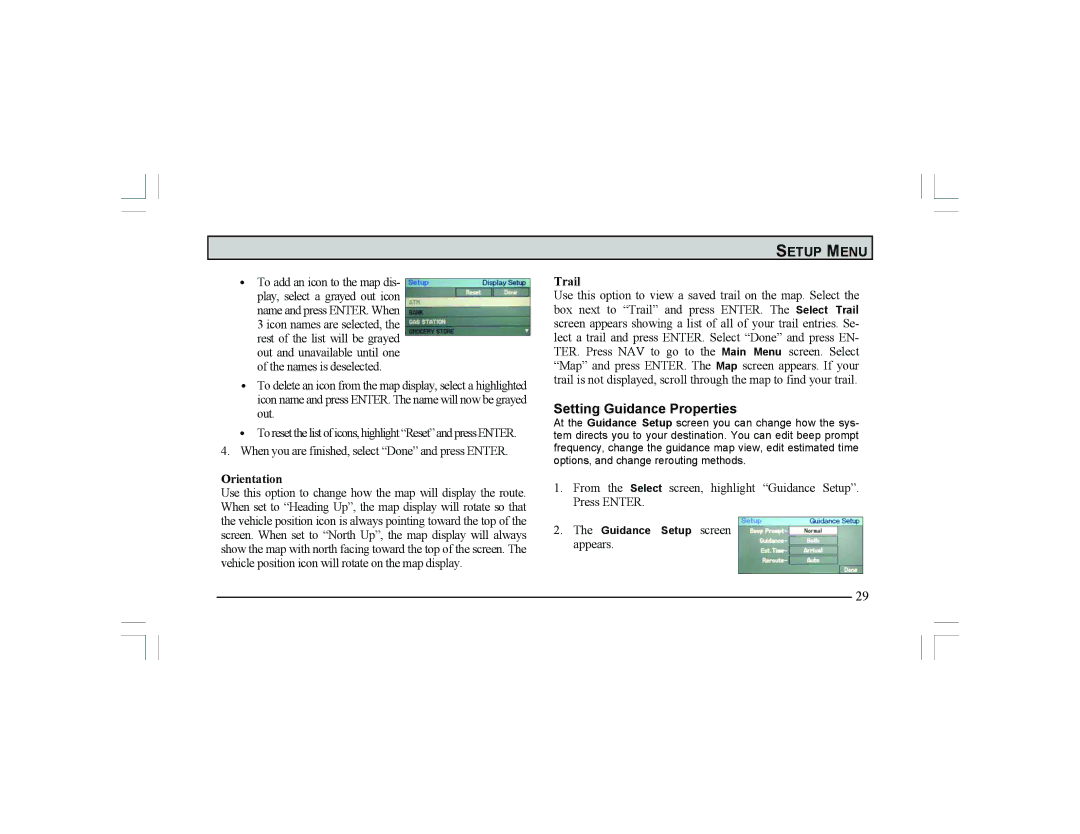•To add an icon to the map dis- play, select a grayed out icon name and press ENTER. When 3 icon names are selected, the rest of the list will be grayed out and unavailable until one of the names is deselected.
•To delete an icon from the map display, select a highlighted icon name and press ENTER. The name will now be grayed out.
•To reset the list of icons, highlight “Reset” and press ENTER.
4.When you are finished, select “Done” and press ENTER.
Orientation
Use this option to change how the map will display the route. When set to “Heading Up”, the map display will rotate so that the vehicle position icon is always pointing toward the top of the screen. When set to “North Up”, the map display will always show the map with north facing toward the top of the screen. The vehicle position icon will rotate on the map display.
SETUP MENU
Trail
Use this option to view a saved trail on the map. Select the box next to “Trail” and press ENTER. The Select Trail screen appears showing a list of all of your trail entries. Se- lect a trail and press ENTER. Select “Done” and press EN- TER. Press NAV to go to the Main Menu screen. Select “Map” and press ENTER. The Map screen appears. If your trail is not displayed, scroll through the map to find your trail.
Setting Guidance Properties
At the Guidance Setup screen you can change how the sys- tem directs you to your destination. You can edit beep prompt frequency, change the guidance map view, edit estimated time options, and change rerouting methods.
1.From the Select screen, highlight “Guidance Setup”. Press ENTER.
2.The Guidance Setup screen appears.
29