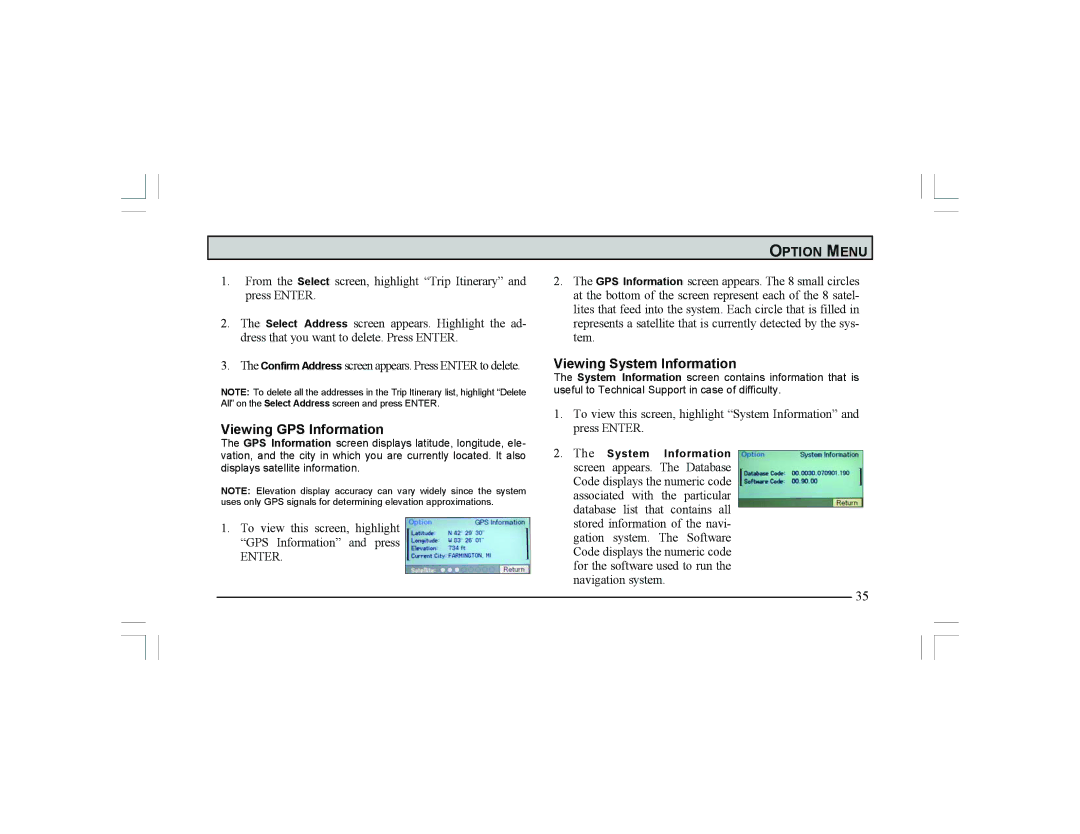1.From the Select screen, highlight “Trip Itinerary” and press ENTER.
2.The Select Address screen appears. Highlight the ad- dress that you want to delete. Press ENTER.
3.The Confirm Address screen appears. Press ENTER to delete.
NOTE: To delete all the addresses in the Trip Itinerary list, highlight “Delete All” on the Select Address screen and press ENTER.
Viewing GPS Information
The GPS Information screen displays latitude, longitude, ele- vation, and the city in which you are currently located. It also displays satellite information.
NOTE: Elevation display accuracy can vary widely since the system uses only GPS signals for determining elevation approximations.
1.To view this screen, highlight “GPS Information” and press
ENTER.
OPTION MENU
2.The GPS Information screen appears. The 8 small circles at the bottom of the screen represent each of the 8 satel- lites that feed into the system. Each circle that is filled in represents a satellite that is currently detected by the sys- tem.
Viewing System Information
The System Information screen contains information that is useful to Technical Support in case of difficulty.
1.To view this screen, highlight “System Information” and press ENTER.
2.The System Information screen appears. The Database Code displays the numeric code associated with the particular database list that contains all stored information of the navi- gation system. The Software Code displays the numeric code for the software used to run the navigation system.
35