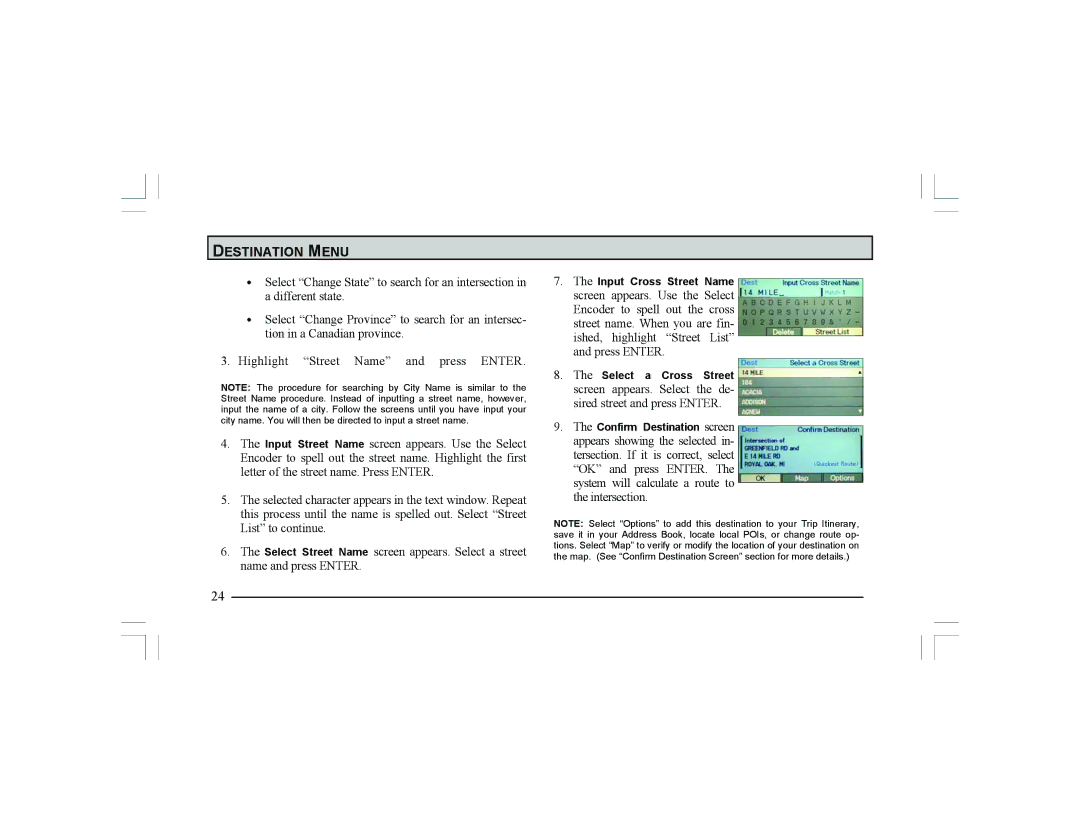DESTINATION MENU
•Select “Change State” to search for an intersection in a different state.
•Select “Change Province” to search for an intersec- tion in a Canadian province.
3.Highlight “Street Name” and press ENTER.
NOTE: The procedure for searching by City Name is similar to the Street Name procedure. Instead of inputting a street name, however, input the name of a city. Follow the screens until you have input your city name. You will then be directed to input a street name.
4.The Input Street Name screen appears. Use the Select Encoder to spell out the street name. Highlight the first letter of the street name. Press ENTER.
5.The selected character appears in the text window. Repeat this process until the name is spelled out. Select “Street List” to continue.
6.The Select Street Name screen appears. Select a street name and press ENTER.
24
7.The Input Cross Street Name screen appears. Use the Select Encoder to spell out the cross street name. When you are fin- ished, highlight “Street List” and press ENTER.
8.The Select a Cross Street screen appears. Select the de- sired street and press ENTER.
9.The Confirm Destination screen appears showing the selected in- tersection. If it is correct, select “OK” and press ENTER. The system will calculate a route to the intersection.
NOTE: Select “Options” to add this destination to your Trip Itinerary, save it in your Address Book, locate local POIs, or change route op- tions. Select “Map” to verify or modify the location of your destination on the map. (See “Confirm Destination Screen” section for more details.)