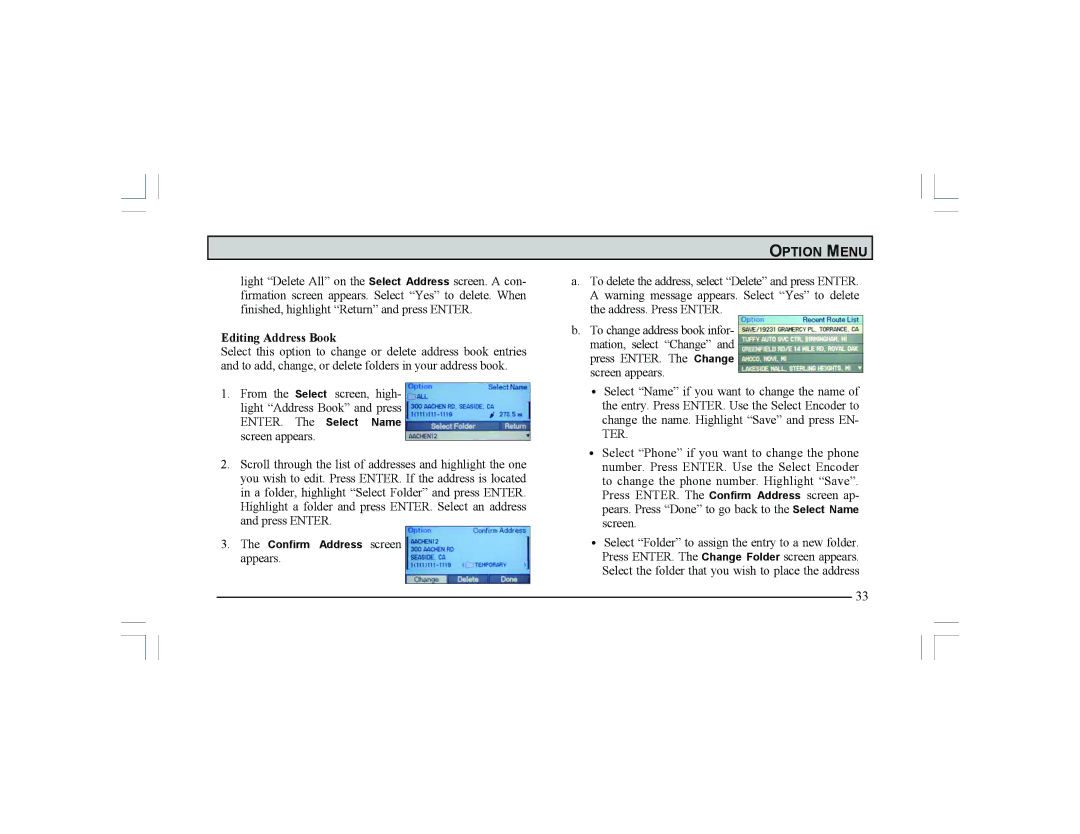light “Delete All” on the Select Address screen. A con- firmation screen appears. Select “Yes” to delete. When finished, highlight “Return” and press ENTER.
Editing Address Book
Select this option to change or delete address book entries and to add, change, or delete folders in your address book.
1.From the Select screen, high- light “Address Book” and press ENTER. The Select Name screen appears.
2.Scroll through the list of addresses and highlight the one you wish to edit. Press ENTER. If the address is located in a folder, highlight “Select Folder” and press ENTER. Highlight a folder and press ENTER. Select an address and press ENTER.
3.The Confirm Address screen appears.
OPTION MENU
a.To delete the address, select “Delete” and press ENTER. A warning message appears. Select “Yes” to delete the address. Press ENTER.
b.To change address book infor- mation, select “Change” and press ENTER. The Change screen appears.
•Select “Name” if you want to change the name of the entry. Press ENTER. Use the Select Encoder to change the name. Highlight “Save” and press EN- TER.
•Select “Phone” if you want to change the phone number. Press ENTER. Use the Select Encoder to change the phone number. Highlight “Save”. Press ENTER. The Confirm Address screen ap- pears. Press “Done” to go back to the Select Name screen.
•Select “Folder” to assign the entry to a new folder. Press ENTER. The Change Folder screen appears. Select the folder that you wish to place the address
33