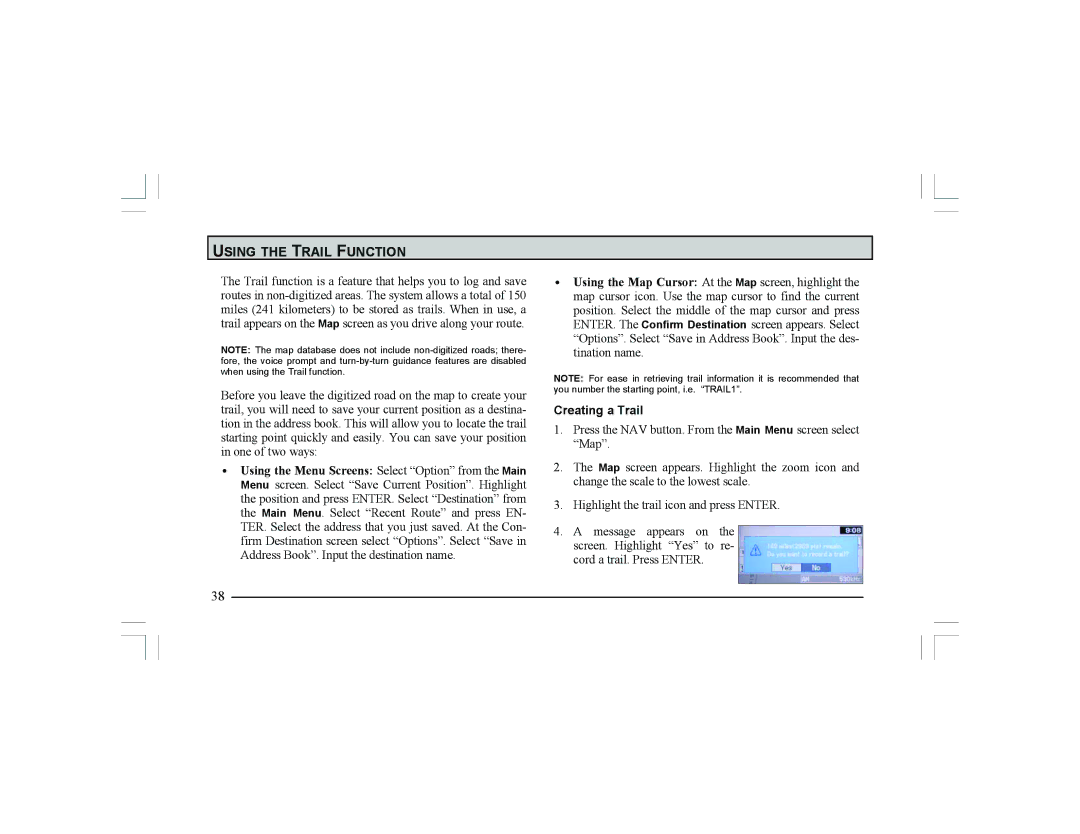USING THE TRAIL FUNCTION
The Trail function is a feature that helps you to log and save routes in
NOTE: The map database does not include
Before you leave the digitized road on the map to create your trail, you will need to save your current position as a destina- tion in the address book. This will allow you to locate the trail starting point quickly and easily. You can save your position in one of two ways:
•Using the Menu Screens: Select “Option” from the Main Menu screen. Select “Save Current Position”. Highlight the position and press ENTER. Select “Destination” from the Main Menu. Select “Recent Route” and press EN- TER. Select the address that you just saved. At the Con- firm Destination screen select “Options”. Select “Save in Address Book”. Input the destination name.
38
•Using the Map Cursor: At the Map screen, highlight the map cursor icon. Use the map cursor to find the current position. Select the middle of the map cursor and press ENTER. The Confirm Destination screen appears. Select “Options”. Select “Save in Address Book”. Input the des- tination name.
NOTE: For ease in retrieving trail information it is recommended that you number the starting point, i.e. “TRAIL1”.
Creating a Trail
1.Press the NAV button. From the Main Menu screen select “Map”.
2.The Map screen appears. Highlight the zoom icon and change the scale to the lowest scale.
3.Highlight the trail icon and press ENTER.
4.A message appears on the screen. Highlight “Yes” to re- cord a trail. Press ENTER.