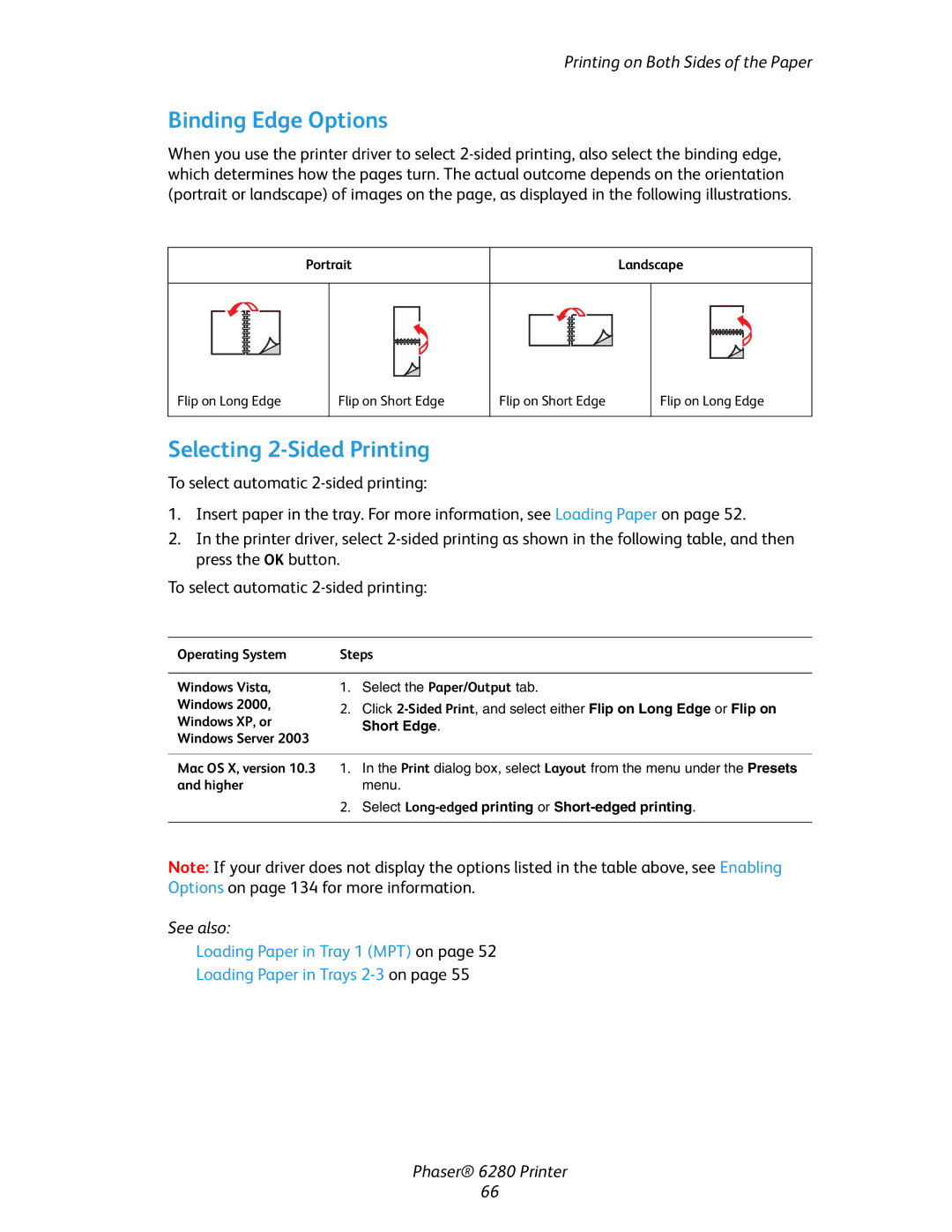Printing on Both Sides of the Paper
Binding Edge Options
When you use the printer driver to select
Portrait
Landscape
Flip on Long Edge
Flip on Short Edge
Flip on Short Edge
Flip on Long Edge
Selecting 2-Sided Printing
To select automatic
1.Insert paper in the tray. For more information, see Loading Paper on page 52.
2.In the printer driver, select
To select automatic
Operating System | Steps | ||
|
|
| |
Windows Vista, | 1. | Select the Paper/Output tab. | |
Windows 2000, | 2. | Click | |
Windows XP, or | |||
| Short Edge. | ||
Windows Server 2003 |
| ||
|
| ||
|
| ||
Mac OS X, version 10.3 1. | In the Print dialog box, select Layout from the menu under the Presets | ||
and higher |
| menu. | |
| 2. | Select | |
|
|
| |
Note: If your driver does not display the options listed in the table above, see Enabling Options on page 134 for more information.
See also:
Loading Paper in Tray 1 (MPT) on page 52
Loading Paper in Trays
Phaser® 6280 Printer
66