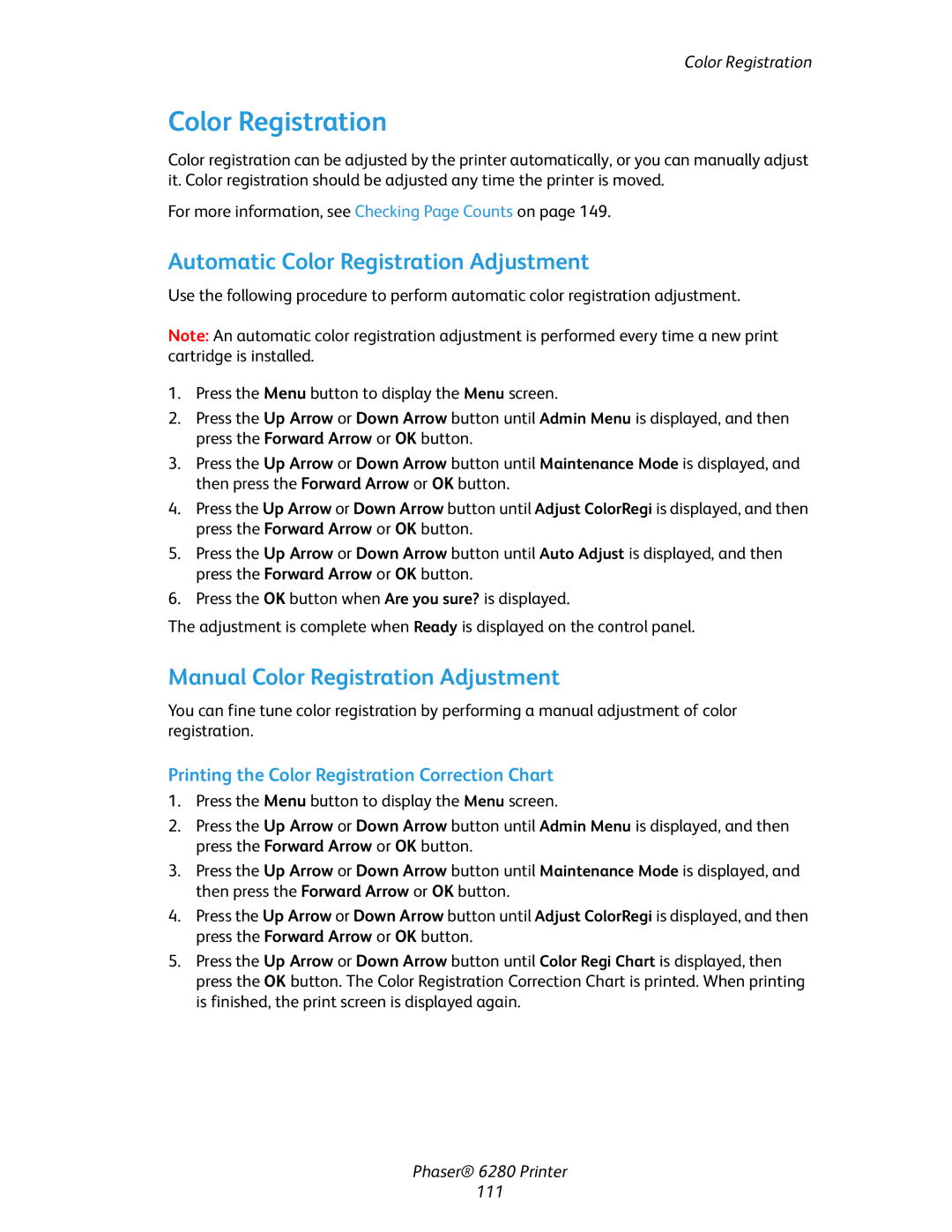Color Registration
Color Registration
Color registration can be adjusted by the printer automatically, or you can manually adjust it. Color registration should be adjusted any time the printer is moved.
For more information, see Checking Page Counts on page 149.
Automatic Color Registration Adjustment
Use the following procedure to perform automatic color registration adjustment.
Note: An automatic color registration adjustment is performed every time a new print cartridge is installed.
1.Press the Menu button to display the Menu screen.
2.Press the Up Arrow or Down Arrow button until Admin Menu is displayed, and then press the Forward Arrow or OK button.
3.Press the Up Arrow or Down Arrow button until Maintenance Mode is displayed, and then press the Forward Arrow or OK button.
4.Press the Up Arrow or Down Arrow button until Adjust ColorRegi is displayed, and then press the Forward Arrow or OK button.
5.Press the Up Arrow or Down Arrow button until Auto Adjust is displayed, and then press the Forward Arrow or OK button.
6.Press the OK button when Are you sure? is displayed.
The adjustment is complete when Ready is displayed on the control panel.
Manual Color Registration Adjustment
You can fine tune color registration by performing a manual adjustment of color registration.
Printing the Color Registration Correction Chart
1.Press the Menu button to display the Menu screen.
2.Press the Up Arrow or Down Arrow button until Admin Menu is displayed, and then press the Forward Arrow or OK button.
3.Press the Up Arrow or Down Arrow button until Maintenance Mode is displayed, and then press the Forward Arrow or OK button.
4.Press the Up Arrow or Down Arrow button until Adjust ColorRegi is displayed, and then press the Forward Arrow or OK button.
5.Press the Up Arrow or Down Arrow button until Color Regi Chart is displayed, then press the OK button. The Color Registration Correction Chart is printed. When printing is finished, the print screen is displayed again.
Phaser® 6280 Printer
111