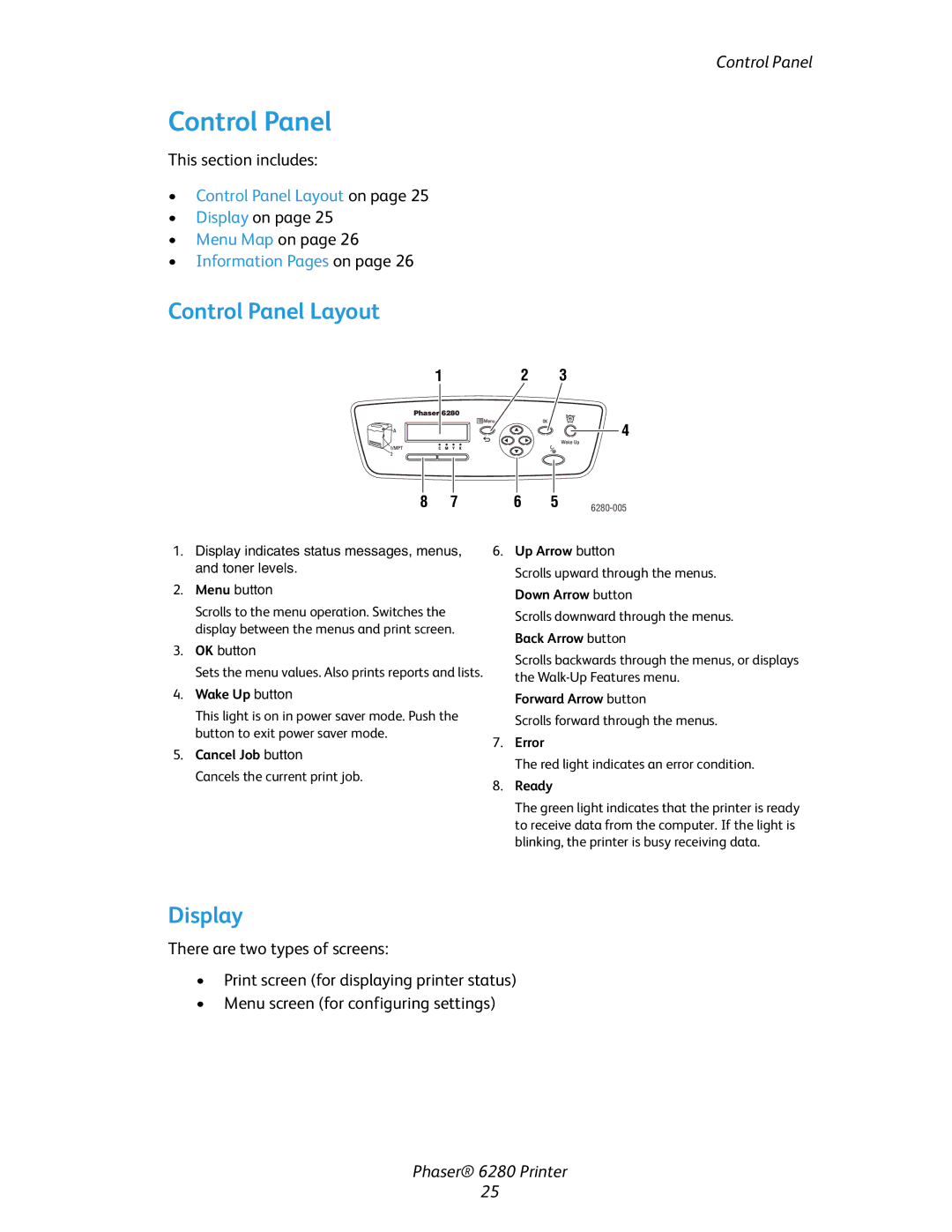Control Panel
Control Panel
This section includes:
•Control Panel Layout on page 25
•Display on page 25
•Menu Map on page 26
•Information Pages on page 26
Control Panel Layout
1 | 2 | 3 |
4
8 7 | 6 | 5 |
1.Display indicates status messages, menus, and toner levels.
2.Menu button
Scrolls to the menu operation. Switches the display between the menus and print screen.
3.OK button
Sets the menu values. Also prints reports and lists.
4.Wake Up button
This light is on in power saver mode. Push the button to exit power saver mode.
5.Cancel Job button
Cancels the current print job.
6.Up Arrow button
Scrolls upward through the menus. Down Arrow button
Scrolls downward through the menus. Back Arrow button
Scrolls backwards through the menus, or displays the
Forward Arrow button
Scrolls forward through the menus.
7.Error
The red light indicates an error condition.
8.Ready
The green light indicates that the printer is ready to receive data from the computer. If the light is blinking, the printer is busy receiving data.
Display
There are two types of screens:
•Print screen (for displaying printer status)
•Menu screen (for configuring settings)
Phaser® 6280 Printer
25