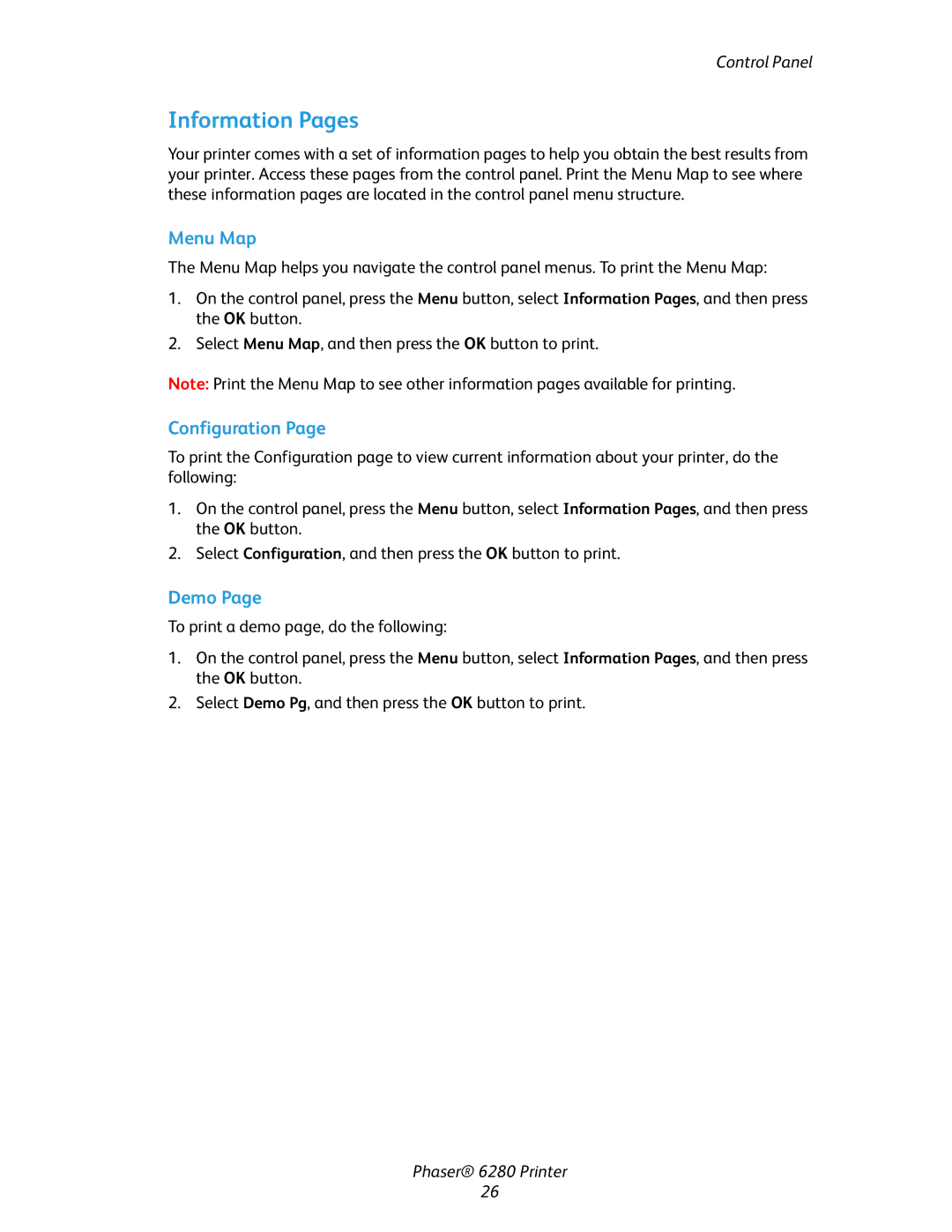Control Panel
Information Pages
Your printer comes with a set of information pages to help you obtain the best results from your printer. Access these pages from the control panel. Print the Menu Map to see where these information pages are located in the control panel menu structure.
Menu Map
The Menu Map helps you navigate the control panel menus. To print the Menu Map:
1.On the control panel, press the Menu button, select Information Pages, and then press the OK button.
2.Select Menu Map, and then press the OK button to print.
Note: Print the Menu Map to see other information pages available for printing.
Configuration Page
To print the Configuration page to view current information about your printer, do the following:
1.On the control panel, press the Menu button, select Information Pages, and then press the OK button.
2.Select Configuration, and then press the OK button to print.
Demo Page
To print a demo page, do the following:
1.On the control panel, press the Menu button, select Information Pages, and then press the OK button.
2.Select Demo Pg, and then press the OK button to print.
Phaser® 6280 Printer
26