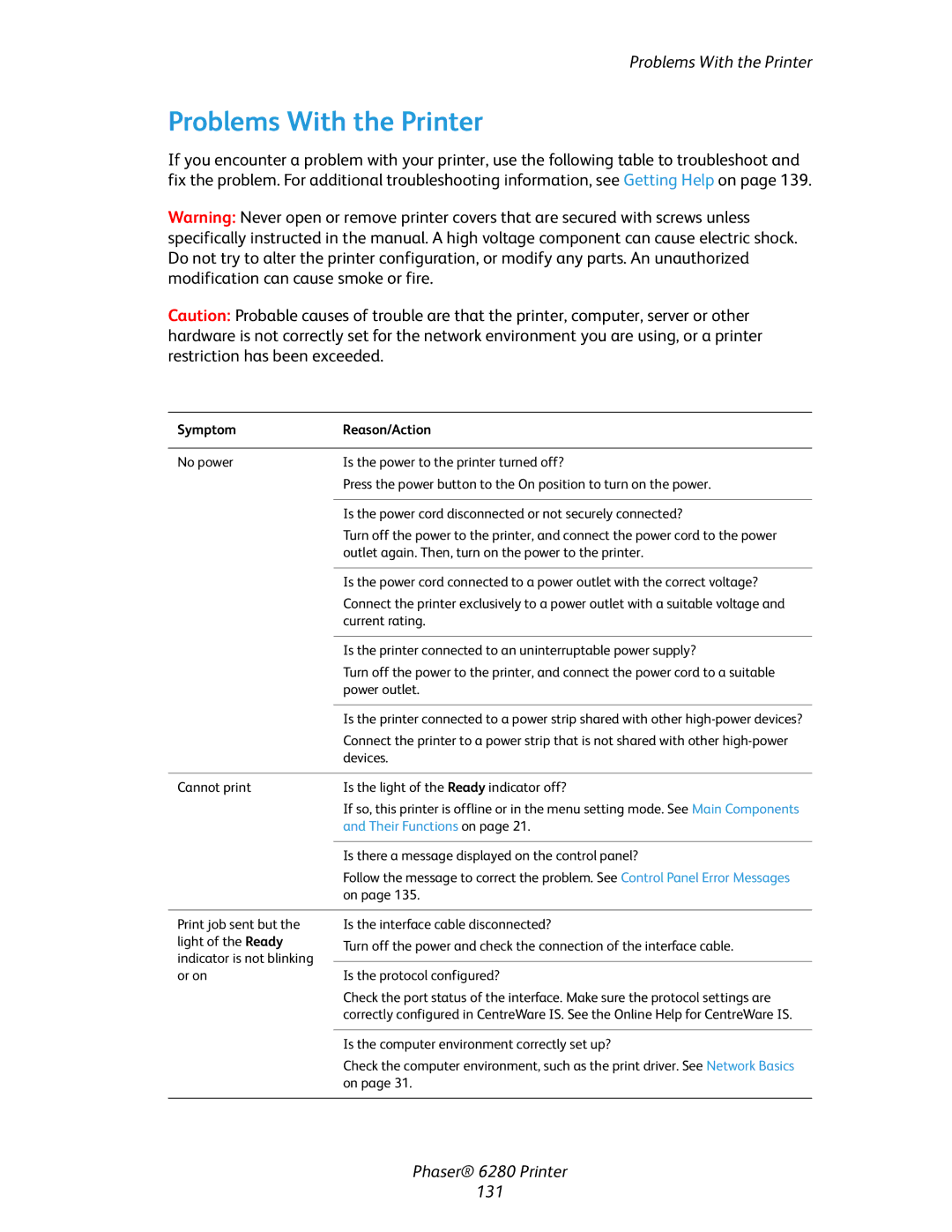Problems With the Printer
Problems With the Printer
If you encounter a problem with your printer, use the following table to troubleshoot and fix the problem. For additional troubleshooting information, see Getting Help on page 139.
Warning: Never open or remove printer covers that are secured with screws unless specifically instructed in the manual. A high voltage component can cause electric shock. Do not try to alter the printer configuration, or modify any parts. An unauthorized modification can cause smoke or fire.
Caution: Probable causes of trouble are that the printer, computer, server or other hardware is not correctly set for the network environment you are using, or a printer restriction has been exceeded.
Symptom | Reason/Action |
|
|
No power | Is the power to the printer turned off? |
| Press the power button to the On position to turn on the power. |
|
|
| Is the power cord disconnected or not securely connected? |
| Turn off the power to the printer, and connect the power cord to the power |
| outlet again. Then, turn on the power to the printer. |
|
|
| Is the power cord connected to a power outlet with the correct voltage? |
| Connect the printer exclusively to a power outlet with a suitable voltage and |
| current rating. |
|
|
| Is the printer connected to an uninterruptable power supply? |
| Turn off the power to the printer, and connect the power cord to a suitable |
| power outlet. |
|
|
| Is the printer connected to a power strip shared with other |
| Connect the printer to a power strip that is not shared with other |
| devices. |
|
|
Cannot print | Is the light of the Ready indicator off? |
| If so, this printer is offline or in the menu setting mode. See Main Components |
| and Their Functions on page 21. |
|
|
| Is there a message displayed on the control panel? |
| Follow the message to correct the problem. See Control Panel Error Messages |
| on page 135. |
|
|
Print job sent but the | Is the interface cable disconnected? |
light of the Ready | Turn off the power and check the connection of the interface cable. |
indicator is not blinking |
|
| |
or on | Is the protocol configured? |
| Check the port status of the interface. Make sure the protocol settings are |
| correctly configured in CentreWare IS. See the Online Help for CentreWare IS. |
|
|
| Is the computer environment correctly set up? |
| Check the computer environment, such as the print driver. See Network Basics |
| on page 31. |
|
|