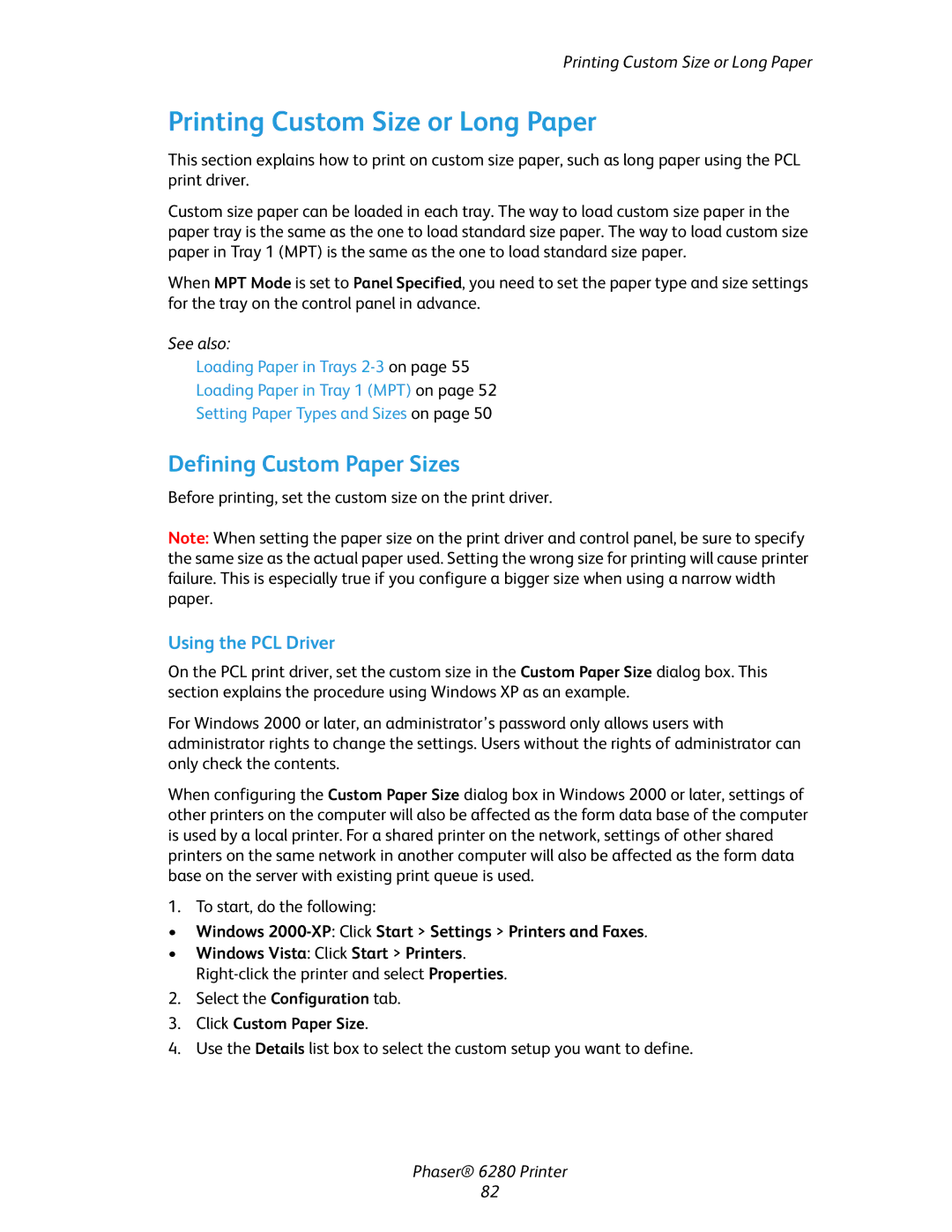Printing Custom Size or Long Paper
Printing Custom Size or Long Paper
This section explains how to print on custom size paper, such as long paper using the PCL print driver.
Custom size paper can be loaded in each tray. The way to load custom size paper in the paper tray is the same as the one to load standard size paper. The way to load custom size paper in Tray 1 (MPT) is the same as the one to load standard size paper.
When MPT Mode is set to Panel Specified, you need to set the paper type and size settings for the tray on the control panel in advance.
See also:
Loading Paper in Trays
Loading Paper in Tray 1 (MPT) on page 52
Setting Paper Types and Sizes on page 50
Defining Custom Paper Sizes
Before printing, set the custom size on the print driver.
Note: When setting the paper size on the print driver and control panel, be sure to specify the same size as the actual paper used. Setting the wrong size for printing will cause printer failure. This is especially true if you configure a bigger size when using a narrow width paper.
Using the PCL Driver
On the PCL print driver, set the custom size in the Custom Paper Size dialog box. This section explains the procedure using Windows XP as an example.
For Windows 2000 or later, an administrator’s password only allows users with administrator rights to change the settings. Users without the rights of administrator can only check the contents.
When configuring the Custom Paper Size dialog box in Windows 2000 or later, settings of other printers on the computer will also be affected as the form data base of the computer is used by a local printer. For a shared printer on the network, settings of other shared printers on the same network in another computer will also be affected as the form data base on the server with existing print queue is used.
1. To start, do the following:
•Windows 2000-XP: Click Start > Settings > Printers and Faxes.
•Windows Vista: Click Start > Printers.
2.Select the Configuration tab.
3.Click Custom Paper Size.
4.Use the Details list box to select the custom setup you want to define.
Phaser® 6280 Printer
82