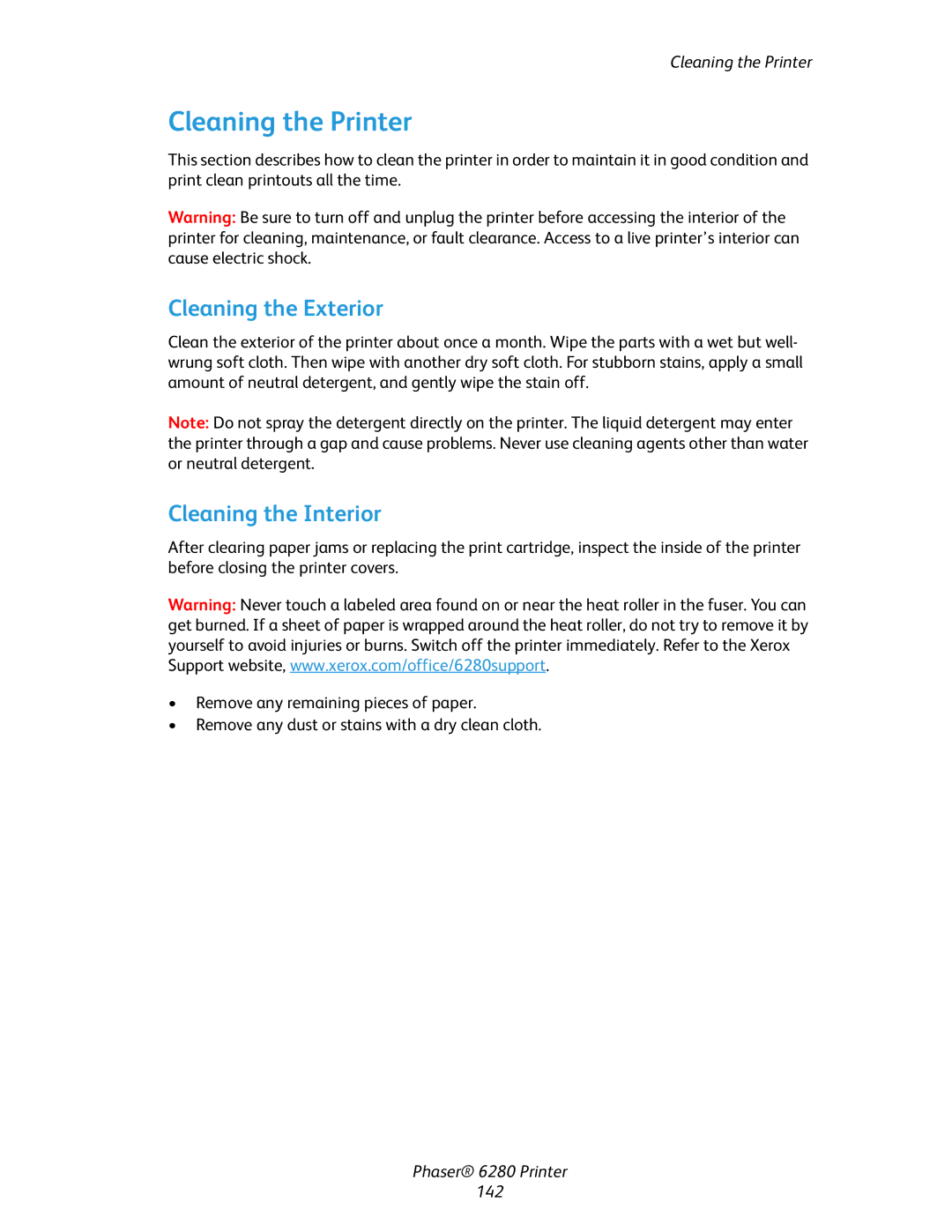Cleaning the Printer
Cleaning the Printer
This section describes how to clean the printer in order to maintain it in good condition and print clean printouts all the time.
Warning: Be sure to turn off and unplug the printer before accessing the interior of the printer for cleaning, maintenance, or fault clearance. Access to a live printer’s interior can cause electric shock.
Cleaning the Exterior
Clean the exterior of the printer about once a month. Wipe the parts with a wet but well- wrung soft cloth. Then wipe with another dry soft cloth. For stubborn stains, apply a small amount of neutral detergent, and gently wipe the stain off.
Note: Do not spray the detergent directly on the printer. The liquid detergent may enter the printer through a gap and cause problems. Never use cleaning agents other than water or neutral detergent.
Cleaning the Interior
After clearing paper jams or replacing the print cartridge, inspect the inside of the printer before closing the printer covers.
Warning: Never touch a labeled area found on or near the heat roller in the fuser. You can get burned. If a sheet of paper is wrapped around the heat roller, do not try to remove it by yourself to avoid injuries or burns. Switch off the printer immediately. Refer to the Xerox Support website, www.xerox.com/office/6280support.
•Remove any remaining pieces of paper.
•Remove any dust or stains with a dry clean cloth.
Phaser® 6280 Printer
142