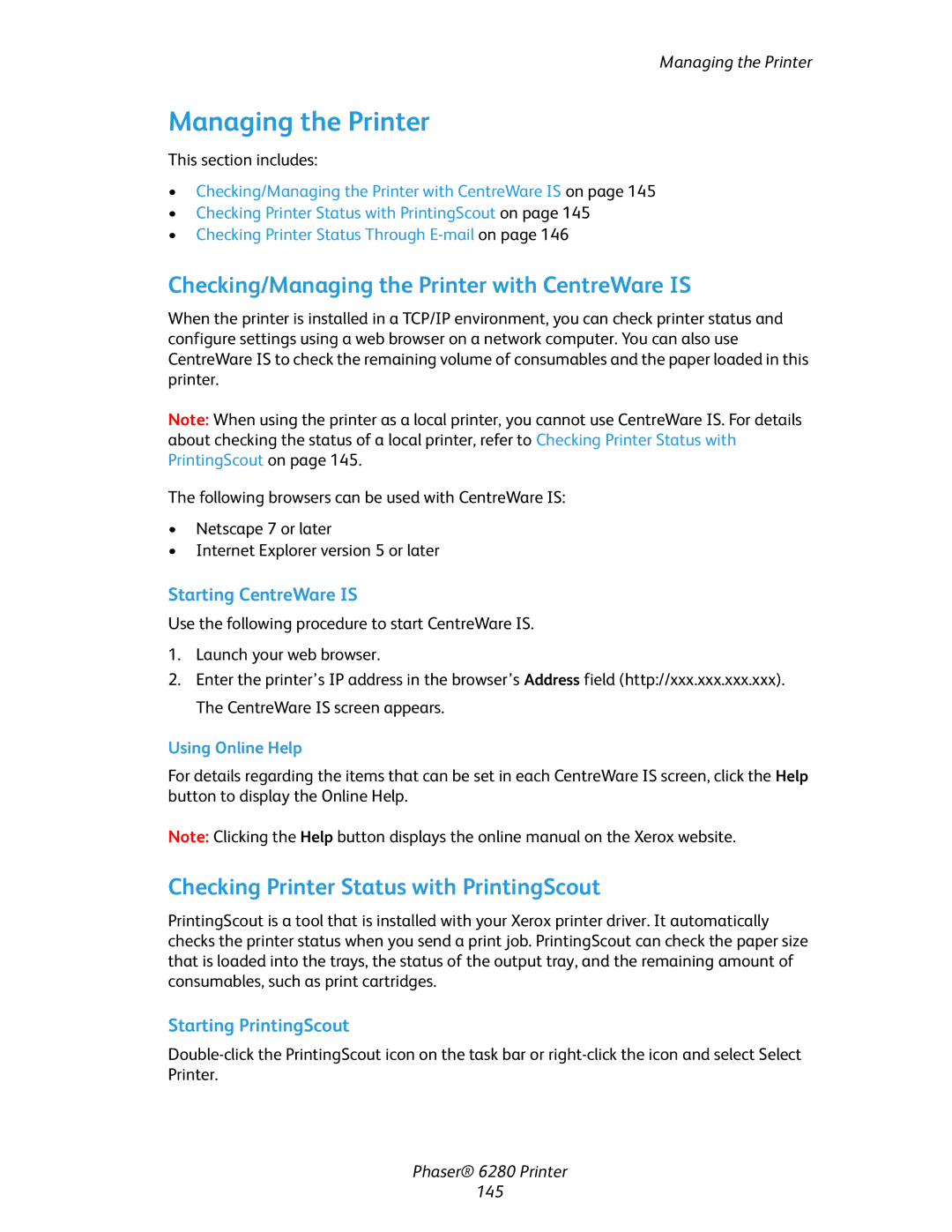Managing the Printer
Managing the Printer
This section includes:
•Checking/Managing the Printer with CentreWare IS on page 145
•Checking Printer Status with PrintingScout on page 145
•Checking Printer Status Through
Checking/Managing the Printer with CentreWare IS
When the printer is installed in a TCP/IP environment, you can check printer status and configure settings using a web browser on a network computer. You can also use CentreWare IS to check the remaining volume of consumables and the paper loaded in this printer.
Note: When using the printer as a local printer, you cannot use CentreWare IS. For details about checking the status of a local printer, refer to Checking Printer Status with PrintingScout on page 145.
The following browsers can be used with CentreWare IS:
•Netscape 7 or later
•Internet Explorer version 5 or later
Starting CentreWare IS
Use the following procedure to start CentreWare IS.
1.Launch your web browser.
2.Enter the printer’s IP address in the browser’s Address field (http://xxx.xxx.xxx.xxx). The CentreWare IS screen appears.
Using Online Help
For details regarding the items that can be set in each CentreWare IS screen, click the Help button to display the Online Help.
Note: Clicking the Help button displays the online manual on the Xerox website.
Checking Printer Status with PrintingScout
PrintingScout is a tool that is installed with your Xerox printer driver. It automatically checks the printer status when you send a print job. PrintingScout can check the paper size that is loaded into the trays, the status of the output tray, and the remaining amount of consumables, such as print cartridges.
Starting PrintingScout
Phaser® 6280 Printer
145