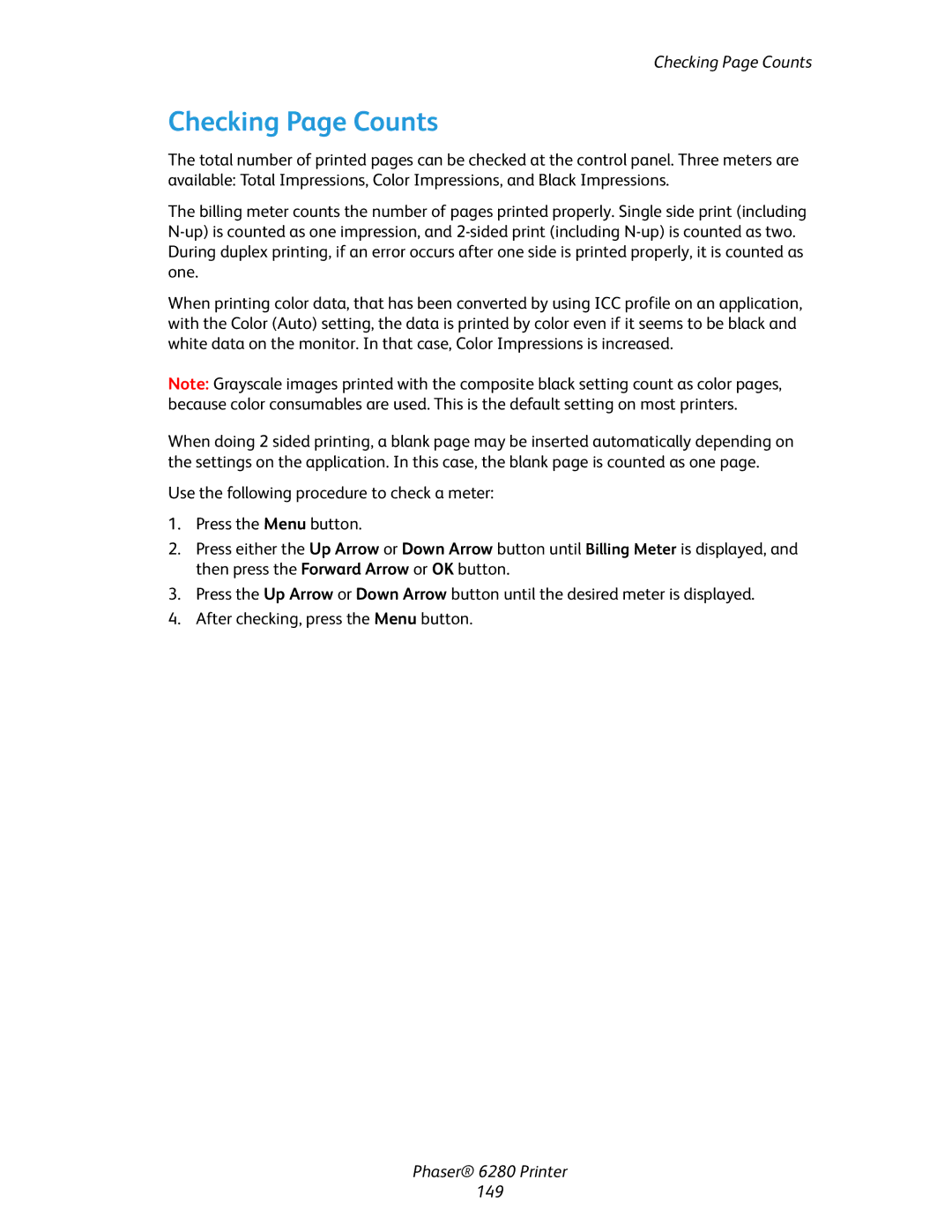Checking Page Counts
Checking Page Counts
The total number of printed pages can be checked at the control panel. Three meters are available: Total Impressions, Color Impressions, and Black Impressions.
The billing meter counts the number of pages printed properly. Single side print (including
When printing color data, that has been converted by using ICC profile on an application, with the Color (Auto) setting, the data is printed by color even if it seems to be black and white data on the monitor. In that case, Color Impressions is increased.
Note: Grayscale images printed with the composite black setting count as color pages, because color consumables are used. This is the default setting on most printers.
When doing 2 sided printing, a blank page may be inserted automatically depending on the settings on the application. In this case, the blank page is counted as one page.
Use the following procedure to check a meter:
1.Press the Menu button.
2.Press either the Up Arrow or Down Arrow button until Billing Meter is displayed, and then press the Forward Arrow or OK button.
3.Press the Up Arrow or Down Arrow button until the desired meter is displayed.
4.After checking, press the Menu button.
Phaser® 6280 Printer
149